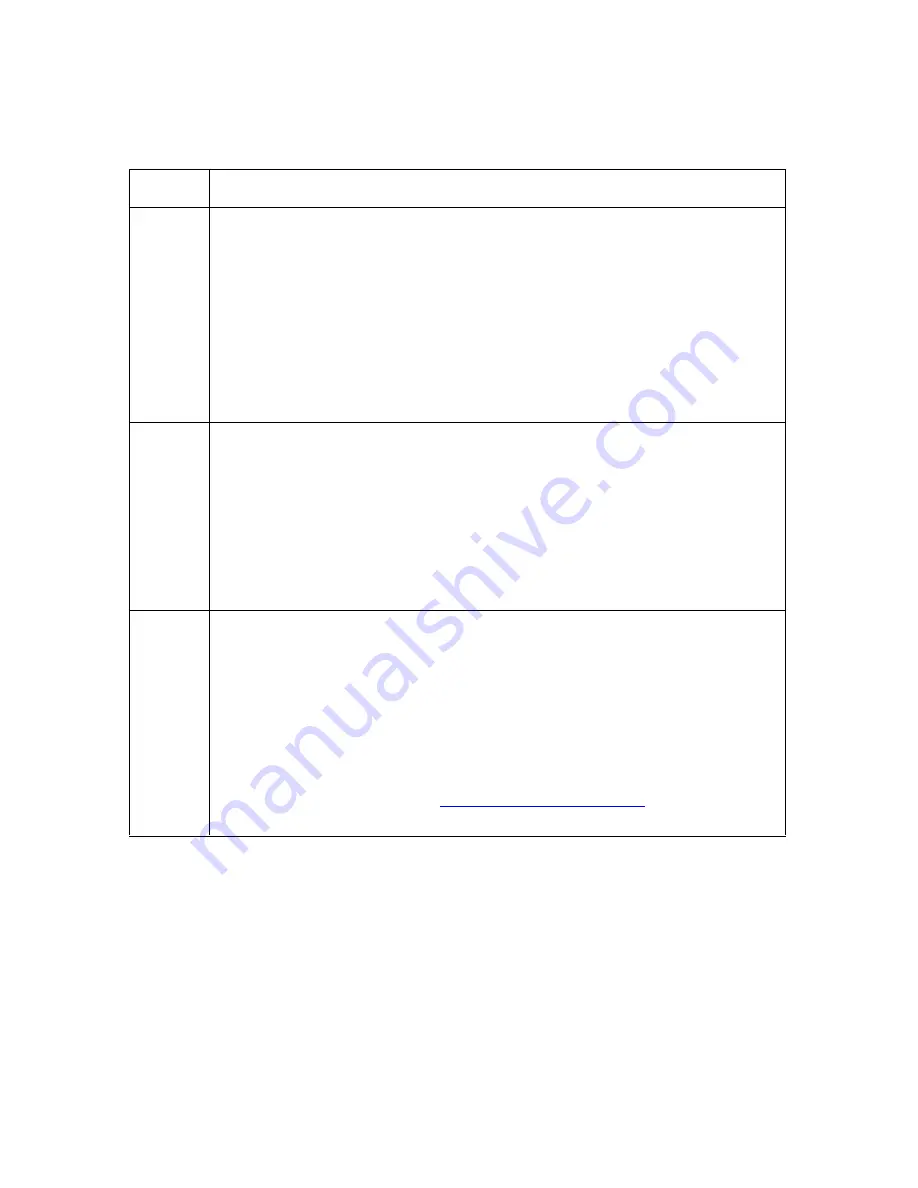
RESTRICTED USE ONLY
Fargo Electronics, Inc.
Pro-LX Laminating Card Printer/Encoder User Guide (Rev. 5.0)
56
Resolving the Card Jam: Flip Error Message
Symptom: A Card Jam: Flip Error is displayed on the LCD.
Step
Procedure
1
Run a Self test.
a. Clear any card jams.
b. Unplug power from the Printer.
c. While holding down the Pause / Resume button, reapply power.
d. Release the Pause / Resume button once the self-test has begun.
(Note: A test card will be printed.)
e. If successful, this will ensure proper flipper operation on a simple double-
sided print.
2
Check the Flipper Offset.
a. Clear any card jams.
b. Open the top covers.
c. Unplug power from the Printer and reapply. (Note: The Flipper Table
will cycle on startup.)
d. When finished, the Flipper Table should be completely level with the
card feed path. If it is not, adjust the flipper offset (as needed).
3
Check for warpage. (Note: When laminating both sides of the card, the
card is subjected to excessive amounts of heat. This can cause the card to
warp significantly, depending on the composition of the card.)
a. Print a card that is only laminated on one side.
b. Once the card is ejected, lay the card on a flat surface.
c. Ensure that the warpage amount is less than 30 mil.
d. Slide a standard, 30-mil card under the laminated card. If there is
substantial clearance, see
Adjusting the Card Flattener
in Section 3, on
page 107.






























