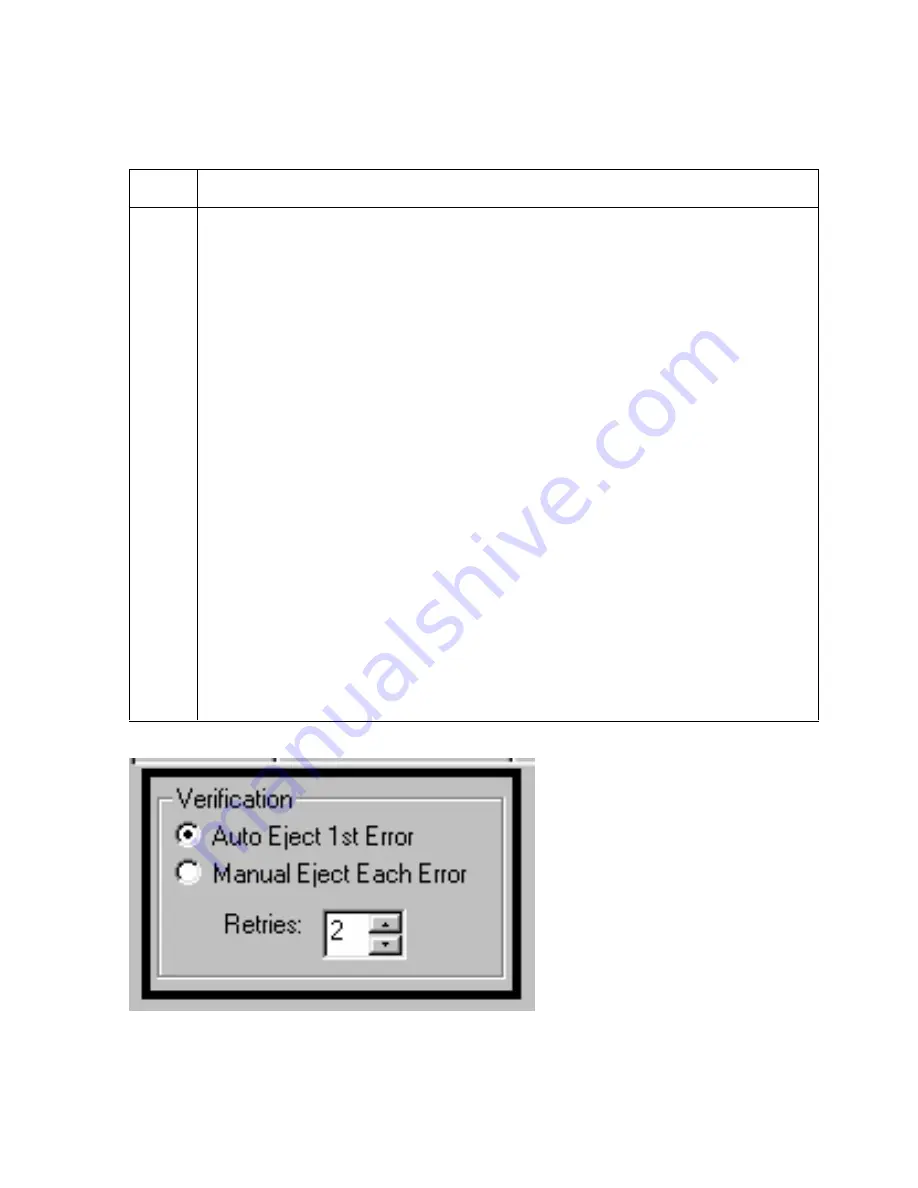
RESTRICTED USE ONLY
Fargo Electronics, Inc.
Pro-LX Laminating Card Printer/Encoder User Guide (Rev. 5.0)
128
Using the Verification radio buttons
Use this option to customize the encoding verification settings.
Step
Procedure
1
Select the Auto Eject 1st Error option to instruct the Printer to verify that all
magnetic data has been correctly encoded on each card. (Note: The Auto Eject
option is the most direct means of dealing with misverified cards; however, it may
be undesirable when dealing with encoding errors.) For this reason, a Manual
Eject Each Error option is also provided.
If the Auto Eject 1st Error option is selected, the Printer will automatically
eject a card containing magnetic data that cannot be verified. (Note: Only the
first misverified card will be automatically ejected.)
If a second consecutive card cannot be verified, the Printer will signal an error
and go into a Manual Eject Mode. (Note: If the loaded cards have the wrong
type of Magnetic Stripe, the Printer will not automatically feed and eject the
entire card supply.)
OR
Select the Manual Eject Each Error option so that the Printer will signal an error
communicating the magnetic data could not be verified.
Unverified Magnetic Data: When this occurs, press the Pause/Resume
button to manually eject the misverified card. Whether auto ejecting or
manually ejecting encoding errors, all misverified cards will always eject into
the Rejection Card Hopper.
Both options: Specify the number of times the Printer must retry its
verification pass. (Note: A range of 1 to 5 retries can be selected. This option
is helpful since Magnetic Stripe verification can sometimes require more than a
single pass.)






























