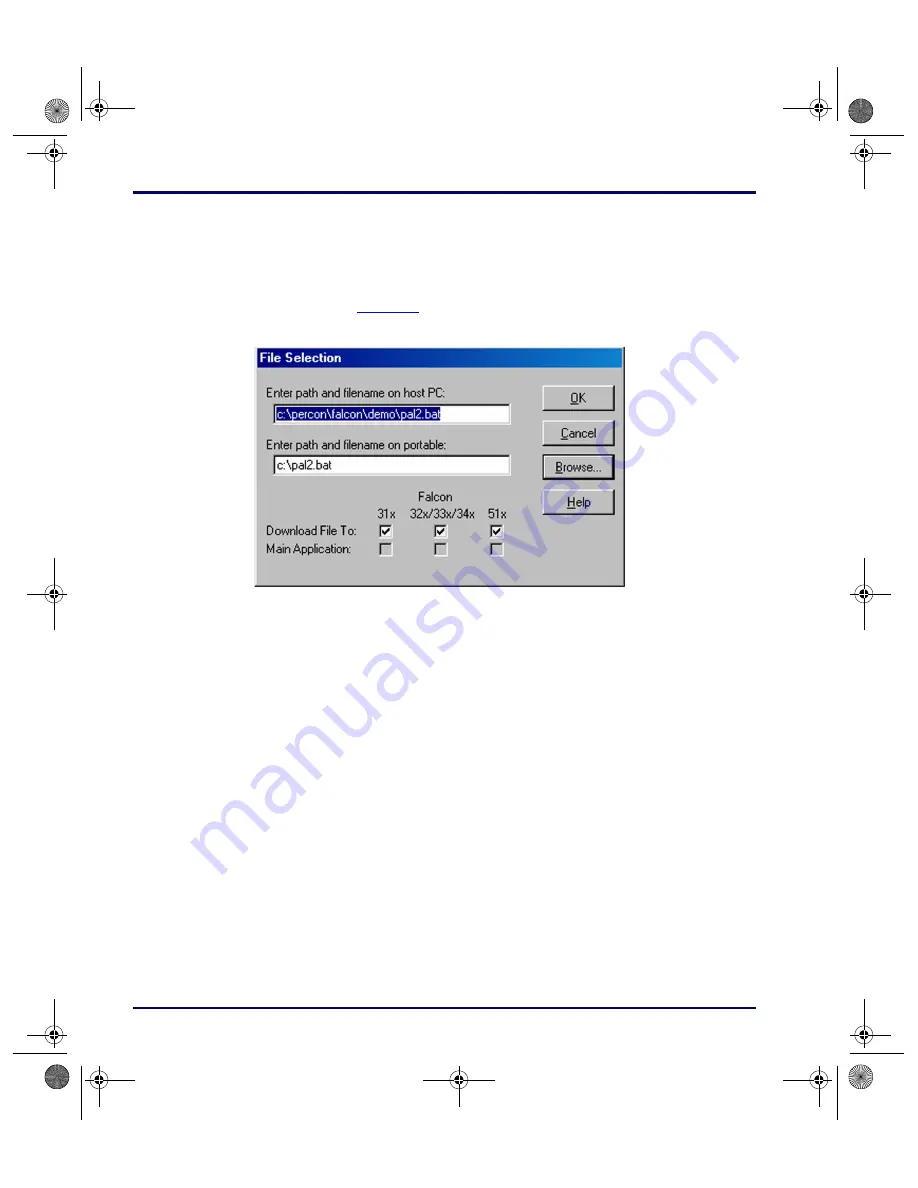
The Falcon Configuration Utility
2-10
Falcon
®
DOS Portable Terminals
3.
Use the
Open
dialog box to choose a configuration file from the
Configs
folder.
4.
If
Browse
is selected after making changes in this or any other
File
Configuration
window and the changes are not saved, the prompt
shown in
Figure 2-8: The File Selection Dialog Box for Adding an Application File
Main Application:
This field identifies the default application that will run on
the Falcon after completing the installation.
Application Files:
This field lists the files associated with the main application.
Add
Select this option to include other files to be installed on the Falcon unit. The
File Selection
dialog box opens.
Enter path and filename on host PC:
Use this field to specify the file to be
transferred to the Falcon.
Enter path and filename on portable:
Use this field to specify the location
and name of the file to be transferred to the Falcon. The name can be the same
as the original file or it can be given a new name.
Download File To:
Select this check box to have the specified file downloaded
to the specified Falcon models.
Main Application:
Select this check box to have the specified file be the main
application on the specified Falcon models.
advuser.book Page 10 Friday, September 27, 2002 4:22 PM






























