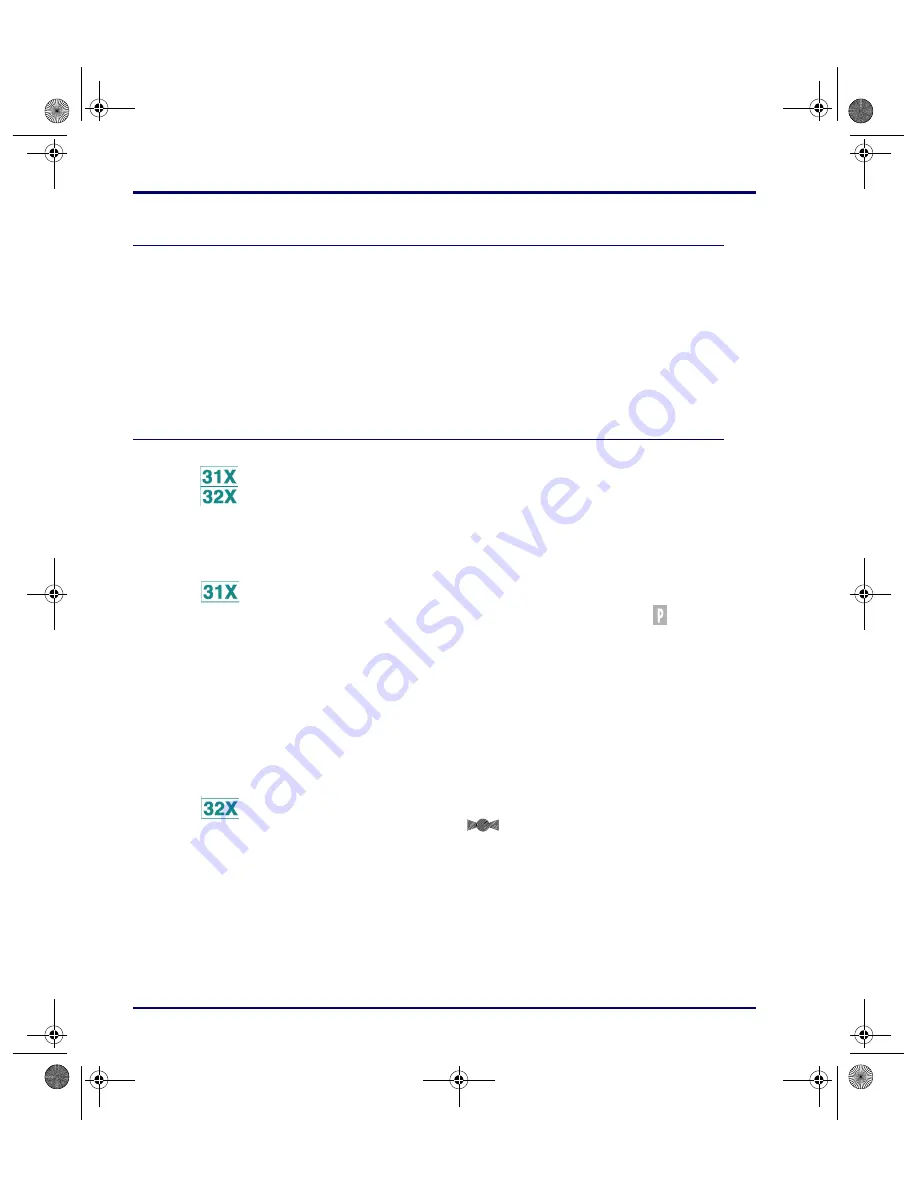
Using Falcon DOS Portable Terminals
1-2
Falcon
®
DOS Portable Terminals
Overview
This chapter provides information about advanced features of Falcon DOS
portable terminals. It does not cover Falcon basics, such as use of the keypad
and viewport. For basic information about the Falcon, refer to the
Falcon DOS
Portable Terminals User’s Guide
.
Programming the Laser Triggers
Normally, the left trigger operates the Falcon laser or another bar code reader
attached to the Falcon, and the right trigger toggles the Falcon in and out of
Alpha mode (models
31x
) or Function mode (models
32x
). One or both of the
laser triggers can be reprogrammed to act as equivalents of keypad keys.
To turn a trigger into an alias for a keypad key:
1.
Hold down the
<FN
1>
and
<FN
2>
keys.
2.
Press the
<SWAP>
key and the program-trigger cursor (
) appears in
the viewport.
3.
Press the trigger to be changed.
4.
Press the key to be assigned to the trigger.The following keys are valid
selections:
1.
First, hold down the
<FN>
and
<Alt>
keys and press the
<FLAG>
key.
The program-trigger icon (
) should appear in the viewport.
2.
Press the trigger that is to be changed.
3.
Press the new key assigned to the trigger.The following keys are valid
selections:
<Alpha>
<CAPS>
<FN 1>
<ALT>
<CTRL>
<FN 2>
<Backlight>
<Enter>
<Laser Trigger>
<BKSP>
<ESC>
<ALT>
<CAPS>
<FN>
<Backlight>
<CTRL>
<INTL>
<BKSP>
<Enter>
<Laser Trigger>
<ESC>
advuser.book Page 2 Friday, September 27, 2002 4:22 PM






























