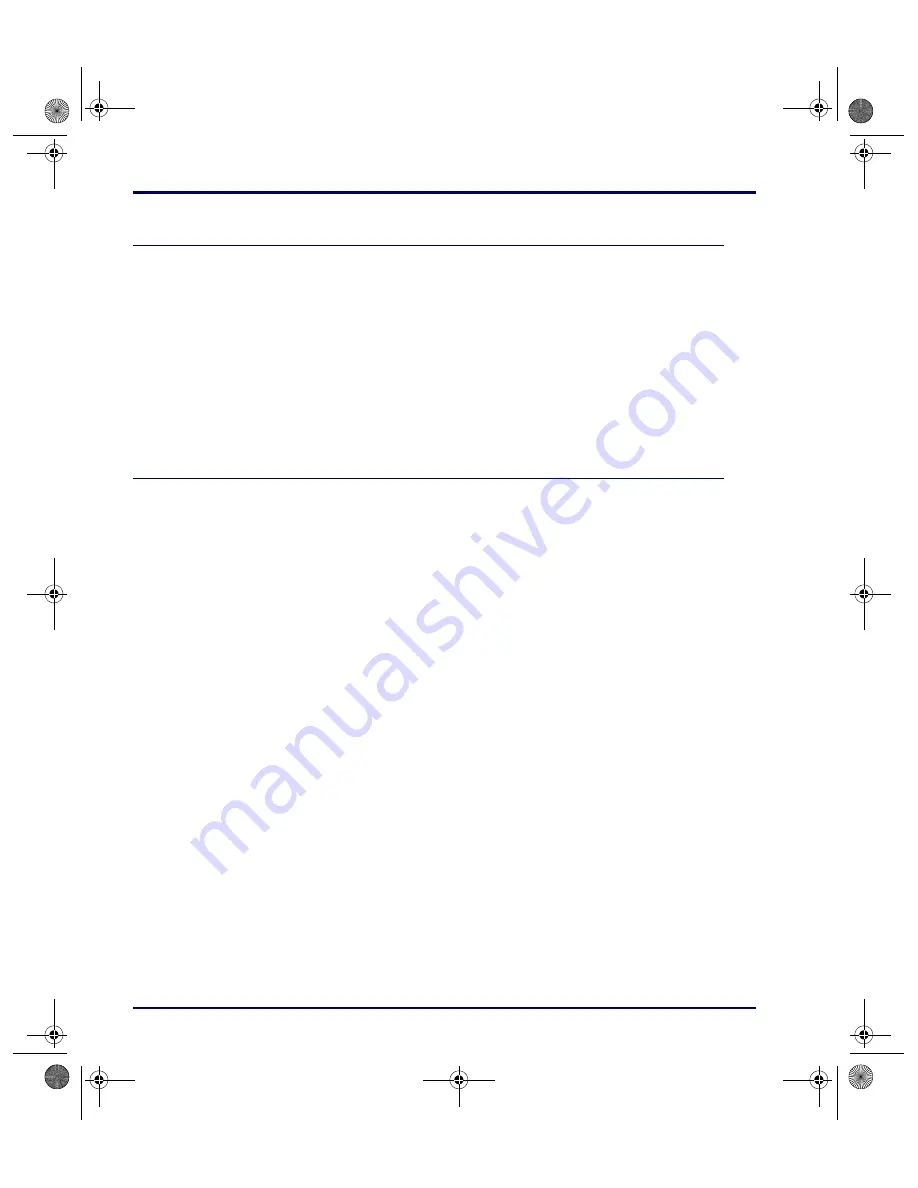
The Falcon Configuration Utility
2-2
Falcon
®
DOS Portable Terminals
Overview
The
Falcon Configuration
utility provides a simple way to change the
Falcon’s settings for bar code symbologies and serial communications. It can
also be used to load programs and files into the Falcon. The utility runs under
Windows
®
95, Windows
®
98, Windows
®
2000, Windows
®
Me, and
Windows
®
NT. This chapter describes how to install the utility and use it to
configure the Falcon.
Installing the Falcon Configuration Utility
To install the
Falcon Configuration
utility complete the following steps:
1.
Insert the CD labeled
Falcon Utility Software and Manuals
into the
PC’s CD drive.
2.
Wait for the autoplay to open. If the autoplay does not come up, access
the CD using Windows Explorer. Go to the install directory and run
setup.exe
.
3.
At the autoplay menu, select the
Falcon Configuration
utility.
4.
Copy the file to your desktop or run it from the CD.
5.
In the
Installation Options
window, select the radio components to be
installed, if any.
6.
Click on the
Next
button to continue.
7.
In the
RF Installation Options
window, uncheck the check boxes for
any components not to be installed.
8.
Click on the
Next
button to continue to the next dialog box.
9.
In the
Select a Group Name
window, select a program group in which
to place the
Falcon Configuration
utility icons.
10.
Click on the
Next
button to continue.
11.
Specify the directory in which to place the
Falcon Configuration
utility files in the next window.
12.
Click on the
Next
button to continue.
advuser.book Page 2 Friday, September 27, 2002 4:22 PM






























