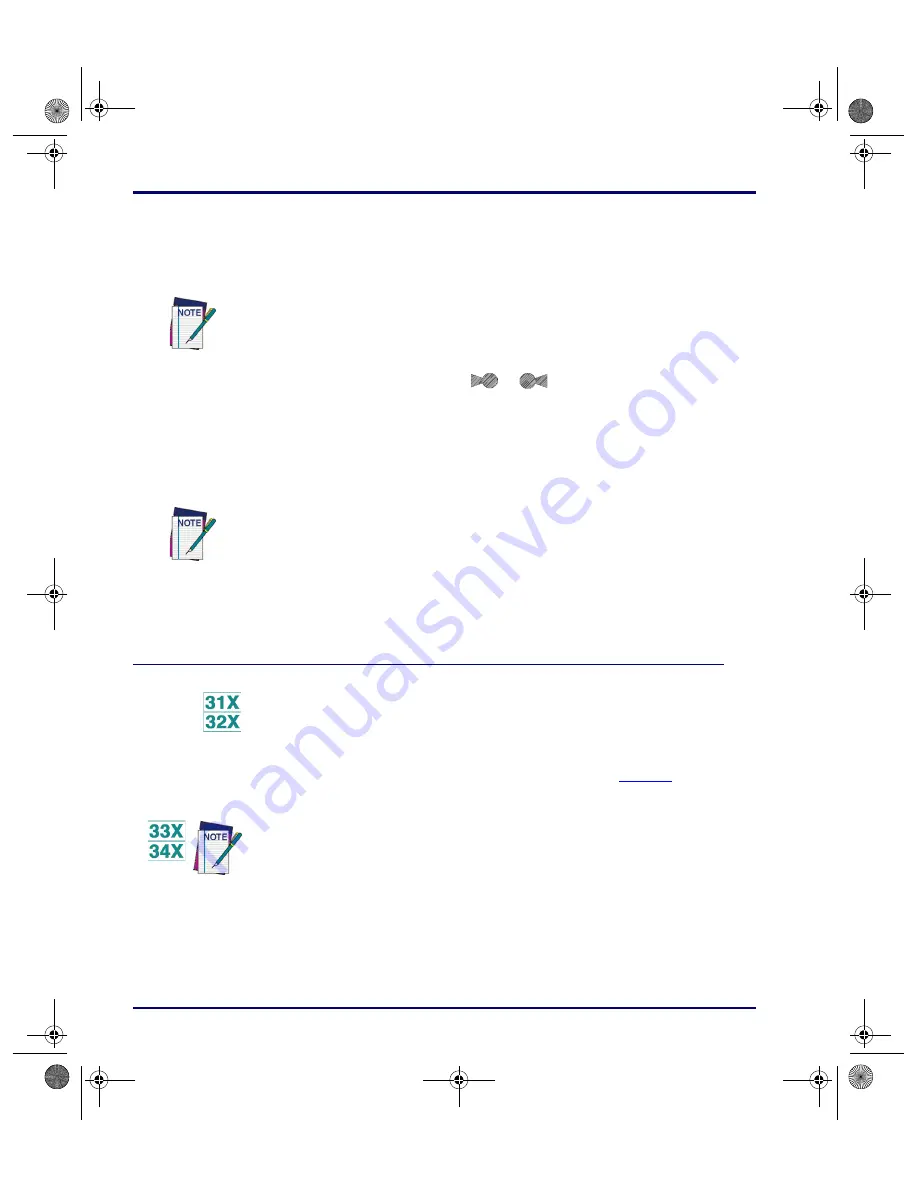
Using Falcon DOS Portable Terminals
1-4
Falcon
®
DOS Portable Terminals
To program an
<Enter>
key:
1.
Hold down the key sequence
<Alt>-<Fn>
and press the desired
<Enter>
key to re-program.
2.
The Program Trigger Icon (
or
) appears on the right of the
LCD, indicating which
<Enter>
key is to be reprogrammed.
3.
Select the key sequence to reprogram the
<Enter>
key. The following
keys are valid sections:
Using PC Cards
The Falcon has a slot for plugging in PC cards, and each unit is factory-
equipped with PhoenixCARD Manager Plus PC card drivers. PC cards provide
such features as network connectivity, modem connectivity, and wireless
capability. Their primary purpose in the Falcon is to provide additional
memory storage by functioning as a disk drive. (See page
for
information about the Falcon’s drives.)
Press the
<Alt>
key then the
<Fn>
key, not the
<Fn>
key then
<Alt>
(or
<Intl>
)
key.
<Backspace>
<Enter>
<Tab>
<Caps>
<Intl>
All of these functions, except the
<Enter>
character are the
<Fn>
shifted state of
another key. When selecting the key, do not enter
<Fn>
mode first. To assign the left
<Enter>
key to
<Caps>
, press
<Alt>-<Fn>-<Left Enter>-<Ctrl>
. Falcons 33x
and 34x automatically translate the
<Ctrl>
keypress into the
<Caps>
key.
The PC card slots of the Falcon 33x and 34x are not user accessible, but function in
the same manner as the Falcon 32x for software installation, use and general features.
advuser.book Page 4 Friday, September 27, 2002 4:22 PM






























