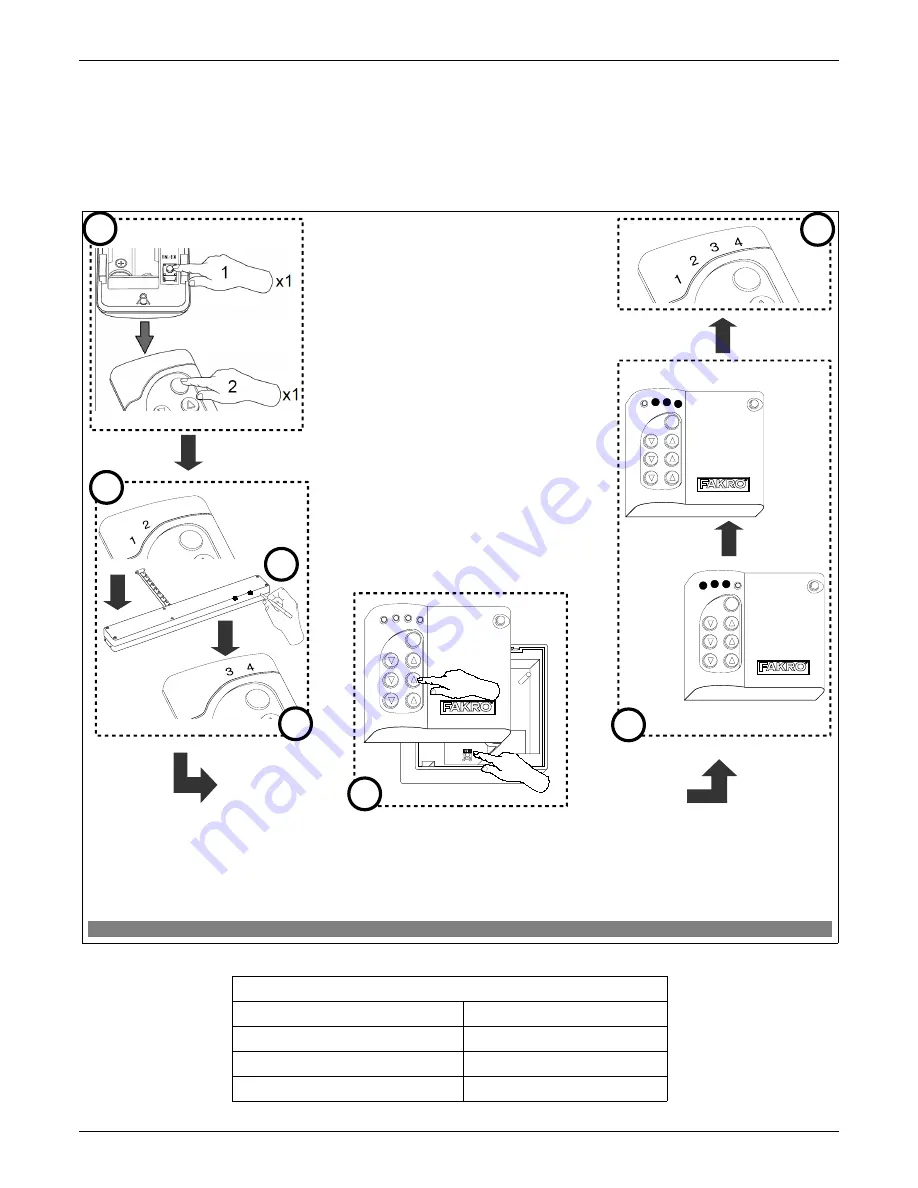
3.8. Special function ASSAIN A ROUTE
Note !!!
All devices taking part in the below procedure must belong to the same network (must have the same HOME
ID).
It is possible to use the controller (ZWK1, ZWK15, ZWP15) to configure the device being outside the direct
range of the network, transferring NODE info of the device which is to be controlled to the controlling device memory
(controller), to archieve that use ASSAIN A ROUTE
Rysunek 8.
4. Technical parameters
Technical parameters
Power supply
CR2450, 3V DC
Working temperature
(+5
O
C) to (40
O
C)
Working range
Up to 40 [m]
Working frequency
868,42 MHz
12.06.01 NC811-GB
11/16
©2012,
FAKRO
Figure 8: Function ASSAIN A ROUTE
Note!!!
In the new version of the controller, stopping of any procedure is possible by pressing of „IN/EX” buttons. In
older version, it is necessary to wait 10 sec. until the moment of signalling the error by the controller or resetting it by
removing the batteries.
Note!!!
Information on how to call up the function ASSAIN A ROUTE by the use of devices of other manufacturers will
be found in their instructions for the particular devices.
x1
1
x1
2
5
Press for
1 sec
x1
2
4
3
6
1. Press the sequence of buttons on the controller
within 1.5 sec :
- press the “IN/EX” button and then
- the “SEL” button
2. Readiness to transfer NODE INFO to other
controller (diode (1,2) lights up for 10 sec)
3. Press the programming button on the controller
for 1 second
4. Admitting NODE INFO to the memory is
signalled by the controller (diode (3,4))
5. Start the procedure of device adding to the group
on the target controller (Associate function). Press
the sequence of buttons on the controller within 1
sec:
- press the “IN/EX” button on the controller briefly
and then
- one of the pair of buttons
6. Wait for confirmation of the execution (transfer)
NODE INFO
7. Confirmation of calling up the function on the
main controller (diodes (1,2,3,4))
7
1
Then within 1 sec


































