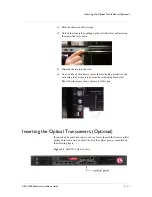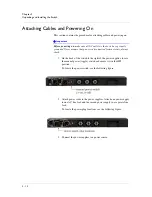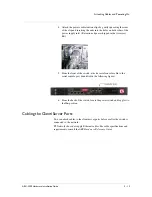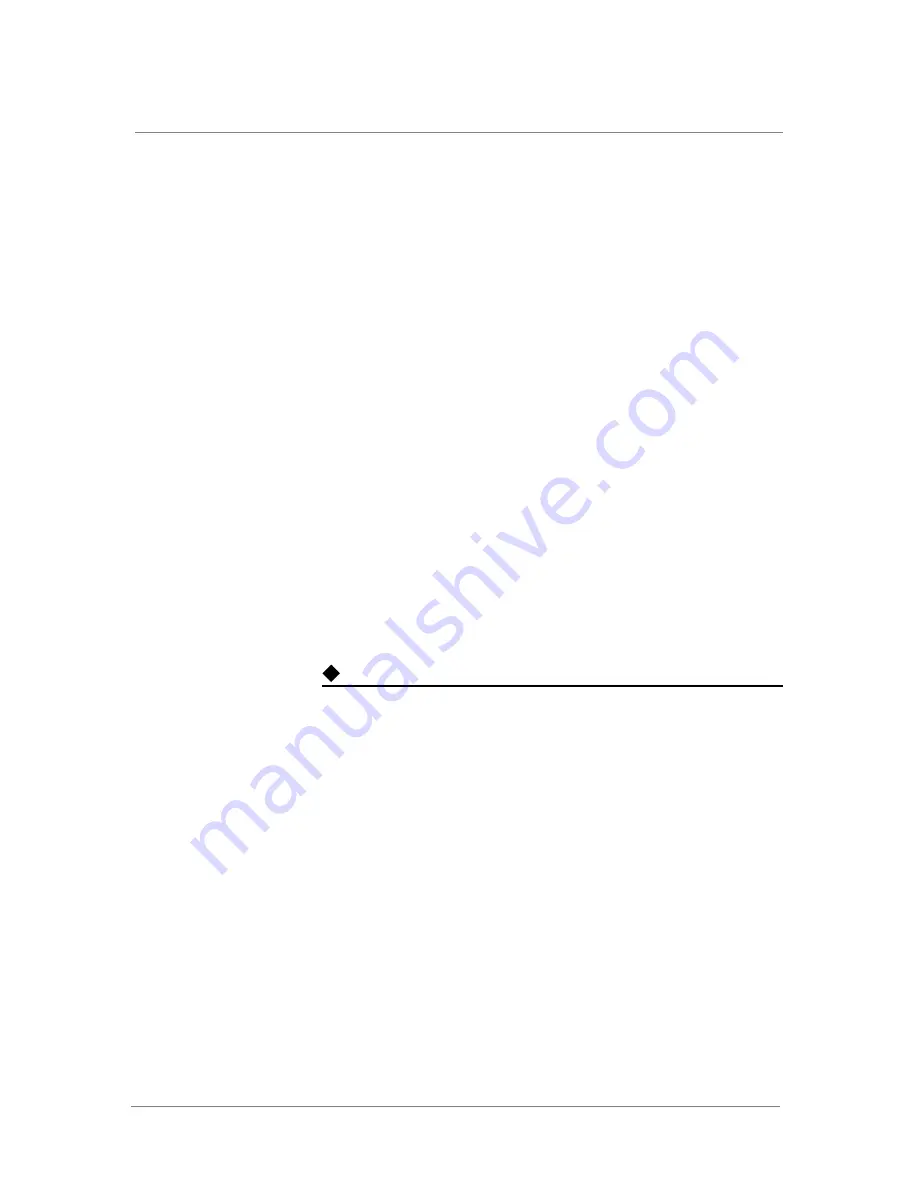
Booting the Switch
ARX-2500 Hardware Installation Guide
3 - 11
Applying the Master Key
As discussed previously, the initial-boot script prompts for the master key.
Answer this prompt with the encrypted master key. Then, the script prompts
for the wrapping password (as shown in the following example).
...
The
master
key
is
used
to
encrypt
critical
security
parameters.
13.
Enter
the
master
key
in
the
format
base64
‐
encoded
key
or
keyword
'generate'.(default=generate)
#
2oftVCwAAAAgAAAApwazSRFd2ww/H1pi7R7JMDZ9SoIg4WGA/XsZP+HcXjsIAAAADDRbM
CxE/bc=
The
wrapping
password
is
used
to
encrypt
and
decrypt
the
master
key.
14.
Enter
the
wrapping
password
in
the
format
text
(6
‐
28
characters).
#
an0ther$ecretpw
Confirm
the
wrapping
password
#
an0ther$ecretpw
Replacing a Redundant Peer
As shown in the example, use the following when replacing a failed peer:
• Private subnet
• UUID
• Master key
Note
If the replacement switch is running an outdated release of software, this
example may not exactly match the text on your screen.
F5
ARX
Startup
This
F5
ARX
switch
does
not
currently
have
critical
system
information
programmed.
The
following
wizard
prompts
you
for
this
information.
You
can
connect
to
the
switch
through
the
out
‐
of
‐
band
management
interface
when
you
finish.
To
restart
the
configuration
program,
enter
'r'
at
any
prompt.
The
switch's
management
port
requires
an
IP
address
and
mask.
1.
Enter
the
management
port
IP
address
in
the
format
nnn.nnn.nnn.nnn
or
'none'.
#
10.1.14.76
2.
Enter
the
management
port
subnet
mask
in
the
format
nnn.nnn.nnn.nnn.(default=255.0.0.0)
#
255.255.255.0
The
switch's
management
port
requires
a
gateway
IP
address.
3.
Enter
the
gateway
IP
address
for
the
management
interface
in
the
format
nnn.nnn.nnn.nnn
or
'none'.(default=10.1.14.1)
#
<Enter>
A
name
server
address
must
be
assigned
so
that
the
software
license
can
be
activated.
Summary of Contents for ARX-2500
Page 1: ...ARX 2500 Hardware Installation Guide MAN 0417 00 ...
Page 2: ......
Page 6: ...vi ...
Page 7: ...Table of Contents ...
Page 8: ......
Page 10: ...Table of Contents x ...
Page 11: ......
Page 12: ...Table of Contents xii ...
Page 14: ......
Page 22: ...Chapter 1 Introduction 1 10 ...
Page 24: ......
Page 36: ...Chapter 2 Unpacking and Installing the Switch 2 14 ...
Page 38: ......
Page 55: ...4 Maintenance POST Diagnostics ...
Page 56: ......
Page 60: ......
Page 64: ...Appendix A Replacing Optical Transceivers or Chassis A 6 ...
Page 65: ...Index ...
Page 66: ......
Page 68: ...Index Index 4 ...