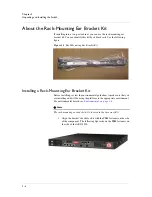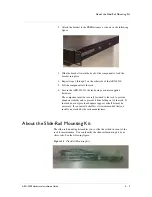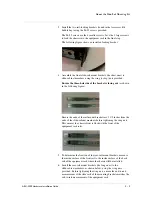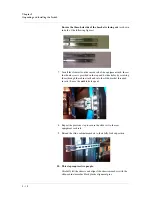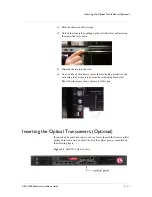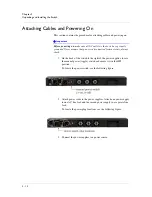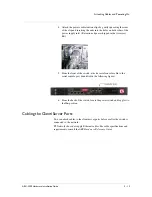Chapter 3
Connecting the Switch to the Network
3 - 6
14.
Enter
the
wrapping
password
in
the
format
text
(6
‐
28
characters).
#
*************
Confirm
the
wrapping
password
#
*************
The system displays a configuration summary. See the following example.
Configuration
Summary
Management
IP
Address
10.1.14.76
Management
IP
Mask
255.255.0.0
Management
Gateway
10.1.14.1
DNS
IP
Address
192.168.90.54
Chassis
GUID
05d5a0fa
‐
f2fb
‐
11df
‐
8daf
‐
af50d57e388e
Chassis
Base
Reg
Key
G061353
‐
397137
‐
82789
‐
5523
‐
0883750
Switch
Password
#######
Switch
Master
Key
generate
Crypto
‐
officer
Username
admin
Crypto
‐
officer
Password
#######
Enter
'yes'
to
load
the
configuration
or
'r'
to
redo
the
interview
#
yes
You
have
completed
the
switch
startup
configuration.
The
switch
will
now
initialize
the
local
database.
The boot-up process continues to the
Username
prompt. Confirm that an
administrator can log in by logging in with the Crypto-Officer username and
password that you entered in the initial-boot script, as in the following
example.
User
Access
Authentication
Username:
admin
Password:
mypassword
SWITCH>
The switch is now ready for configuration through the CLI or GUI. For
configuration instructions, see the
ARX GUI Quick Start: Network Setup
or
the
ARX CLI Network-Management Guide
. Both are available from the
ARX Manager (GUI).
Preparing for Switch Replacement
The process of replacing a defunct switch is more complicated than the
initial-boot process for a new (non-replacement) switch.
You can replace a single switch or a switch that is a member of a redundant
pair. The interview that runs during installation is identical regardless of the
type of replacement.
Summary of Contents for ARX-2500
Page 1: ...ARX 2500 Hardware Installation Guide MAN 0417 00 ...
Page 2: ......
Page 6: ...vi ...
Page 7: ...Table of Contents ...
Page 8: ......
Page 10: ...Table of Contents x ...
Page 11: ......
Page 12: ...Table of Contents xii ...
Page 14: ......
Page 22: ...Chapter 1 Introduction 1 10 ...
Page 24: ......
Page 36: ...Chapter 2 Unpacking and Installing the Switch 2 14 ...
Page 38: ......
Page 55: ...4 Maintenance POST Diagnostics ...
Page 56: ......
Page 60: ......
Page 64: ...Appendix A Replacing Optical Transceivers or Chassis A 6 ...
Page 65: ...Index ...
Page 66: ......
Page 68: ...Index Index 4 ...