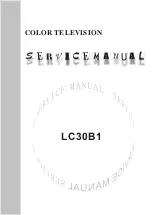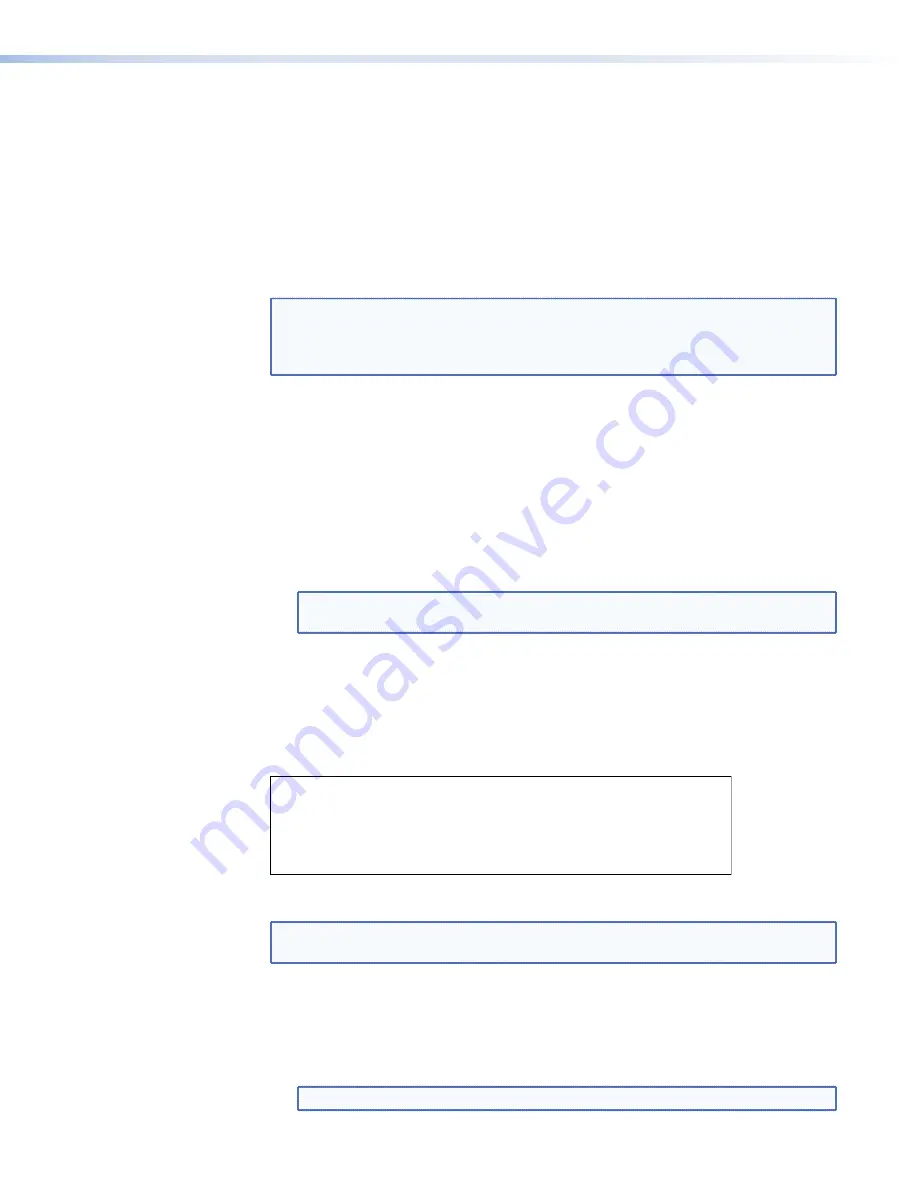
To clear a Gateway Address, select
14
and press <
Enter
> with no value set.
•
Options
4
,
5
, and
15
are not available.
•
6
a
and
16
b
— these options set the Maximum Transmission Unit (MTU) Setting. The
default value is
1500
.
This value affects the system performance. Larger values may cause packets to
be fragmented (split) and smaller values may not make efficient use of the network
capacity.
•
7
a
and
17
b
— these options set the VLAN ID. The VLAN ID can be set on each of
the network ports. The default value is
0
.
NOTES:
a
Options
0
to
6
relate to the control network LAN 1. For full information about
, see page 33.
b
Options
10
to
16
relate to the streaming network LAN 2 (RJ-45 or SFP).
•
8
— this option sets the IP address of the system controller. The controller IP
address must be set to the IP Address of the streaming port on the unit designated
as controller. This is the network port over which system control data is sent. The
default value is
192.168.254.254
.
•
18
— this option sets the number of the port that is used for communications with
the system controller. The default value is
5432
but it may be changed, if required.
All units in the system must have the same port number assigned.
•
19
— this option sets the number of the port that communicates with the web
server. The default value is
80
but it may be changed, if required. The web browser
in use must use the same port number.
NOTE:
Option
19
is only available when the device is configured as the system
controller.
•
9
— this option allows you to exit the network port configuration page and opens
the controller and DHCP Configuration page. Any changes that have been made
are activated only after exiting the controller and DHCP Configuration page and
rebooting.
5.
Select
9
followed by <
Enter
>.
The DHCP configuration settings page opens:
6. DHCPD/SLAAC server enable: dhcp
7. DHCP IP range: 192.168.254.200 192.168.254.254
9. Exit
Please select an option:
Figure 12.
Low Level Configuration Menu Page
NOTE:
The settings in this menu apply only when the device is configured as the
system controller.
6.
At the
Please
select
an
option:
prompt, enter the number of the parameter you
wish to change followed by <
Enter
>:
•
6
— this option enables or disables the DHCP/SLAAC server. To enable the server,
enter
dhcp
followed by <
Enter
>. To disable the server, enter
none
followed by
<
Enter
>.
NOTE:
dhcp
and
none
are all lower case letters.
VNM 250 • Low Level Device Configuration
27
Summary of Contents for VN-Matrix 250 Series
Page 6: ......