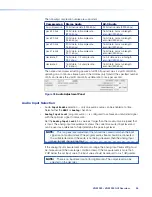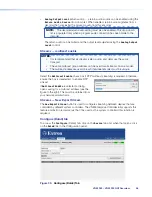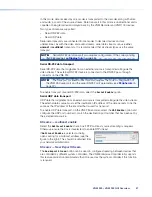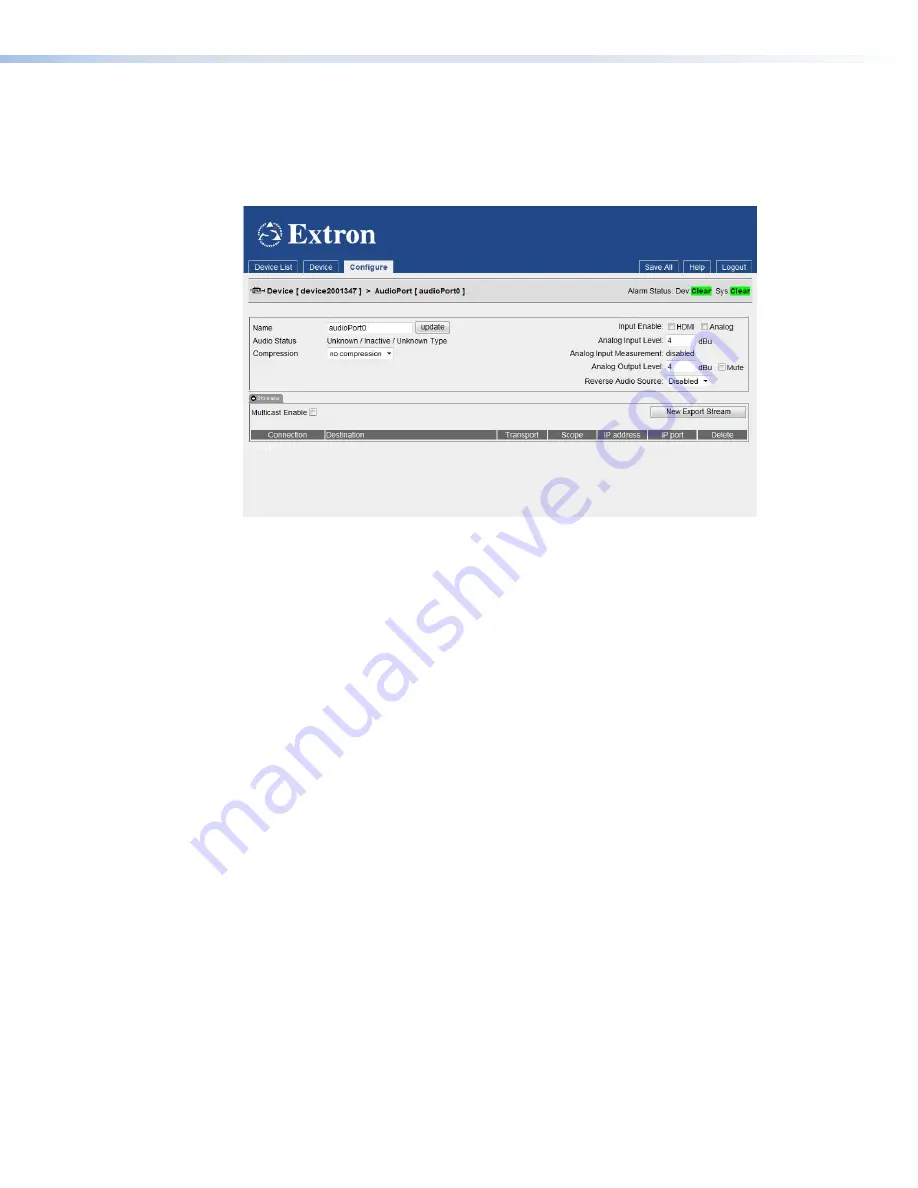
Audio Stream Configuration
Configure (AudioPort0) tab
To access the
Configure
(AudioPort0) tab, click on the
Device
tab and, when that opens,
click on the
AudioPort0
link in the Configuration panel (see
,
4
, on page 46).
Figure 37.
Configure (AudioPort0) Tab
The VNM 250 product range supports both program and return audio.
Program audio inputs may be analog or digital. The HDMI input supports 24 bit stereo
PCM audio and AC-3 (Dolby 5.1) digital data at 44.1 kHz and 48.0 kHz sampling rates. The
Analog input accepts balanced or unbalanced stereo audio and converts to 16 bit stereo
PCM at a 48.0 kHz sampling rate.
Return audio is analog only and, when configured, is always returned from the decoder that
is associated with the program audio stream.
The
Configure
(Audioport0) tab provides status information for the active audio input port.
In addition, the analog program audio input level and the return audio output level can be
adjusted.
•
Name
— Optionally, an audioport can be named by editing the
Name
field and clicking
update
. It is not necessary to name this field for normal operation.
•
Audio
status
— When a valid digital audio signal is present, the type of the signal
appears in the
Audio
Status
field.
•
Compression
— Limited compression of audio sources is controlled by the
Compression setting:
If the source is HDMI AC-3, a run length encoding is used resulting in an output
bandwidth of about 430 kbps.
If the source is HDMI PCM, the full set of compression values can be used.
If the source is analog, only compression options
pack
16
bits
,
decimate
2
and
decimate
4
should be used. All other options are functional but increase the data
stream bandwidth for no gain.
VNM 250 • VNM 250 GUI Overview
54
Summary of Contents for VN-Matrix 250 Series
Page 6: ......