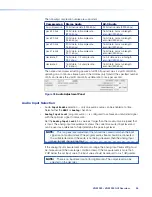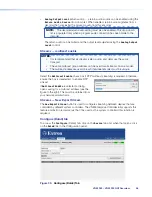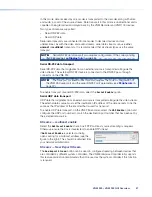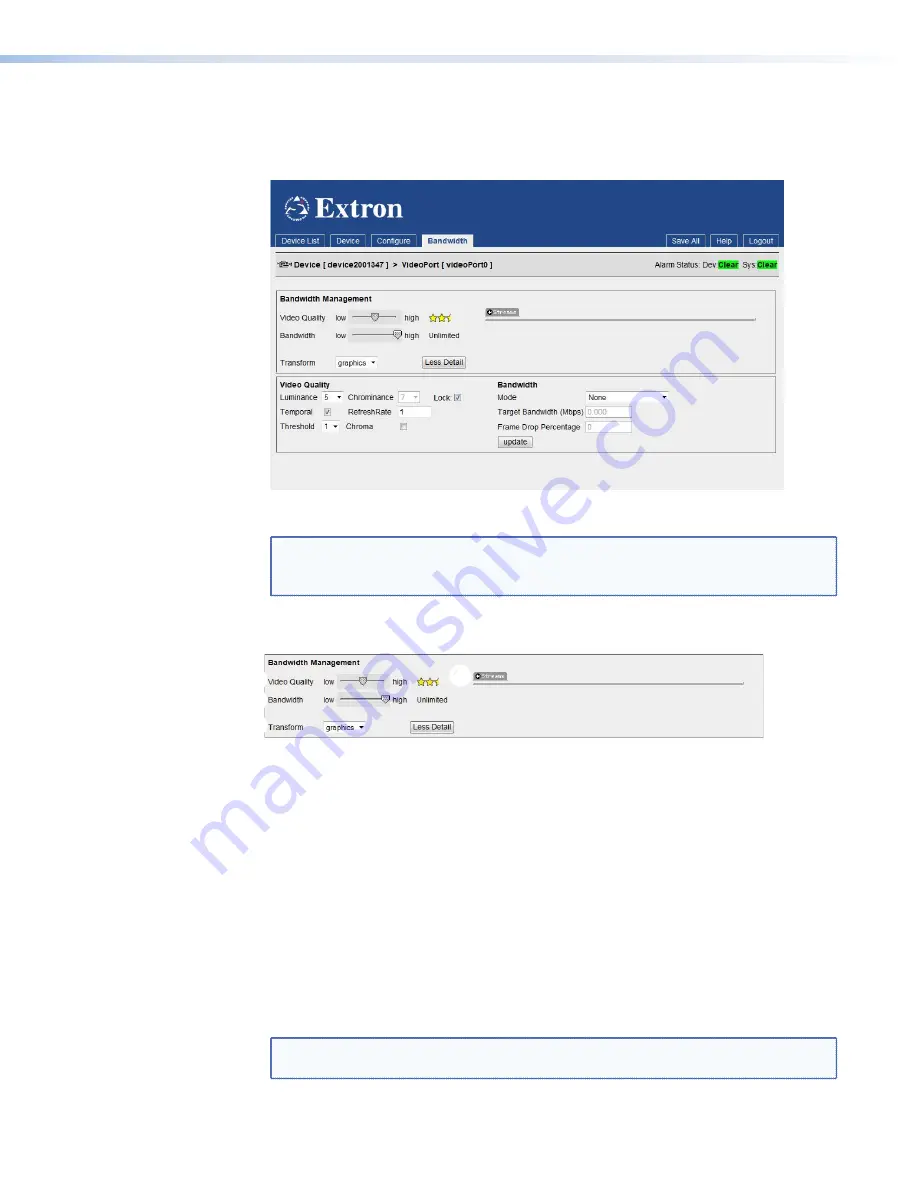
Managing Compression and Bandwidth Settings
1.
Open the encoder
Bandwidth
tab.
For more information about the
, see page 49.
Figure 49.
Encoder Video Bandwidth Tab
NOTE:
When this page opens, only the
Bandwidth
Management
panel is visible.
Click the
More
Detail
button to display the
Video
Quality
and
Bandwidth
panel. When this panel is visible, the text on the button changes to
Less
Detail
.
Bandwidth Management – Simple Control
1
1
2
2
3
3
4
4
Figure 50.
Encoder Video Bandwidth Tab Less Detail
Video quality and bandwidth
2.
Adjust the maximum bit rate, using the
Bandwidth
fader (see figure 50,
2
), which can
be adjusted from unlimited to 1 Mbps. The selected maximum bit rate is displayed on
the right hand side of the fader bar.
3.
Adjust the amount of spatial compression that is applied to the source image, using the
Video
Quality
fader (see figure 50,
1
).
4.
Set the
Transform
type (
3
):
•
Graphics
is optimized for text and sharp lines, (typically computer input).
•
Video
is optimized for smooth tone changes (typically video content).
5.
The bit rate of the streamed image is monitored at the
Streams
information area of the
Bandwidth
page (
4
). For more information, see
NOTE:
The
Streams
information area is only populated once a connection is made
to a decoder.
VNM 250 • Configuration with the VNM 250 GUI
69
Summary of Contents for VN-Matrix 250 Series
Page 6: ......