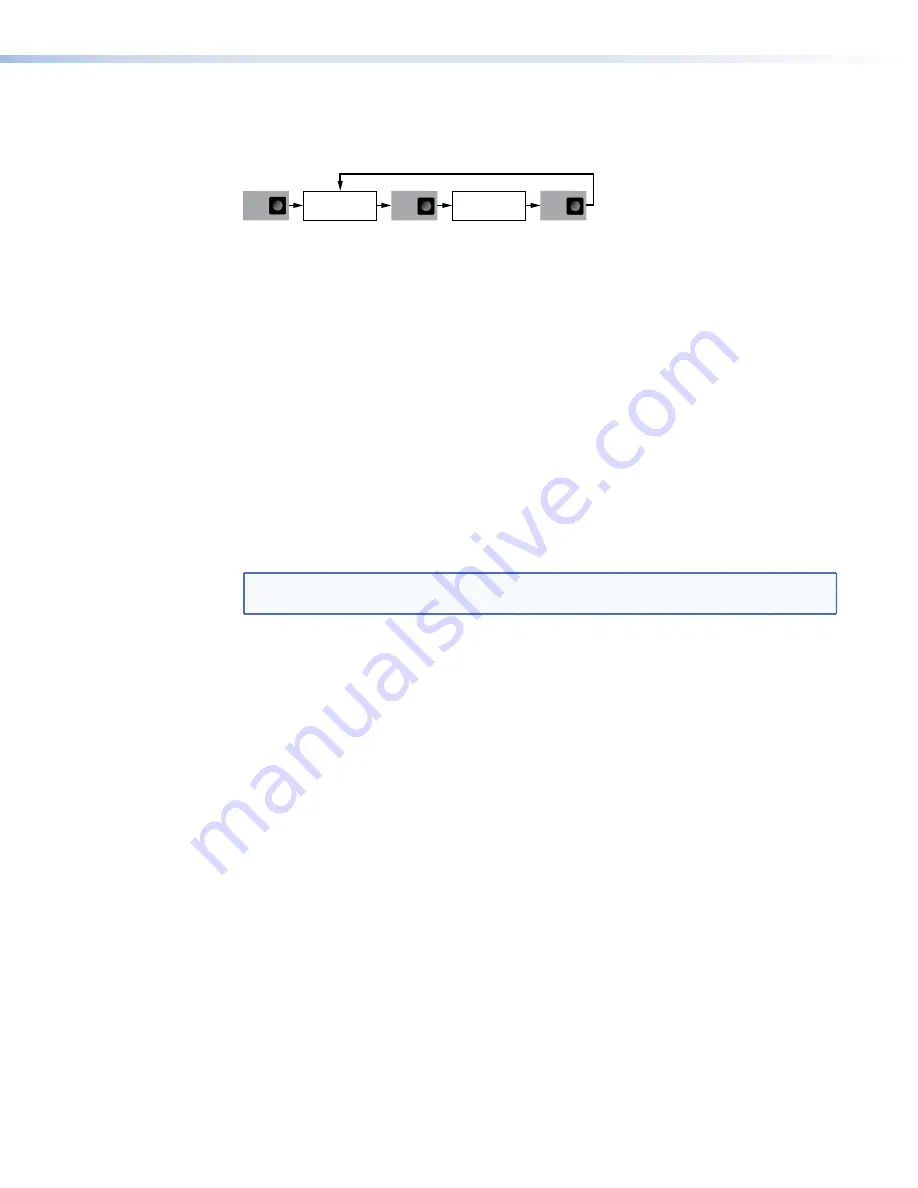
OSD Submenu
The
OSD
submenu allows you to determine what information is overlaid on the loop-through
display.
OSD
MENU
NEXT
OSD
[Disable]
NEXT
Disable
Device Name
Stream Name
Both
Figure 77.
VNE 250 Encoder OSD Submenu
1.
In the main
OSD
screen, press
Next
to open the
OSD
submenu.
2.
Use either rotary encoder to select from:
•
Disable
the on-screen display.
•
Device
Name
(if the device name has not been set previously by the user, the
Device ID is displayed).
•
Input
Resolution
and frame rate of the connected source.
•
Both
the
Device
Name
and the
Input
Resolution
with the frame rate.
3.
Press
Next
to save the selected values and return to the main
OSD
screen.
4.
Press
Menu
to open the main
Network
screen.
Network Submenu
NOTE:
These screens are read only. They allow you to select and view a parameter but
not to change it.
The
Network
submenu allows you to review and configure network settings for the
streaming and control ports and for the system controller. The three upper level screens,
which allow you to review the
LAN1-Control
settings,
LAN2-Stream
settings, and
Sys
Ctrl
settings are read-only screens.
1.
In the main
Network
screen, press
Next
to open the
LAN 1-Control
screen.
2.
Use the left rotary encoder to select the IP address (
IP
) or subnet mask (
SM
) for the
control network. The appropriate value is displayed on the LCD screen.
3.
Press
Next
briefly to open the
LAN 2-Stream
screen.
4.
Use the left rotary encoder to select IP address (
IP
), subnet mask (
SM
), gateway (
GW
),
maximum transmission unit (
MTU
), or Mode (
MODE
) for the streaming network. The
appropriate value is displayed on the LCD screen.
5.
Press
Next
briefly to open the
Sys
Ctrl
screen.
6.
Use the left rotary encoder to select IP address (
IP
) or port number (
Port
) for the
system controller. The appropriate value is displayed on the LCD screen.
7.
Press
Next
briefly to return to the main
Network
screen.
VNM 250 • Front Panel Menu Configuration
95
Summary of Contents for VN-Matrix 250 Series
Page 6: ......
















































