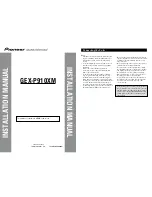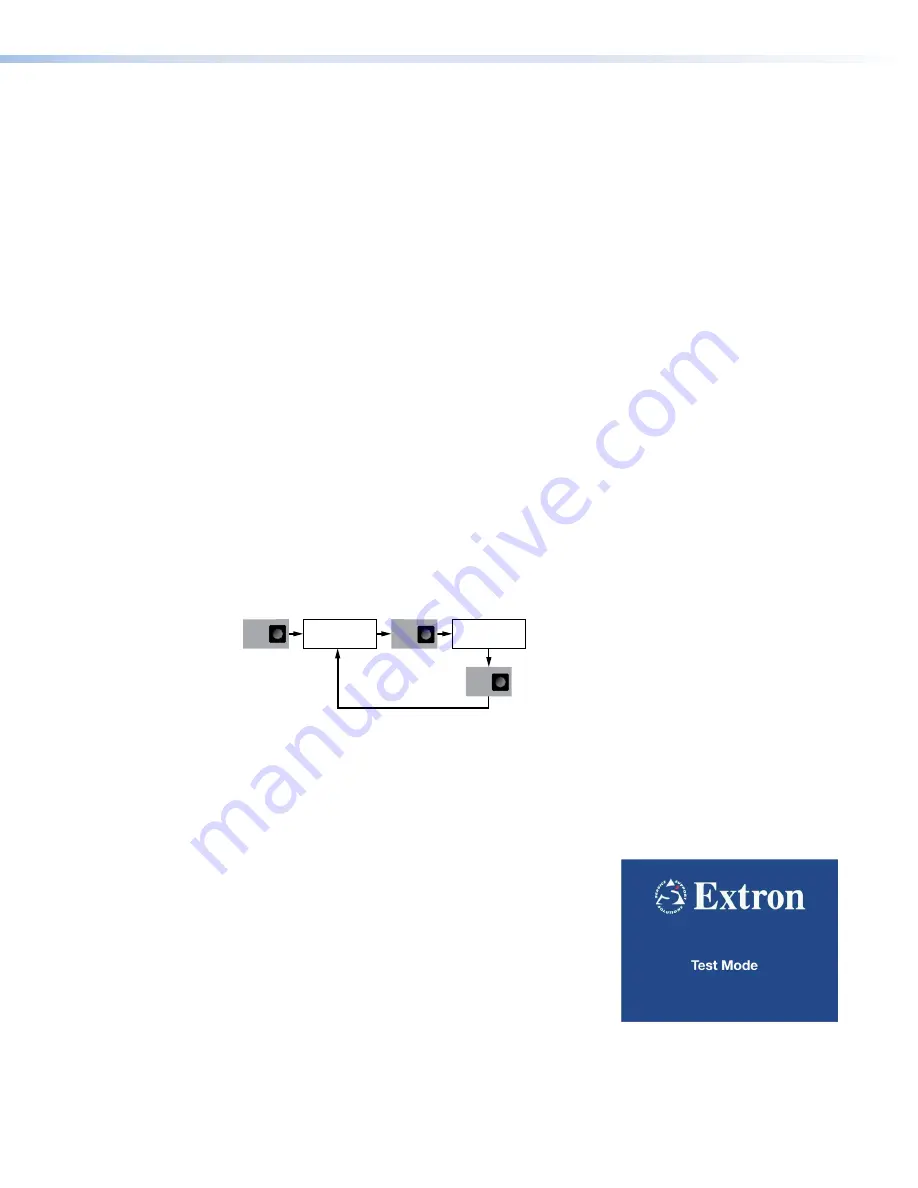
4.
Use left rotary control to select the
location
(
Transparent
,
Stored
, or
Fixed
) and the
EDID
name
. The choices available in the EDID name selection depend on which location
you chose:
•
Transparent
— if you select Transparent, the EDID from the locally connected
display is passed to the source device.
The
Location
value shows
Trans
.
The
EDID
name
value shows the name of the EDID provided by the local display.
If no local display is connected, the
EDID name
value displays "
No EDID
."
•
Stored
— the EDID values of previously connected local displays are stored
automatically and can be selected when no local display is present.
The
Location
value shows
Stored
.
The
EDID
name
value shows the name of the stored value.
•
Fixed
— a specific preferred mode can be selected from a fixed list.
The
Location
value shows
Fixed
.
The
EDID
name
value shows the mode currently selected in the format
[Horizontal resolution]x[Vertical resolution]@[Frequency].
A list of the fixed
is shown on pages 123 and 124.
5.
Press
Next
to return to the main
EDID
screen.
6.
Press
Menu
to move to the main
Test
Pattern
screen.
Test Pattern Submenu
The
Test
Pattern
submenu allows you to enable or disable test patterns and select a
pattern that displays on the VND 250 output to assist in calibrating the system.
Test
Pattern
MENU
NEXT
Test Pattern
[Enable] [Pattern 1]
NEXT
Select Test Pattern:
Select Pattern:
Enable
Disable
Pattern type
Figure 81.
VNE 250 Encoder Test Pattern Submenu
1.
In the main
Test
Pattern
screen, press
Next
to open the
Test
Pattern
selection
screen.
2.
In the
Test
Pattern
selection screen, use the left rotary encoder to toggle between
Enable
and
Disable
.
Enable
displays the test pattern on the VND 250 (decoder)
display.
Disable
allows the normal video input to the VND 250 display.
3.
Use the right rotary encoder to select whether the
test pattern is displayed.
Currently there is a single
Test
Mode
splash screen
(see the figure to the right).
4.
Press
Next
to return to the main
Test
Pattern
screen.
5.
Press
Menu
to move to the
Reset
screen.
VNM 250 • Front Panel Menu Configuration
99
Summary of Contents for VN-Matrix 250 Series
Page 6: ......