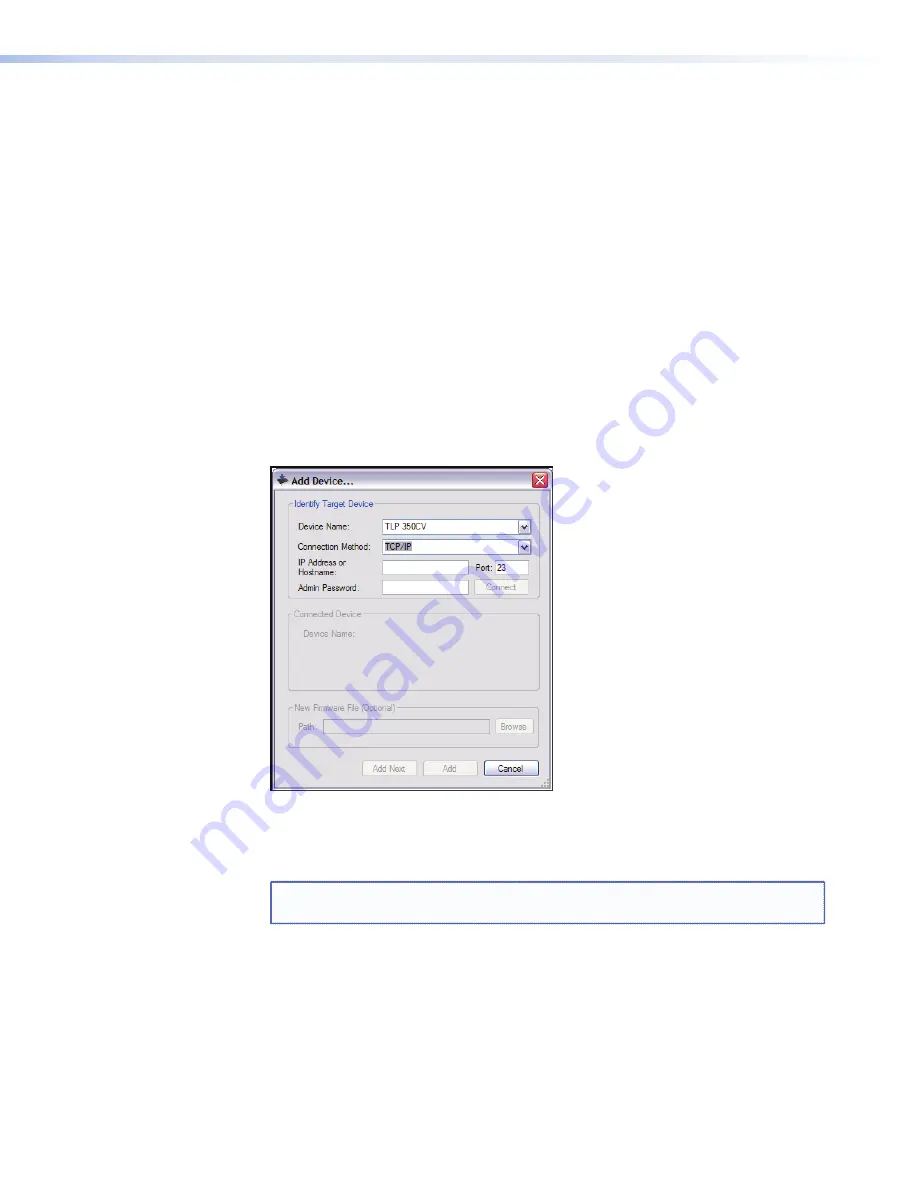
Updating Firmware with Firmware Loader
1.
Power on a computer with internet access and ensure the computer and the TLP 350CV
are connected to the same network.
2.
Download the firmware upgrade. (See
Obtaining the Firmware Update File on
page 41
.) Make a note of the folder where the firmware file is located.
3.
Install the extron Firmware Loader utility onto the computer if it is not already present.
This is on the software disk that ships with the unit or can be downloaded, free of
charge, from the extron web site (
www.extron.com
).
a.
From the Software Products disc, insert the disc into the DVD ROM drive and select
the
Software
tab. Locate the Firmware Loader program and click
Install
. Follow
the on-screen instructions to install the program.
b.
To install from the extron web site (
www.extron.com
), select the
Download
tab,
click on the
Software
tab, then locate the Firmware Loader program and click
Download
. Follow the on-screen instructions to complete installation.
4.
Open the firmware loader utility.
5.
On the "
Add Device
" dialog box, select the TLP 350CV, then choose
TCP/IP
from the
“Connection Method” dropdown.
Figure 29.
Add Device Dialog
6.
enter the IP address for the TLP 350CV, a Telnet port number (23), and, if necessary, a
password. Click
Add
. The firmware loader opens.
NOTE:
Administrator level privileges are required to upload firmware to extron
devices.
42
TLP 350CV • Reset Modes and Button Replacement


















