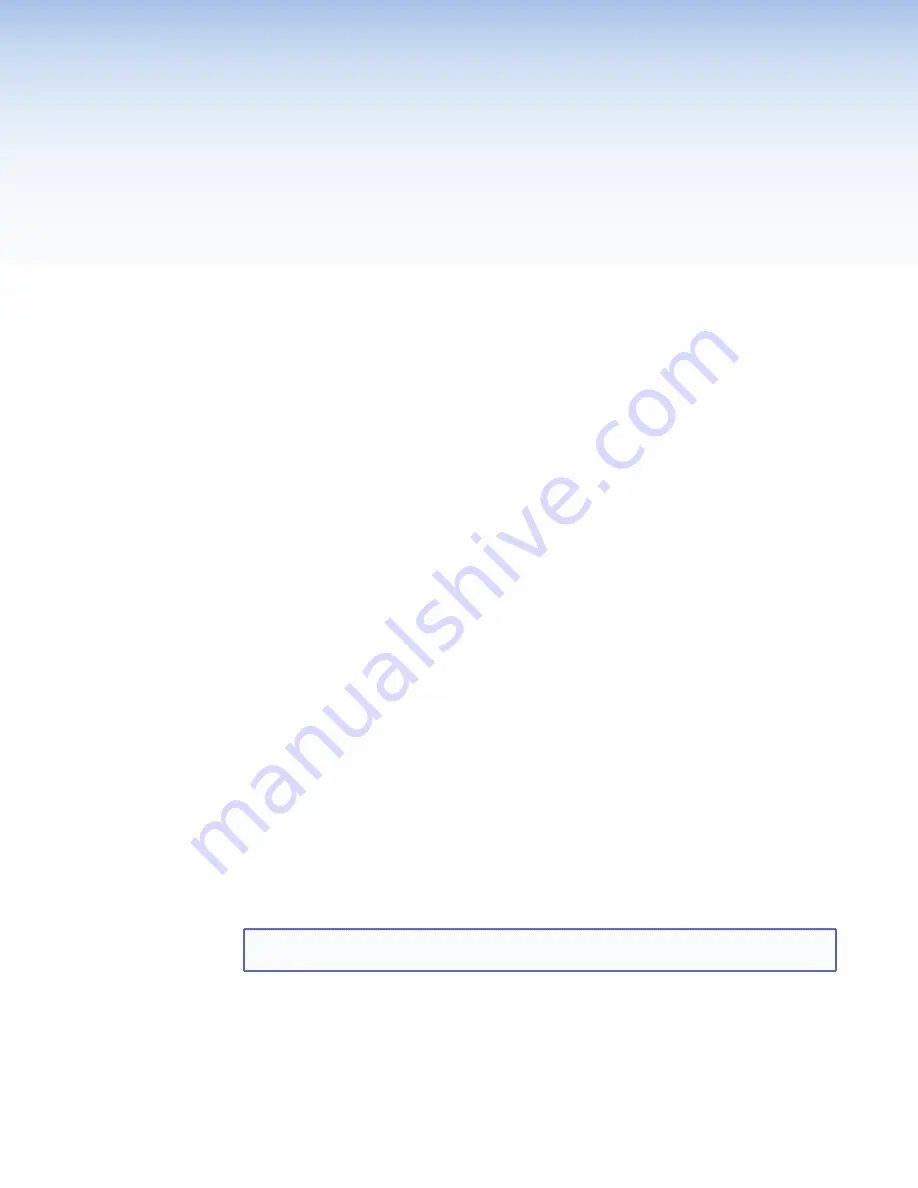
Configuration
Software
The section provides information on the following topics:
z
Configuration and Control Software
z
Installing Software
z
Using the TouchLink Panel Web Pages
z
Using GUI Configurator
z
Using Global Configurator
Configuration and Control Software
Designing a graphical user interface (GUI) for the TouchLink panel takes two steps:
z
Design the layout of the text and graphics. (See
Using GUI Configurator on page 22
.)
z
Assign functions to the text and graphics. (See
Using Global Configurator on page 27
.)
The GUI Configurator Software is a windows-based application. The interface is designed
either by customizing an existing template or by designing an entirely new interface. GUI
Configurator offers several templates that are designed to manage control system devices.
Once the GUI has been designed on a PC, the project is saved, built, and uploaded to the
TouchLink panel to verify what it looks like on the screen. It is then imported from the TLP
unit to Global Configurator where control functions are assigned to the text and graphic
items in the layout. After assigning the control functions, the project is rebuilt and uploaded
to the controller.
These two programs provide versatility and adaptability for configuration and control of an
A/V system as it grows and evolves.
both are included on the disc provided with the TLP 350CV and are also available free on the
extron website at
www.extron.com
. each contains an extensive help file to guide project
development.
Installing Software
GUI Configurator and Global Configurator Installation
NOTE:
you must use Global Configurator 3.0.4 or a later version and
GUI Configurator 1.1 or a later version to configure the TLP 350CV.
Insert the disc provided into the computer’s DVD ROM drive. If the setup program
does not start automatically, run Launch.exe from the DVD ROM directory in windows
“My Computer”. Select the
Software
tab, locate the GUI Configurator program and click
Install
. Follow the on-screen instructions.
by default, the Installer program creates and places the GUI Configurator program in
the C:\Program Files\extron\GUI Configurator folder. An icon may also be placed on the
windows desktop.
TLP 350CV • Configuration Software
18






























