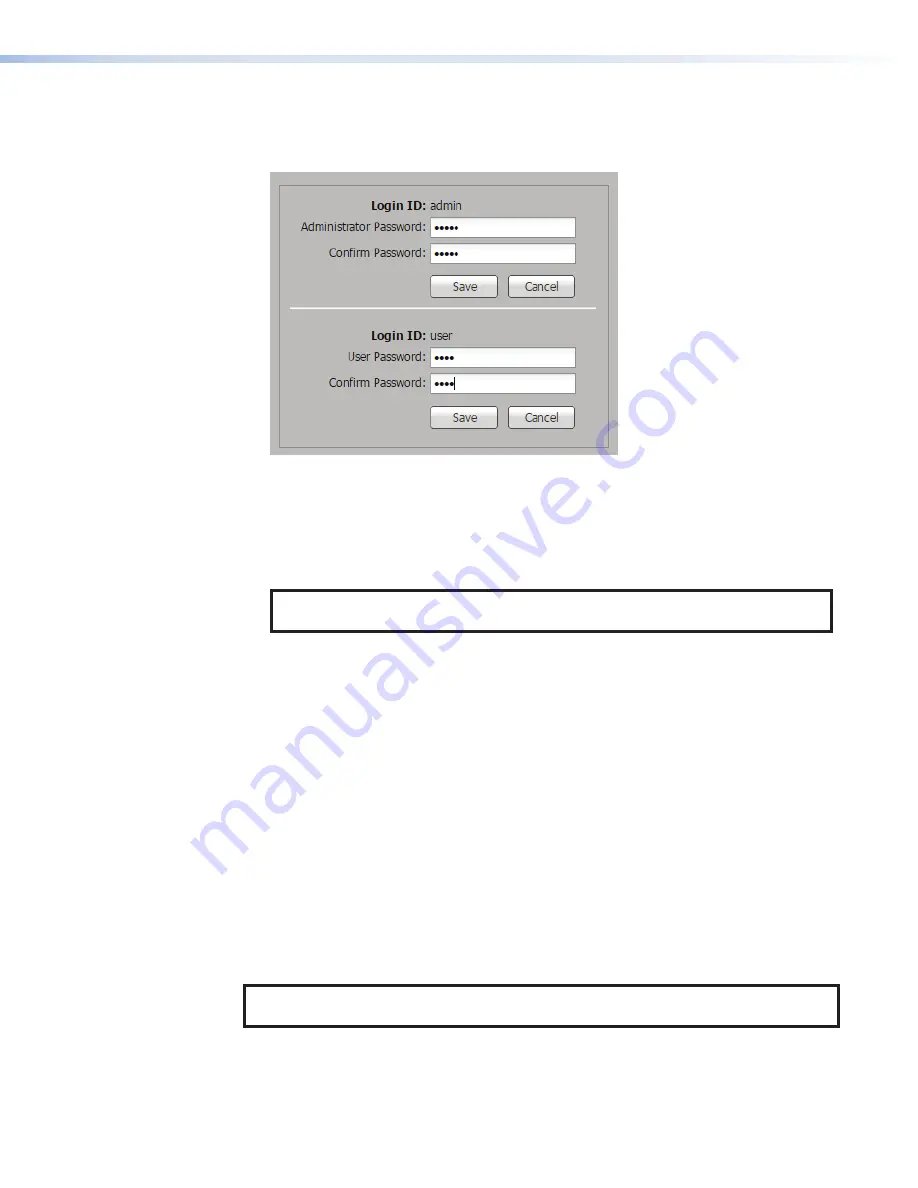
To set an administrator password:
1.
Click
Advanced
Configuration>Password
The
Password
page opens (see figure 78).
1
1
1
2
2
2
3
3
3
4
4
4
5
5
5
6
6
6
7
7
7
8
8
8
Figure 78.
Advanced Configuration, Password Page
2.
In the
Administrator
Password
field (
1
), enter the desired password.
3.
In the
Confirm
Password
field (
2
), re-enter the password.
4.
If you need to discard the entered passwords and start over, click
Cancel
(
4
), then
return to step
3
. Otherwise, click
Save
(
3
).
NOTE:
An administrator password must be entered before you can set a user
password.
To change or clear the administrator password, you must be logged on the SMD 101 with
admin privileges. In the
Login
ID:
admin
panel:
1.
Delete the previous password, or type a new password in the
Administrator
Password:
field (
1
).
2.
Delete the previous password, or duplicate the new password in the
Confirm
Password:
field (
2
).
3.
Click
Save
(
3
).
The new password is now current and the SMD 101 automatically logs off. Login with the
new password to continue.
To clear the administrator password, you must be logged on the SMD 101 with
administrator privileges.
1.
In the
Login
ID:
admin
panel: (
1
), delete the password.
2.
Click
Save
(
3
).
The user interfaces (DWP, SIS, SFTP) no longer require a password. The user is logged out
and automatically logged back in as the administrator.
NOTE:
If a user password is active, clearing the administrator password also clears the
user password.
figure 78
SMD 101 • Web-based User Interface
83
Summary of Contents for SMD 101
Page 2: ......






























