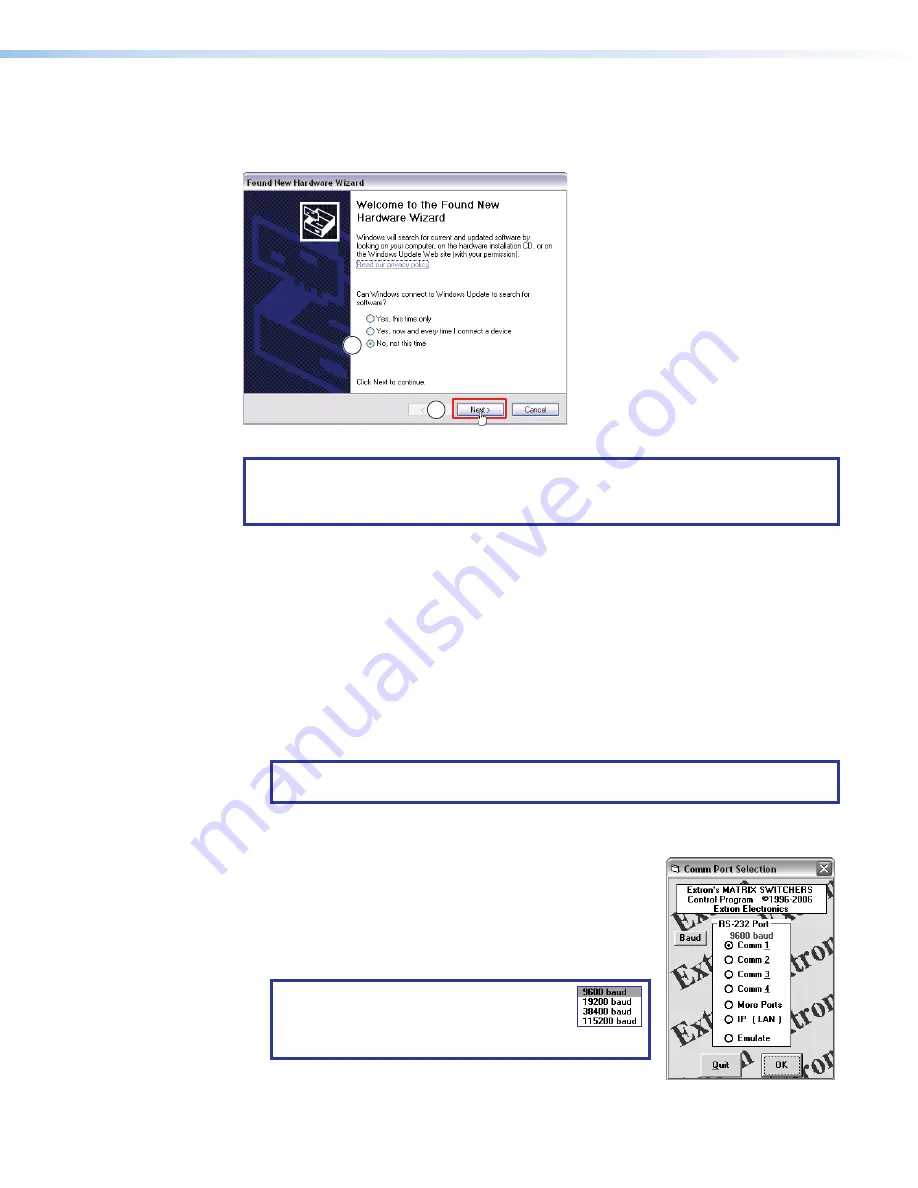
MTPX Plus Series Setup Guide • Remote Control and Optimizing the Video
24
USB port connection
If you connect your PC to the MTPX Plus 128 via the USB port, and it is the first time you
have done so, the
Found New Hardware Wizard
opens.
1
1
Activate the connected USB port for your device as follows:
NOTE:
If you have not installed the latest Matrix Switchers Control Program, click
Cancel
and install the program.
Reconnect the switcher to the
CONFIG
port.
1.
Select the
No, not this time
radio button.
2.
Click
Next
.
The wizard installs the necessary driver to access the switcher via the
CONFIG
(USB)
port (this may take a few minutes).
3.
On the next page that appears, select the
Install the software
automatically
radio button
4.
Click
Next
.
Follow the on-screen instructions. The wizard assigns the driver necessary to access
the switcher to the connected
CONFIG
(USB) port (this may take a few minutes).
5.
Click
Finish
to exit the wizard.
NOTE:
You may need to repeat these steps if you subsequently connect the
switcher to a different USB port on the same computer.
Starting the program
1.
Click
Start
>
Programs
>
Extron Electronics
>
Matrix Switchers
>
MATRIX Sw
Control Pgm
.
The
Comm Port Selection
window appears.
2.
Choose the comm (serial) port that is connected to the
switcher or
IP [LAN]
.
NOTE:
For a comm port, check the baud
rate displayed in the window. If you need
to change the baud rate, click the
Baud
button and double-click the desired baud rate.
3.
Click
OK
.
Summary of Contents for MTPX 3232
Page 6: ......






















