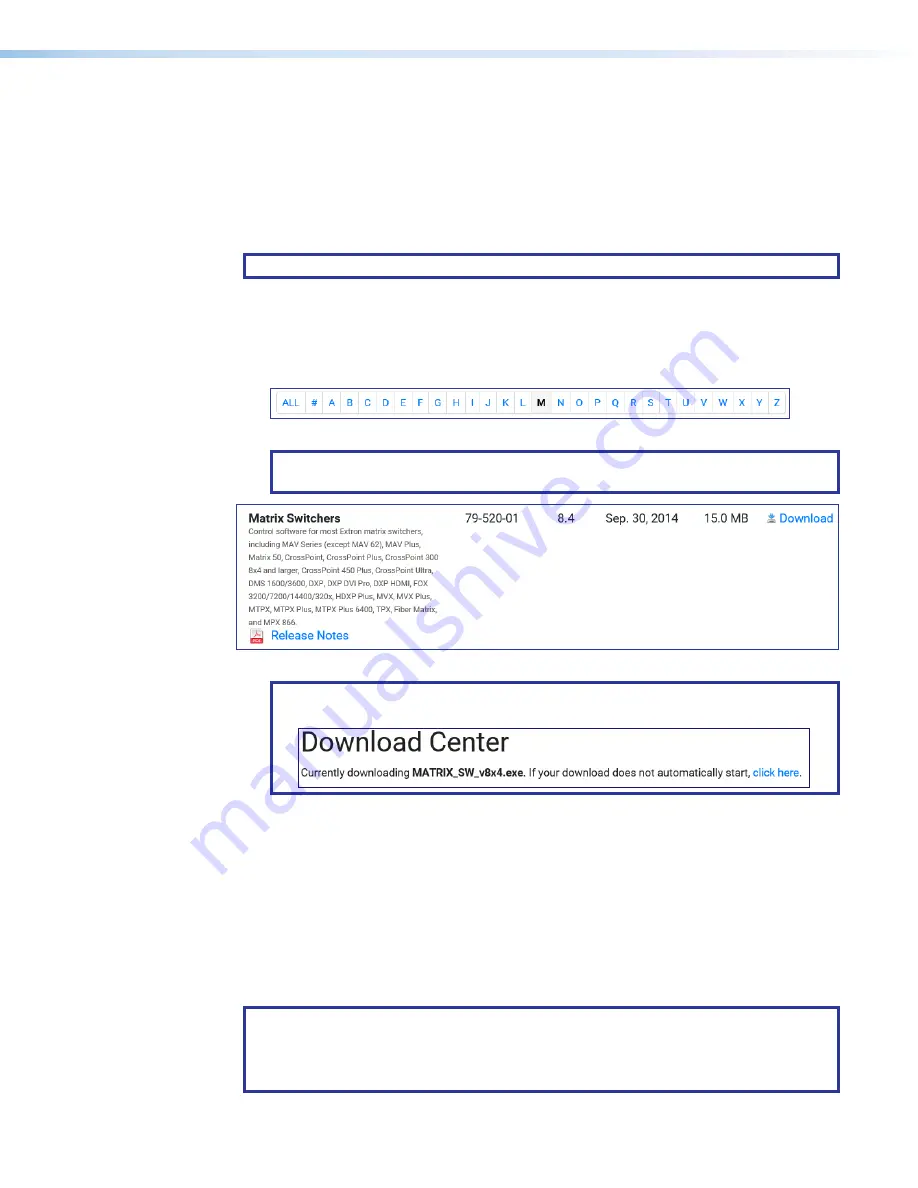
MTPX Plus Series Setup Guide • Remote Control and Optimizing the Video
23
Installing and Starting the Control Program
Another way to operate the switcher, to set the skew adjustments, the level and peaking,
and the output pre-peaking (see
Windows®-based Matrix Switchers Control Program.
Run this program on a PC connected to a serial port (see
Ethernet port (see
on page 8) on the switcher.
The program must be installed on a Windows-based computer.
NOTE:
For details on operating the program, refer to the
MTPX Plus User Guide
.
Installing the Program
1.
On the Extron
, click
Download > Software
.
2.
Click the letter
M
button.
3.
Scroll to Matrix Switchers and click
Download
.
NOTE:
Extron recommends that you read the Release Notes located in the first
column.
4.
Follow the on-screen instructions.
NOTE:
If your download does not automatically start, select the
click here
link
that is beneath
Download Center
.
The installation program creates a
C:\Program Files (x86)\Extron\Matrix_Switchers directory
.
First-time Connection Considerations
LAN port connection
If you connect your PC to the switcher via the LAN port, and it is the first time you have
done so, you may change the default settings (IP address, subnet mask, and [optional]
administrator name and password) on the controller (see
NOTE:
The factory configured passwords for all accounts on this device have been set
to the device serial number. Passwords are case sensitive.
If the device is reset, the password will be the original password configuration, which is
no password.
Summary of Contents for MTPX 3232
Page 6: ......























