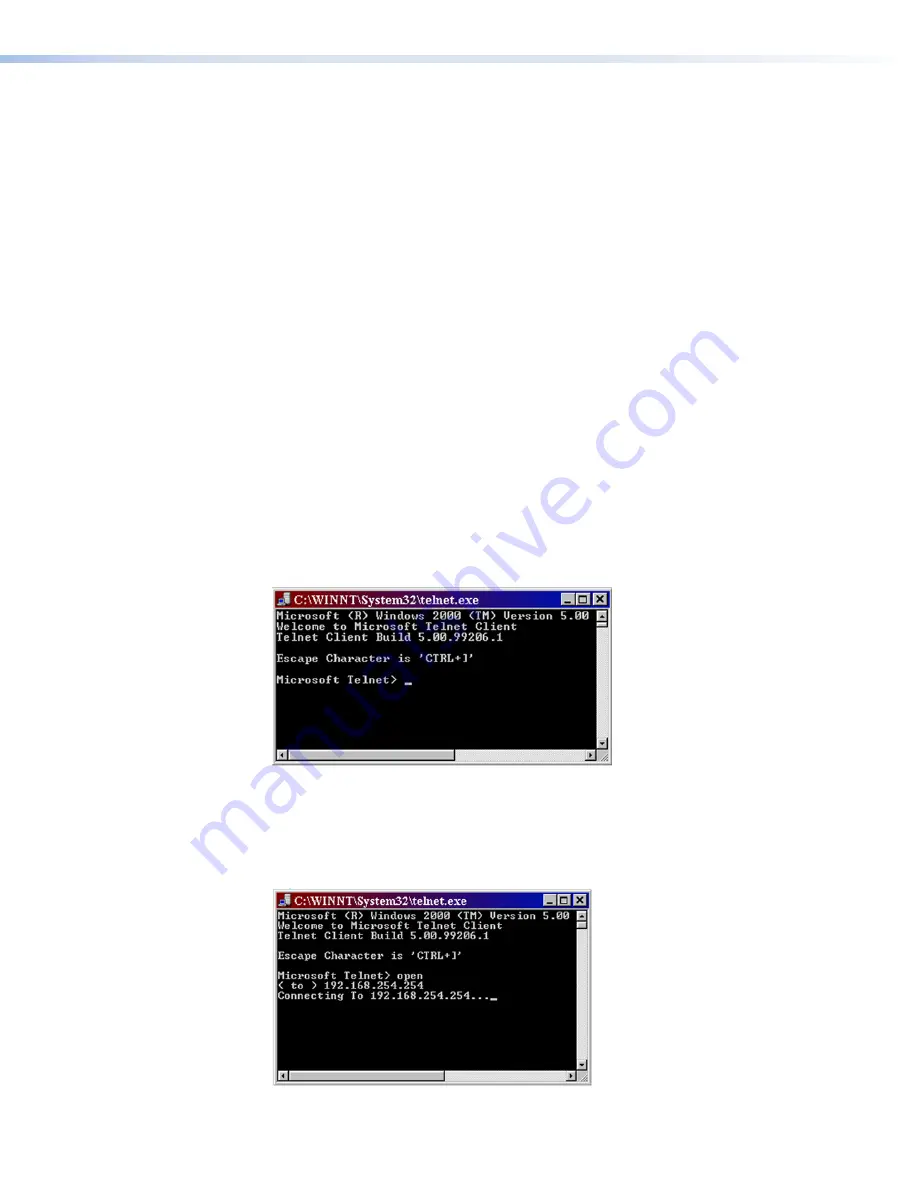
Device Control
Control of AV devices can be accomplished in several ways once the IPL T CR48 has been
connected and configured. These include web pages, Telnet, and direct port access.
Custom Web Pages
These pages can either be modified versions of the existing web pages or new web pages
developed in the field.
Web page development can be done with a website development tool such as Frontpage or
Dreamweaver. Custom web pages can be loaded with the web server
File
Manager
Telnet (Port 23)
Telnet, short for Telecommunications Network, provides a way for you to connect to a
computer or server (in this case the IPL T CR48) on a network. Once connected via Telnet,
you can send ASCII serial commands (see
Programmer Guide for the Telnet and Web
on page 23) to control devices connected to the IPL T CR48.
Accessing and using Telnet
1.
From the Windows desktop, click
Start
, then select
Command
Prompt
from the
pop-up list.
2.
On the
Command
Prompt
screen, type
Telnet
at the prompt, then press <
Enter
>. The
Telnet
program starts (see figure 21).
Figure 21.
Telnet Command Prompt
3.
At the command prompt, type
open
and press
Enter
on the keyboard.
4.
At the
<
to
>
prompt, type the IP address of the IPL T CR48. (The default IP address is
192.168.254.254,
but it may have been changed in the setup or configuration process.
If it was changed, use the new address.) Telnet defaults to port 23.
Figure 22.
Connecting to the IP Address
21
22
IPL T CR48 • Communication and Control
32



















