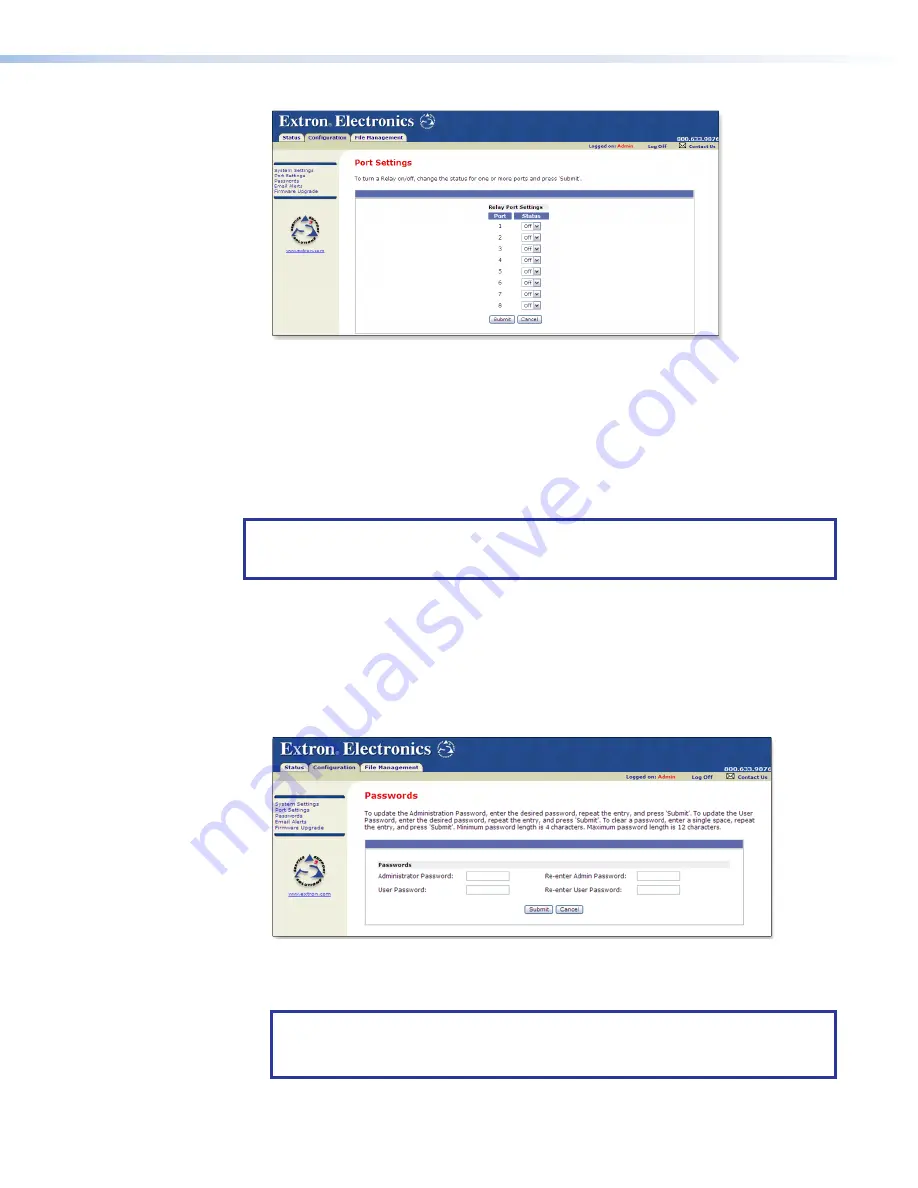
Figure 15.
Port Settings Page
5.
Select the desired port and make changes to the port settings, as necessary.
6.
Click
Submit
to enter the changes or click
Cancel
to revert to the previous settings.
Setting and changing passwords
For security reasons, you may want to set passwords initially or change passwords either
periodically or on a schedules basis. If passwords have been set, you must log on as an
administrator to change the passwords.
NOTE:
The factory configured passwords for all accounts on this device have been set
to the device serial number. In the event of a complete system reset, the passwords
convert to the default, which is no password.
To set or change the passwords:
1.
Click the
Passwords
link on the menu (on the left side of the window). The
Passwords
page is displayed (see figure 16).
2.
Enter the passwords for the administrator, user, or both, then re-enter the same
passwords to confirm.
3.
Click
Submit
to enter the changes of click
Cancel
to revert to previous settings. If the
fields are blank, no passwords have been assigned.
Figure 16.
Passwords Page
4.
Once passwords have been set, you will be required to enter a password (see
on page 17) whenever you log on to the unit.
NOTES:
•
To clear a password, enter a single space, repeat the entry, and click
Submit
.
•
If there is no administrator password, your user password will not be saved.
15
16
IPL T CR48 • Communication and Control
19






























