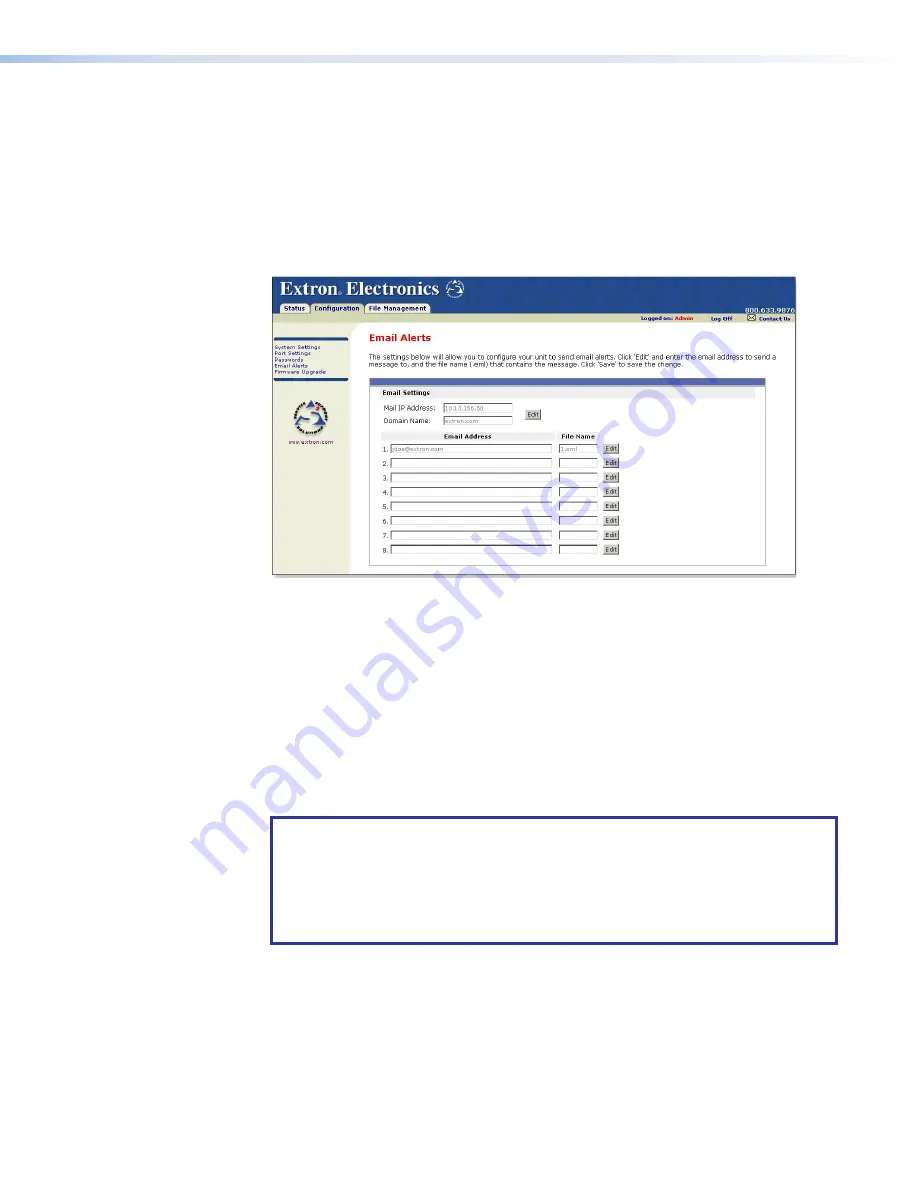
Editing and adding e-mail alerts
If you have created scheduled events or monitoring tasks on the IPL T CR48, you can write
an e-mail alert with a message corresponding to that event or task (for example, a timer
notification indicating it is time to replace a projector light bulb). The e-mail alert can notify
up to eight recipients at one time.
To edit notification e-mail addresses from the
Email Alerts
page:
1.
Click
Alerts
on the menu (on the left side of the window). The
Email Alerts
page is displayed (see figure 17).
Figure 17.
Email Alerts Page
2.
Click
Edit
to go into edit mode.
3.
Add, update, or change the IP address and domain name of your mail server under
Settings
.
4.
Click
Save
to keep the changes.
5.
Click the
Edit
buttons to independently edit each e-mail address and file name.
1.
Enter the e-mail address of the alert recipient in one of the numeric mailboxes under
Address
.
2.
Enter the name of the file containing the alert message under
File
Name
.
3.
Click
Save
to keep changes to recipient e-mail addresses and file names.
NOTES:
•
File names must end with an *.eml extension.
•
Due to the 7-character limit for full file names, it is advised that you use numeric
titles (such as 1.eml or 24.eml). Numeric titles reduce the characters of the file
name and assist in keeping the alert files organized. However, alphabetical titles
are permitted.
To finalize your new e-mail alerts within the web server, do the following:
4.
Obtain your gateway IP address from your system administrator.
5.
Click
System
Settings
on the menu on the left side of the window.
6.
Within the
System Settings
on page 18), enter the gateway IP
address into the
Gateway
IP
Address
field.
17
IPL T CR48 • Communication and Control
20






























