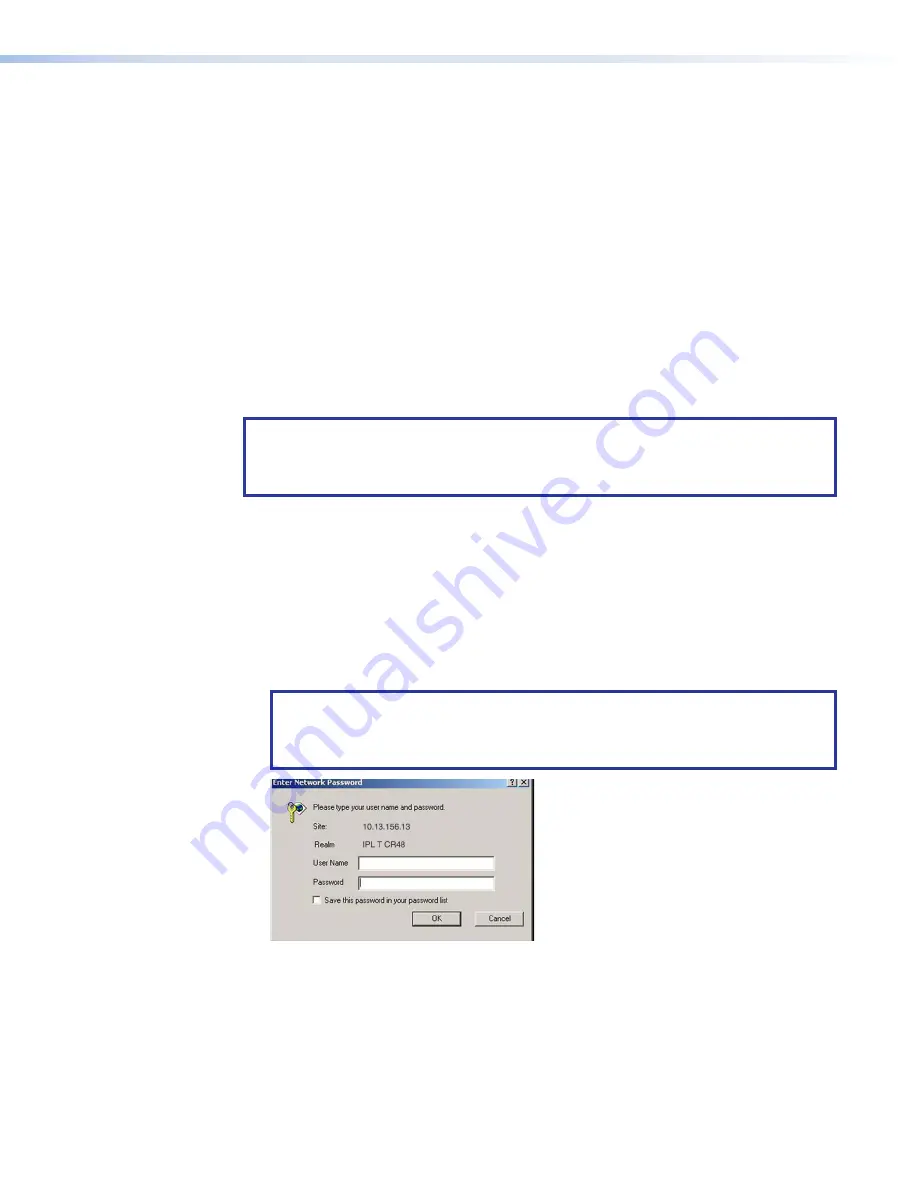
Communication with the Interface
Web Server
The on-board web server is displayed as a set of default web pages, which can be
accessed via a web browser. These pages are the primary means of communication with,
and control through, the IPL T CR48 controller. Web browsers such as Microsoft
®
Internet
Explorer
®
(version 5.5 or higher) can be used, but if using Internet Explorer, you must also
have Microsoft Script (version 5.6 or higher).
The PC used to access the web server and the unit should be connected to your local
intranet or the Internet.
If you have established passwords for the unit, you will be shown a
Password
page when
your browser accesses the IPL T CR48. Your level of control over the unit depends on the
password you enter in this
Password
page. If you enter the administrator password, you
have control of all matters of configuration. If you enter a user password, you are restricted
to control of only AV devices and viewing status.
NOTE:
The factory configured passwords for all accounts on this device have been set
to the device serial number. In the event of a complete system reset, the passwords
convert to the default, which is no password (see
Setting and changing passwords
on page 19 to change a password).
Accessing and using the Web server
To log on and view system status:
1.
Double-click the web browser icon on your Windows
®
desktop to launch your web
browser.
2.
Enter the IP address of the unit (see
IPL T CR48 Interface Configuration
Address
field at the top of the page and press the
Enter
key on your
keyboard. The
Enter
Network Password
dialog box (see figure 12) is displayed if a
password has been set.
NOTE:
The factory configured passwords for all accounts on this device have
been set to the device serial number. In the event of a complete system reset,
the passwords convert to the default, which is no password (see
to change a password).
Figure 12.
Enter Network Password Dialog Box
The
System Status
on the next page) is displayed, showing the
current IP and port settings of the unit.
12
IPL T CR48 • Communication and Control
17






























