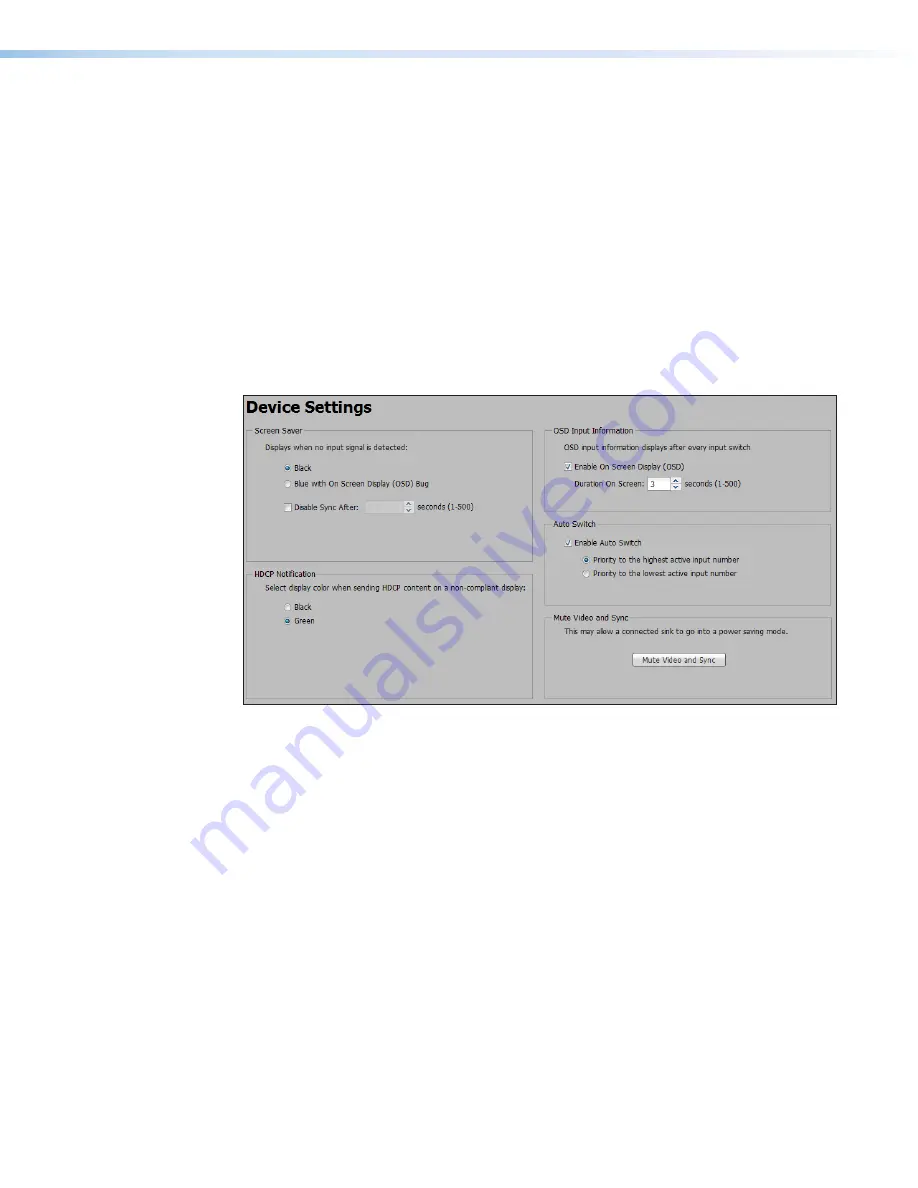
IN1606 and IN1608 Series Scaling Presentation Switcher • Internal Web Pages
77
To clear a preset:
1.
Select the input preset or user preset to be cleared.
2.
Click the
Clear
button located in the same section of the screen. A confirmation dialog
box opens. The Presets dialog box opens.
3.
Click the
Clear
button to erase saved data. Click the
Cancel
button to return to the
Preset Management page.
To rename a preset:
1.
Double-click a Preset Name or right-click the Preset Name and select
Rename
.
2.
Enter a new preset name and press the <Enter> key.
Device Settings Page
The Device Settings page allows configuration of Screen Saver settings, on-screen display
timeout, HDCP notification, and video and sync muting. Click the
Device Settings
button
on the Global Navigation Bar to open the Device Settings page.
Figure 53.
Device Settings Page
Screen Saver panel
When no active video is detected on the selected input, the screen saver mode is activated.
The output sync can be disabled after a user-set duration, which allows display devices to
go into a low power, standby state.
1.
Click one of the radio buttons to select a color to display when the screen saver is
enabled.
•
Black
— Mutes video output to black for a set duration before disabling output
sync (default).
•
Blue with On Screen Display
— Displays a blue background with a moving
OSD bug that indicates “<scaler model>: Input <#> No Signal” for a set duration
before disabling the output sync.
2.
Select a Disable Sync duration.
•
Select the
Disable Sync When No Input Signal Is Detected
check box to
disable the scaler output sync after a set duration without an active input. When
selected, the
Duration On Screen
field becomes available.
•
In the
Duration On Screen
field, enter a value in the field or click the
Up
and
Down
arrows to specify a duration to wait before disabling output sync during inactivity.
The default is to never disable the output sync.



























