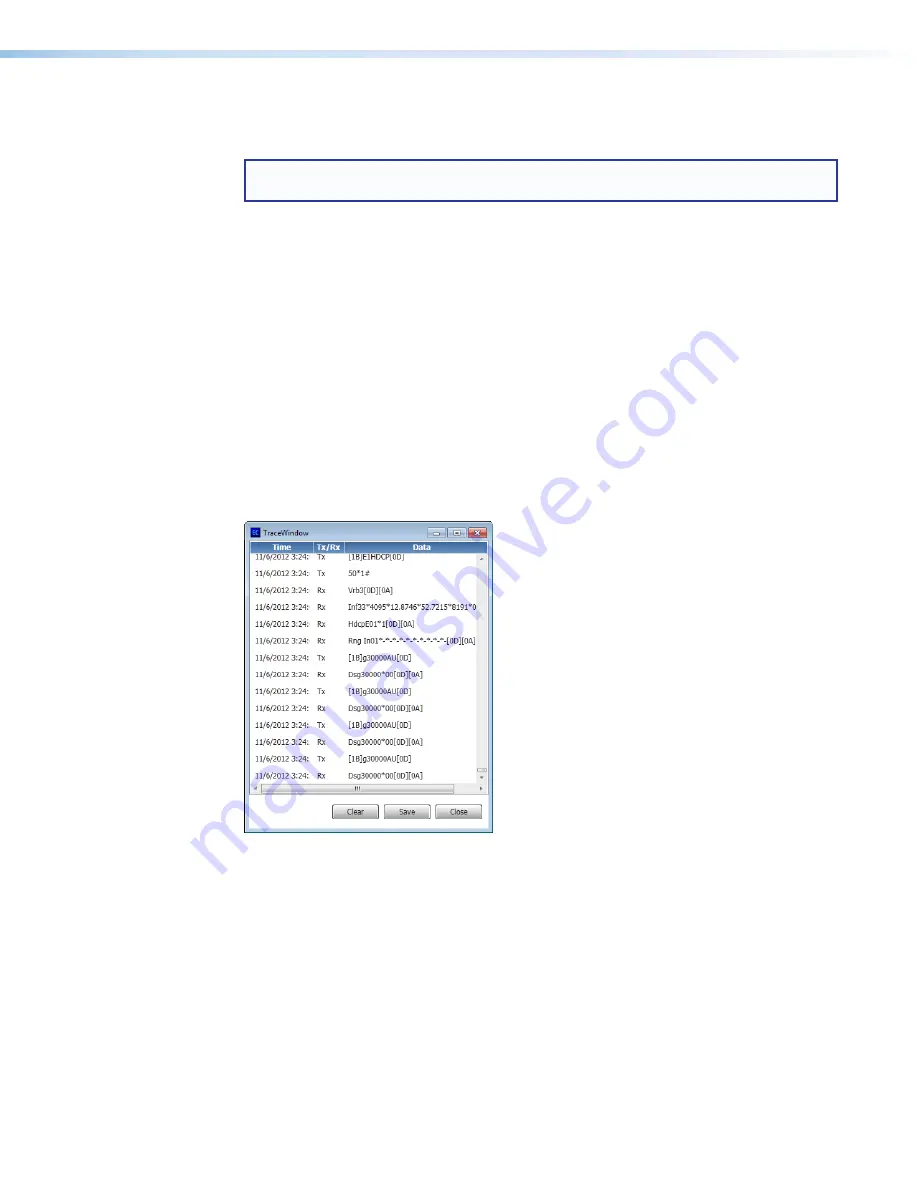
IN1606 and IN1608 Series Scaling Presentation Switcher • Configuration Software
55
Update Firmware
This option uploads firmware from the host device to the connected device.
NOTE:
If necessary, download new firmware from the Extron website (see
Downloading Updated Firmware
on page 88).
1.
From the
Tools
menu, select
Update Firmware
. A dialog box opens to ask permission
to disconnect from the device.
2.
Click the
Continue
button to disconnect from the device and continue with the
firmware update process. The Update Firmware dialog box opens.
3.
Click the
Browse
button.
4.
Navigate to the desired firmware file and select the device-specific firmware file. Valid
firmware files have an .eff or .esf file extension.
5.
Click the
Open
button. This returns you to the Update Firmware dialog box.
6.
In the Update Firmware dialog box, click
Upload
. The progress bar shows the progress
of the firmware upload to the device.
Trace Window
This option displays the data sent to and from the device in a separate window for
debugging purposes.
Figure 30.
Trace Window
From the
Tools
menu, select
Trace Window
. The Trace Window window opens.
•
Click the
Clear
button to erase the displayed data in the window.
•
Click the
Save
button to save the displayed data in XML format.
Reset Confirmation Dialogs
This option resets all disabled confirmation dialogs to the default settings.
1.
From the
Tools
menu, select
Reset Confirmation Dialogs
. A dialog box opens.
2.
Click the
Reset
button.
















































