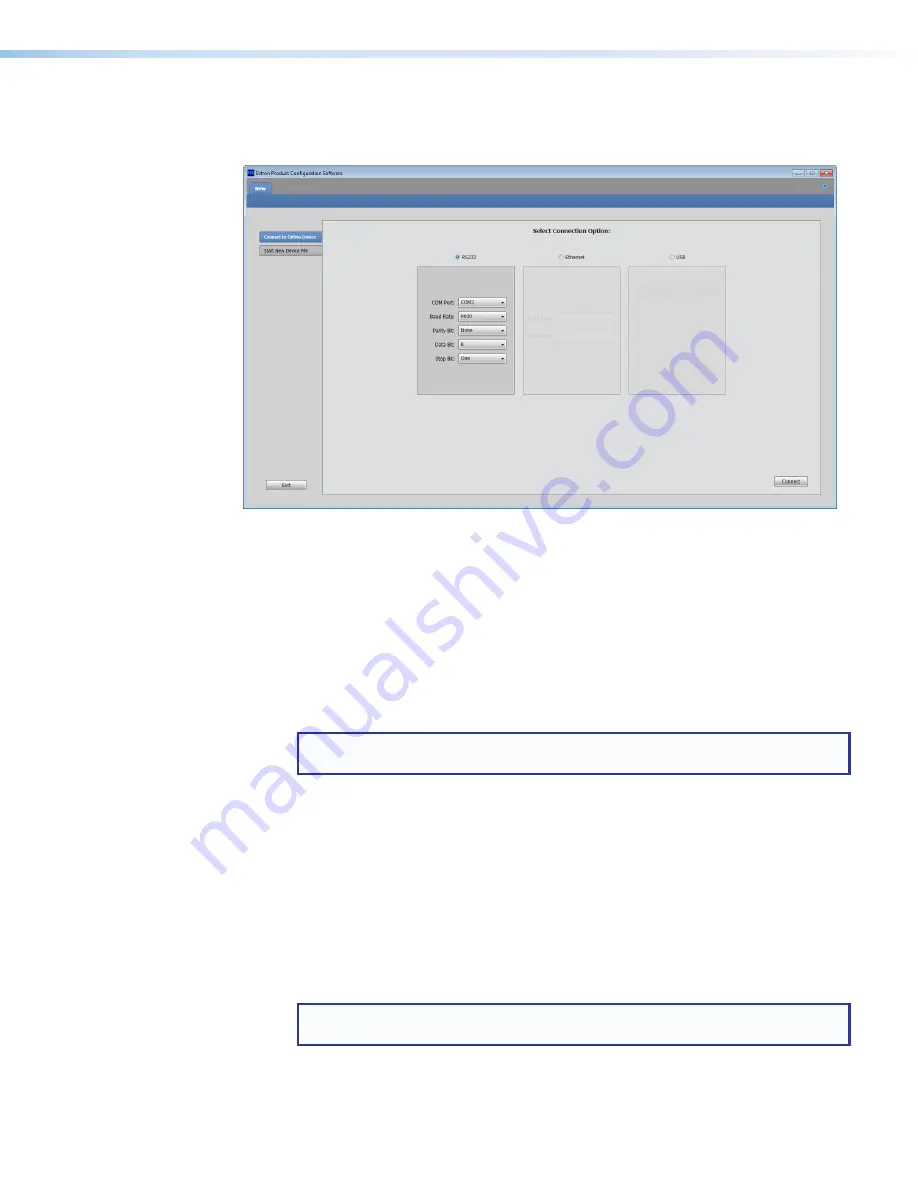
IN1606 and IN1608 Series Scaling Presentation Switcher • Configuration Software
51
Starting the Software
Open the Product Configuration Software program from the Start menu or desktop shortcut.
The Extron Product Configuration Software window opens with a new device tab open.
Connect to the scaler with one of the tabs on the left side of the window.
Figure 25.
Device Selection Window
Connect to Online Device Tab
The
Connect to the Online Device
tab connects the software to a specified device.
1.
Click the
Connect to Online Device
tab.
2.
Choose one of the following radio buttons to choose the connection method to the scaler:
•
RS232
— Select the desired protocol from the
COM Port
and
Baud Rate
drop-down
menus.
•
Ethernet
— From the
IP Address
field, enter the IP address or hostname of the
desired scaler.
NOTE:
If the desired scaler is password-protected, enter the password in the
Password
field.
•
USB
— Select the desired device from the list of connected devices.
3.
Click the
Connect
button. The device tab opens the configuration pages in live mode is
ready for configuration.
Start New Device File Tab
The
Start New Device File
tab opens configuration pages in emulation mode. In
emulation mode, no connection is made to a device and many features are unavailable.
1.
Click the
Start New Device File
tab.
2.
Select the scaler in one of the following methods:
•
Select the scaler from the
Device Selection
field.
NOTE:
Use the
Device Filters
drop-down menus to narrow the list of devices
in the Device Selection section.
•
In the
Device Name
field, enter the name of the device.
3.
Click the
Open Device
button. A tab for the scaler opens in Emulation mode
(see
Connect
on page 53 to connect to a device).






























