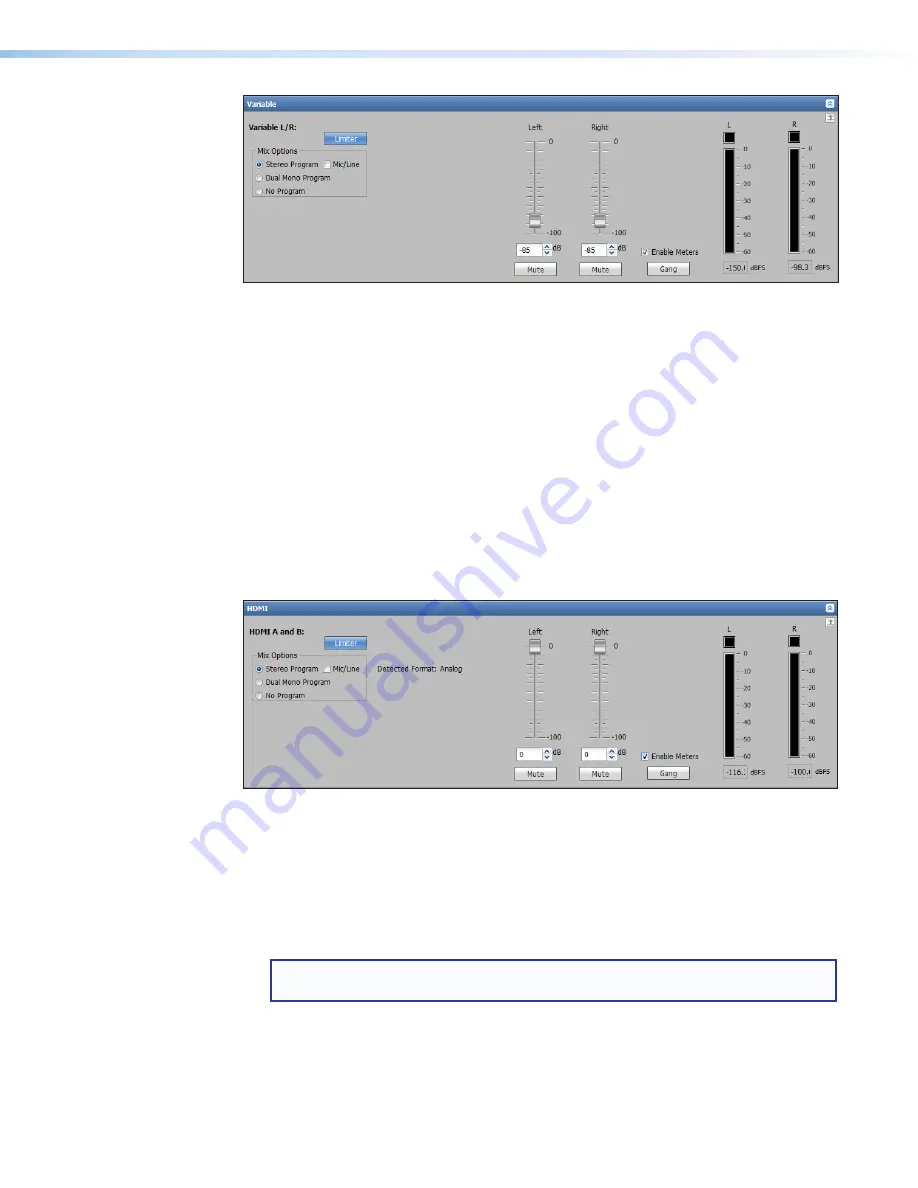
IN1606 and IN1608 Series Scaling Presentation Switcher • Internal Web Pages
75
Variable section
Figure 50.
Variable Section
1.
Click the
Output
tab.
2.
In the Variable section, click the
Limiter
button to enable or disable a limiter in the
output. The button turns blue when enabled.
3.
From the Mix Options panel, select a Mix Options radio button.
4.
From the Mix Options panel, select the
Mic/Line
check box to include the mic/line mix
in the output.
5.
For the
Left
or
Right
sliders, click and drag the handle of the sliders, enter a value in
the field below the sliders, or click the
Up
or
Down
arrow button to adjust the output level.
Click the
Mute
button for either slider to mute the output.
Click the
Gang
button to control both sliders simultaneously.
6.
Select the
Enable Meters
check box to display output meters.
HDMI section
Figure 51.
HDMI Section
1.
Click the
Output
tab.
2.
In the HDMI section, click the
Limiter
button to enable or disable a limiter in the output.
The button turns blue when enabled.
3.
From the Mix Options panel, select a
Mix Options
radio button.
4.
From the Mix Options panel, select the
Mic/Line
check box to include the mic/line mix
in the output.
NOTE:
The detected program audio format can be
None
,
Analog
,
LPCM-2Ch
, or
Multi-Ch
.
5.
For the
Left
or
Right
sliders, click and drag the handle of the sliders, enter a value in
the field below the sliders, or click the
Up
or
Down
arrow button to adjust the output level.
Click the
Mute
button for either slider to mute the output.
Click the
Gang
button to control both sliders simultaneously.
6.
Select the
Enable Meters
check box to display output meters.





























