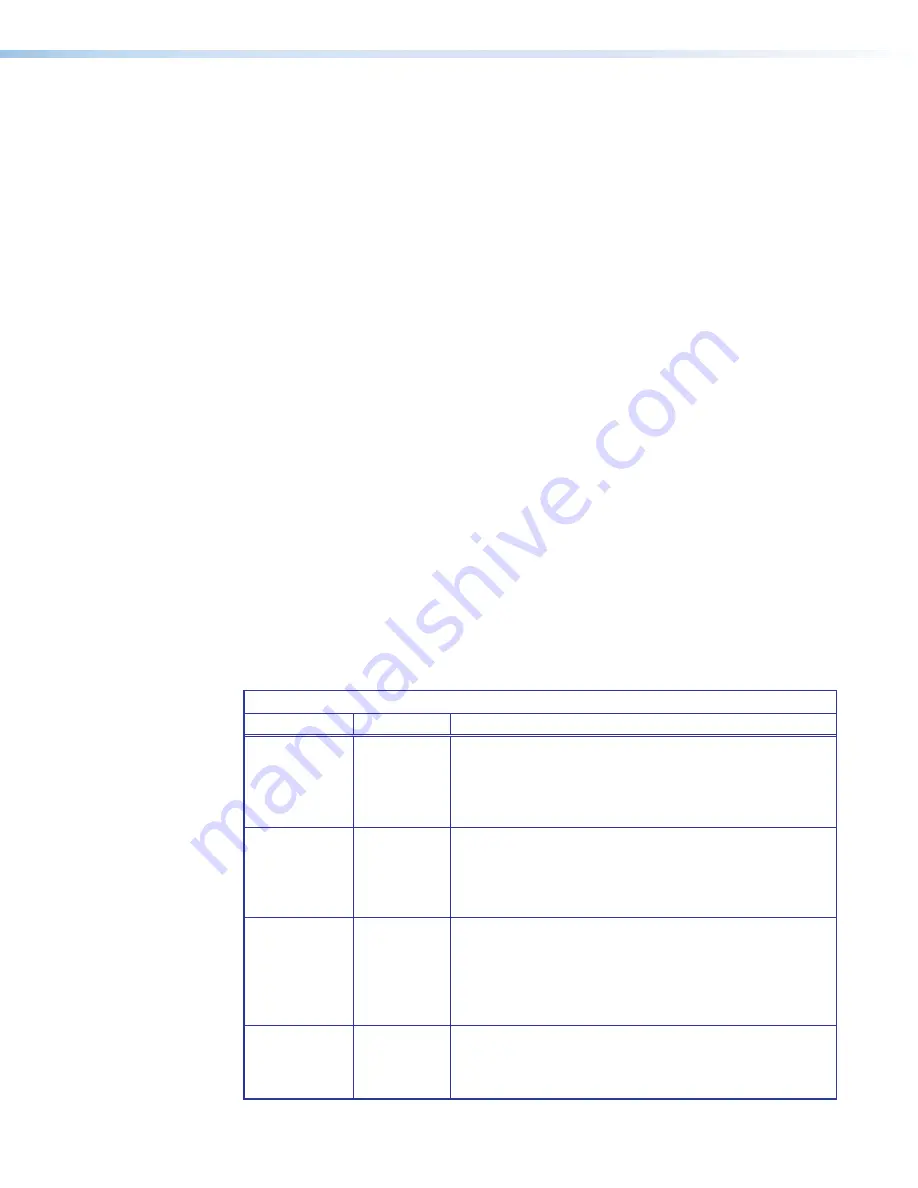
IN1606 and IN1608 Series Scaling Presentation Switcher • Operation
25
Screen Saver and Timeout
— Press the Left and Right buttons to select the screen saver
or time-out setting. Press the Up and Down buttons to set the screen saver to a Black
(default) or Blue screen or the time-out duration to a specified number seconds.
When there is no active video on the selected input, the device can mute the video output to
black or blue for a set duration before disabling output sync. By default, the scaler outputs
black video and continually output sync (no sync time-out) with no active input applied.
The time-out duration can be set to Never (default), or to any duration from 1-500 seconds.
Auto-Image
— Press the Navigation buttons to turn the automatic per-input Auto-Image
mode On or Off (default).
When enabled and a new input frequency is detected, the scaler first applies an existing
Auto Memory for the signal (if Auto Memory is enabled). If no entry exists, it performs an
automatic Auto-Image on the new signal. This sets a size and position for the image to fill
the screen, with respect to the current Aspect Ratio setting.
Aspect Ratio
— Press the Navigation buttons to set the aspect ratio setting of the active
input to Fill (default) or Follow.
When in Fill mode, all inputs will automatically fill the entire output. If an aspect ratio
adjustment for a single input rate is desired, the correct size and center can be set up using
Image Size and Image Position under Picture Controls (see
Picture Controls Submenu
on page 19). If auto memory is enabled, then these settings are saved and recalled the next
time the signal is detected.
In Follow mode, each input rate is displayed with its native aspect ratio mode with the
correct letter box or pillar box settings visible.
The scaler clears the previous size and position settings whenever the aspect ratio setting
for an input is adjusted.
Auto Memory
— Press the Navigation buttons to turn Auto Memory on or off for each
input. The scaler stores 32 auto memories per input, with input configuration and picture
control data for each video resolution. The default setting enables these memories to
automatically recall input and picture controls for previously applied signals. When auto
memories are disabled, the scaler treats every applied signal as a new source.
Auto Memory and Auto-Image Interaction
Auto Memory Auto-Image
Information
On
On
“New” signals and rates not previously detected by the
scaler, are initially set up using default parameters, then
Auto-Image is automatically applied. The next time the signal
is detected, the values stored in the auto memory location
are applied.
On (default)
Off (default)
“New” signals and rates not been previously detected by
the scaler, are set up using default parameters. If manual
input or picture settings are made to the input, an auto
memory location is created and recalled each time the input
is detected.
Off
On
Each change in input sync, input switch, or power cycle
triggers an automatic Auto-Image. When auto memory is
disabled, each change in sync is treated as a new signal
and an automatic Auto-Image is triggered. Manual changes
made to the image and picture controls are lost each time a
new rate is detected.
Off
Off
Each change in input sync causes default values to be
applied. Manual changes made to the image and picture
controls are lost when a new rate is applied, a new input is
applied, or after a power cycle.






























