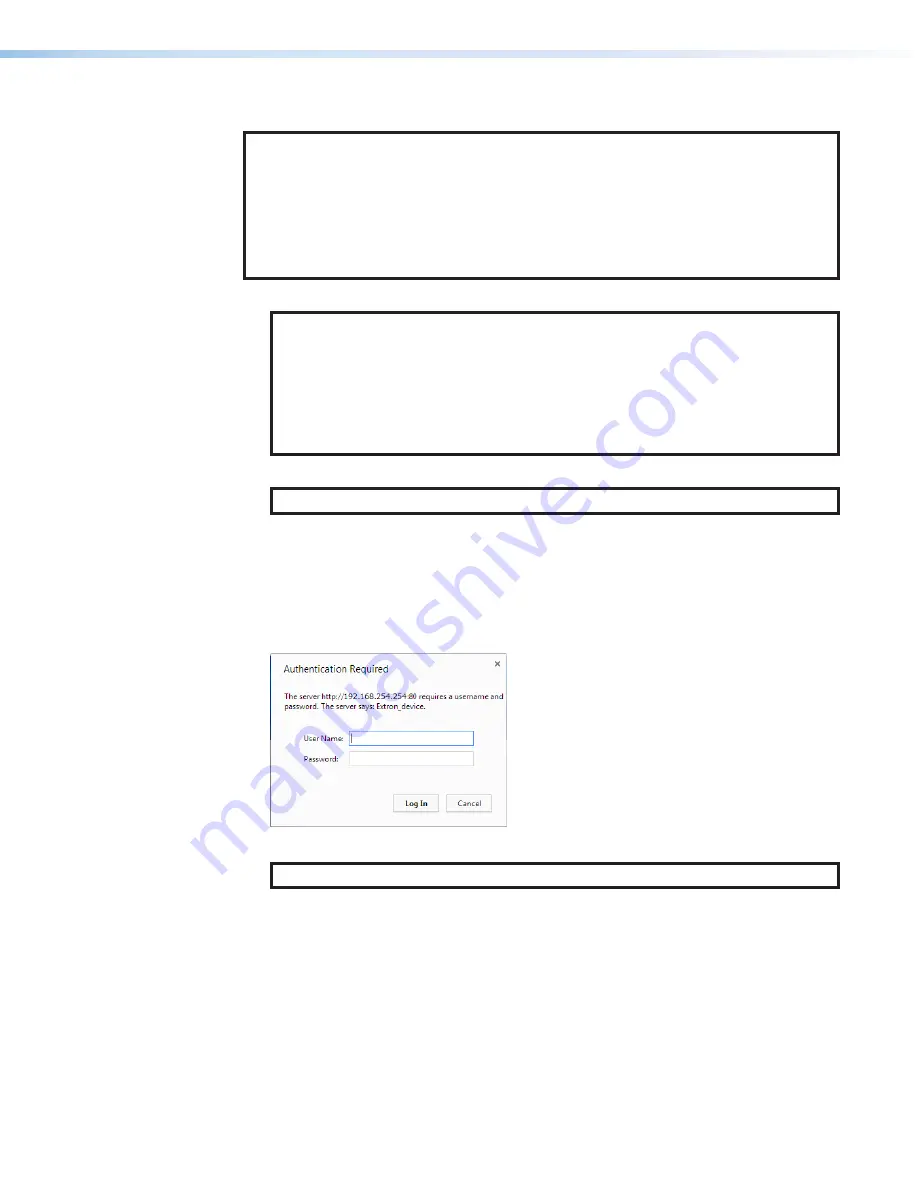
DTP CrossPoint 84 • Remote Control
24
Accessing the HTML Pages
NOTES:
•
If your Ethernet connection to the matrix switcher is unstable, try turning off the
proxy server in your web browser. In Microsoft® Internet Explorer®, click
Tools
>
Internet
Options
>
Connections
>
LAN
Settings
, uncheck the
Use
a
proxy
server
... box, and then click
OK
.
•
For details on operating the switcher via HTML pages, see the "HTML Operation"
section in the DTP CrossPoint 84 User Guide.
1.
Start the web browser program.
NOTE:
For best results, Extron recommends the following browsers and
compatibility mode:
•
Microsoft
Internet Explorer, version 8.0 or newer, with compatibility mode off
•
Mozilla
®
Firefox
®
, version 6 or newer
•
®
Chrome
™
, version 9 or newer
•
Apple
®
Safari
®
, version 4 or newer
2.
Click in the
Address
field and enter the IP address.
NOTE:
192.168.254.254 is the factory-specified default value for this field.
3.
Press the keyboard <Enter> key. The switcher checks whether it is password-
protected.
•
If the switcher is not password-protected
, it checks and downloads the HTML
start-up page. The switcher is ready for operation via HTML remote control.
•
If the switcher is password-protected
, it downloads the
Authentication
Required
dialog box (see figure 17).
Figure 17.
Authentication Required Dialog Box
NOTE:
A User Name entry is not required.
4.
Enter the appropriate administrator or user password in the
Password
field and click
OK
.
The switcher downloads the HTML start-up page (see
switcher is ready for operation via HTML remote control.
17

















