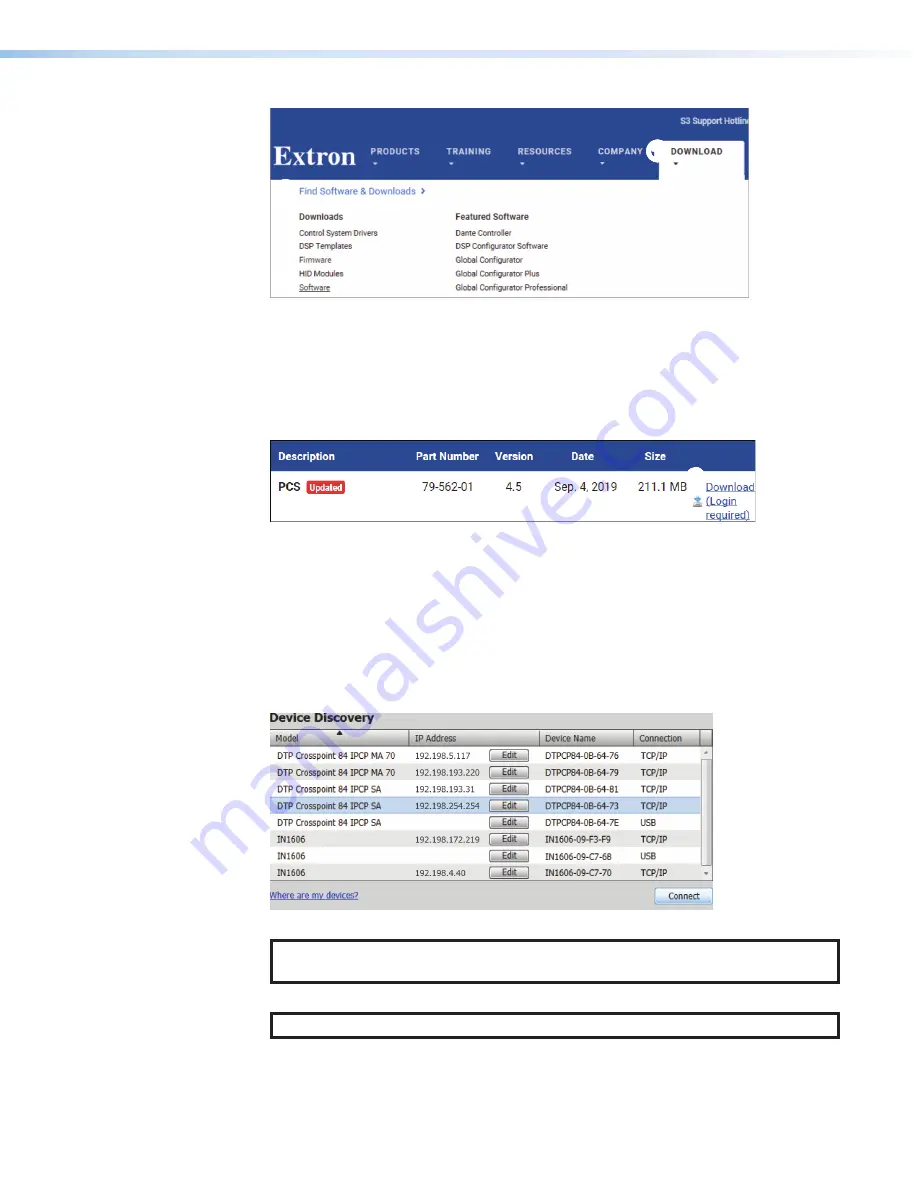
DTP CrossPoint 84 • Remote Control
21
1
1
1
1
1
1
1
1
1
1
3
3
3
3
3
3
3
3
3
3
2
2
2
2
2
2
2
2
2
2
Figure 11.
Find Software and Downloads
2.
Click the
Software
on page 21) . The main download page
opens.
3.
Click the desired filtering letter to jump to the page of downloads nearest the program.
4.
Click
Download
for the desired program (see figure 12,
1
) (Product Configuration
Software shown).
1
1
1
1
1
1
1
1
1
1
Figure 12.
Download the Software
5.
Follow the on-screen instructions. The installation program creates the necessary
directories and folders and installs the programs.
Starting the Product Configuration Software
1.
Click
Start
>
Programs
>
Extron
Electronics
>
Extron
Product
Configuration
Software
>
Extron
Product
Configuration
Software
.
The Product Configuration Software (PCS) opens to the
Device
Discovery
screen.
2
2
2
2
2
2
2
2
2
2
2
2
2
2
2
2
2
2
1
1
1
1
1
1
1
1
1
1
1
1
1
1
1
1
1
1
Figure 13.
Device Discovery Screen
TIP:
You can also launch PCS from the DSP Configurator program, BUT PCS
can be locked out from within DSP.
2.
Select (click) your DTP CrossPoint (
1
) and click
Connect
(
2
).
NOTE:
The default IP address is 192.168.254.254
.
The Product Configuration Software opens. Operate the program as described in the
DTP CrossPoint 84 User Guide
, and the built-in Help
file.
11
12
13






































