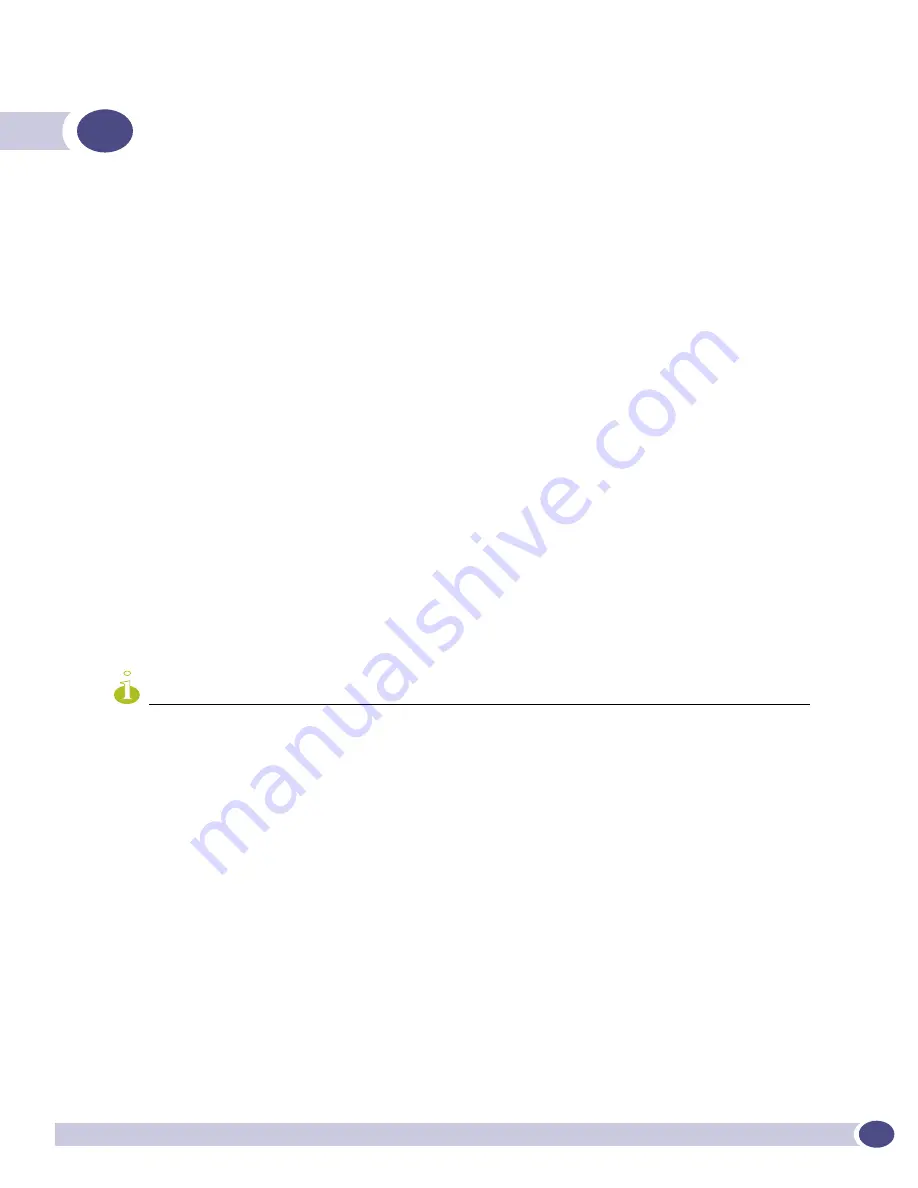
ExtremeWare XOS 11.1 Concepts Guide
79
5
Configuring Slots and Ports on a Switch
This chapter covers the following topics:
●
Configuring a Slot on a Modular Switch on page 79
●
Configuring Ports on a Switch on page 80
●
Jumbo Frames on page 83
●
Load Sharing on the Switch on page 86
●
Switch Port Mirroring on page 91
●
Extreme Discovery Protocol on page 94
●
Software-Controlled Redundant Port and Smart Redundancy on page 96
●
Displaying Port Configuration Information on page 99
Configuring a Slot on a Modular Switch
If a slot has not been configured for a particular type of module, then any type of module is accepted in
that slot, and a default port and VLAN configuration is automatically generated.
After any port on the module has been configured (for example, a VLAN association, a VLAN tag
configuration, or port parameters), all the port information and the module type for that slot must be
saved to non-volatile storage. Otherwise, if the modular switch is rebooted or the module is removed
from the slot, the port, VLAN, and module configuration information is not saved.
NOTE
For information on saving the configuration, see
Appendix A
.
You configure the modular switch with the type of input/output (I/O) module that is installed in each
slot. To do this, use the following command:
configure slot <slot> module <module_type>
You can also preconfigure the slot before inserting the module. This allows you to begin configuring the
module and ports before installing the module in the chassis.
If a slot is configured for one type of module, and a different type of module is inserted, the inserted
module is put into a mismatch state and is not brought online. To use the new module type in a slot,
the slot configuration must be cleared or configured for the new module type. To clear the slot of a
previously assigned module type, use the following command:
clear slot <slot>
All configuration information related to the slot and the ports on the module is erased. If a module is
present when you issue this command, the module is reset to default settings.
Summary of Contents for ExtremeWare XOS 11.1
Page 16: ...Contents ExtremeWare XOS 11 1 Concepts Guide 16...
Page 20: ...Preface ExtremeWare XOS 11 1 Concepts Guide 20...
Page 21: ...1 Using ExtremeWare XOS...
Page 22: ......
Page 78: ...Managing the ExtremeWare XOS Software ExtremeWare XOS 11 1 Concepts Guide 78...
Page 168: ...Virtual LANs ExtremeWare XOS 11 1 Concepts Guide 168...
Page 200: ...Policies and ACLs ExtremeWare XOS 11 1 Concepts Guide 200...
Page 252: ...Security ExtremeWare XOS 11 1 Concepts Guide 252...
Page 265: ...2 Using Switching and Routing Protocols...
Page 266: ......
Page 294: ...Ethernet Automatic Protection Switching ExtremeWare XOS 11 1 Concepts Guide 294...
Page 354: ...Extreme Standby Router Protocol ExtremeWare XOS 11 1 Concepts Guide 354...
Page 416: ...IP Multicast Routing ExtremeWare XOS 11 1 Concepts Guide 416...
Page 417: ...3 Appendixes...
Page 418: ......
Page 432: ...Software Upgrade and Boot Options ExtremeWare XOS 11 1 Concepts Guide 432...
















































