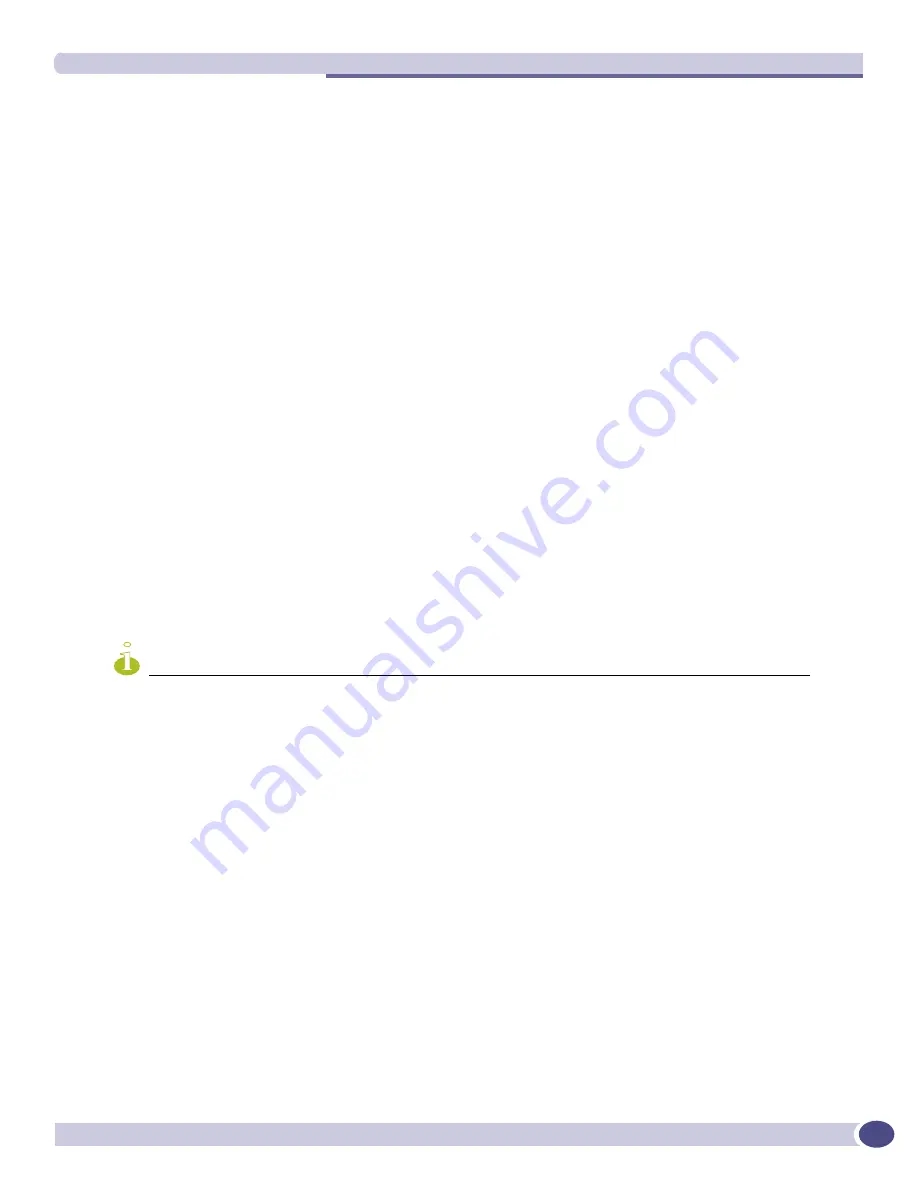
Spanning Tree Domains
ExtremeWare XOS 11.1 Concepts Guide
301
To learn more about the member VLANs, see
“Member VLANs” on page 296
. For more detailed
information about these CLI commands, see the
ExtremeWare XOS Command Reference Guide
.
Rapid Root Failover
ExtremeWare XOS supports rapid root failover for faster STP failover recovery times in STP 802.1D
mode. If the active root port link goes down, ExtremeWare XOS recalculates STP and elects a new root
port. The rapid root failover feature allows the new root port to immediately begin forwarding,
skipping the standard listening and learning phases. Rapid root failover occurs only when the link goes
down and not when there is any other root port failure, such as missing BPDUs.
The default setting for this feature is disabled. To enable rapid root failover, use the following
command:
enable stpd <stpd_name> rapid-root-failover
To display the configuration, use the following command:
show stpd {<stpd_name> | detail}
STP and Hitless Failover—BlackDiamond 10K Switch Only
When you install two Management Switch Fabric Module (MSM) modules in a BlackDiamond chassis,
one MSM assumes the role of primary and the other MSM assumes the role of backup. The primary
executes the switch’s management functions, and the backup acts in a standby role. Hitless failover
transfers switch management control from the primary to the backup and maintains the state of STP.
STP supports hitless failover, and it is enabled by default.
NOTE
You must run ExtremeWare XOS 11.0 or later for STP support of hitless failover. If you have an earlier version of
ExtremeWare XOS, STP does not support hitless failover.
To support hitless failover, the primary MSM replicates STP BPDUs to the backup, which allows the
MSMs to run STP in parallel. Although both MSMs receive STP BPDUs, only the primary transmits STP
BPDUs to neighboring switches and participates in STP.
To initiate hitless failover on a network that utilizes STP:
1
Confirm that the MSMs are synchronized and have identical software and switch configurations
using the
show switch {detail}
command. The output displays the status of the MSMs, with the
primary MSM showing
MASTER
and the backup MSM showing
BACKUP (InSync)
.
If the MSMs are not synchronized, proceed to step
2
.
If the MSMs are synchronized, proceed to step
3
.
2
If the MSMs are not synchronized, replicate all saved images and configuration from the primary to
the backup using the
synchronize
command.
3
Initiate failover using the
run msm-failover
command.
For more detailed information about verifying the status of the MSMs and system redundancy, see
“Understanding System Redundancy” on page 51
.
Summary of Contents for ExtremeWare XOS 11.1
Page 16: ...Contents ExtremeWare XOS 11 1 Concepts Guide 16...
Page 20: ...Preface ExtremeWare XOS 11 1 Concepts Guide 20...
Page 21: ...1 Using ExtremeWare XOS...
Page 22: ......
Page 78: ...Managing the ExtremeWare XOS Software ExtremeWare XOS 11 1 Concepts Guide 78...
Page 168: ...Virtual LANs ExtremeWare XOS 11 1 Concepts Guide 168...
Page 200: ...Policies and ACLs ExtremeWare XOS 11 1 Concepts Guide 200...
Page 252: ...Security ExtremeWare XOS 11 1 Concepts Guide 252...
Page 265: ...2 Using Switching and Routing Protocols...
Page 266: ......
Page 294: ...Ethernet Automatic Protection Switching ExtremeWare XOS 11 1 Concepts Guide 294...
Page 354: ...Extreme Standby Router Protocol ExtremeWare XOS 11 1 Concepts Guide 354...
Page 416: ...IP Multicast Routing ExtremeWare XOS 11 1 Concepts Guide 416...
Page 417: ...3 Appendixes...
Page 418: ......
Page 432: ...Software Upgrade and Boot Options ExtremeWare XOS 11 1 Concepts Guide 432...
















































