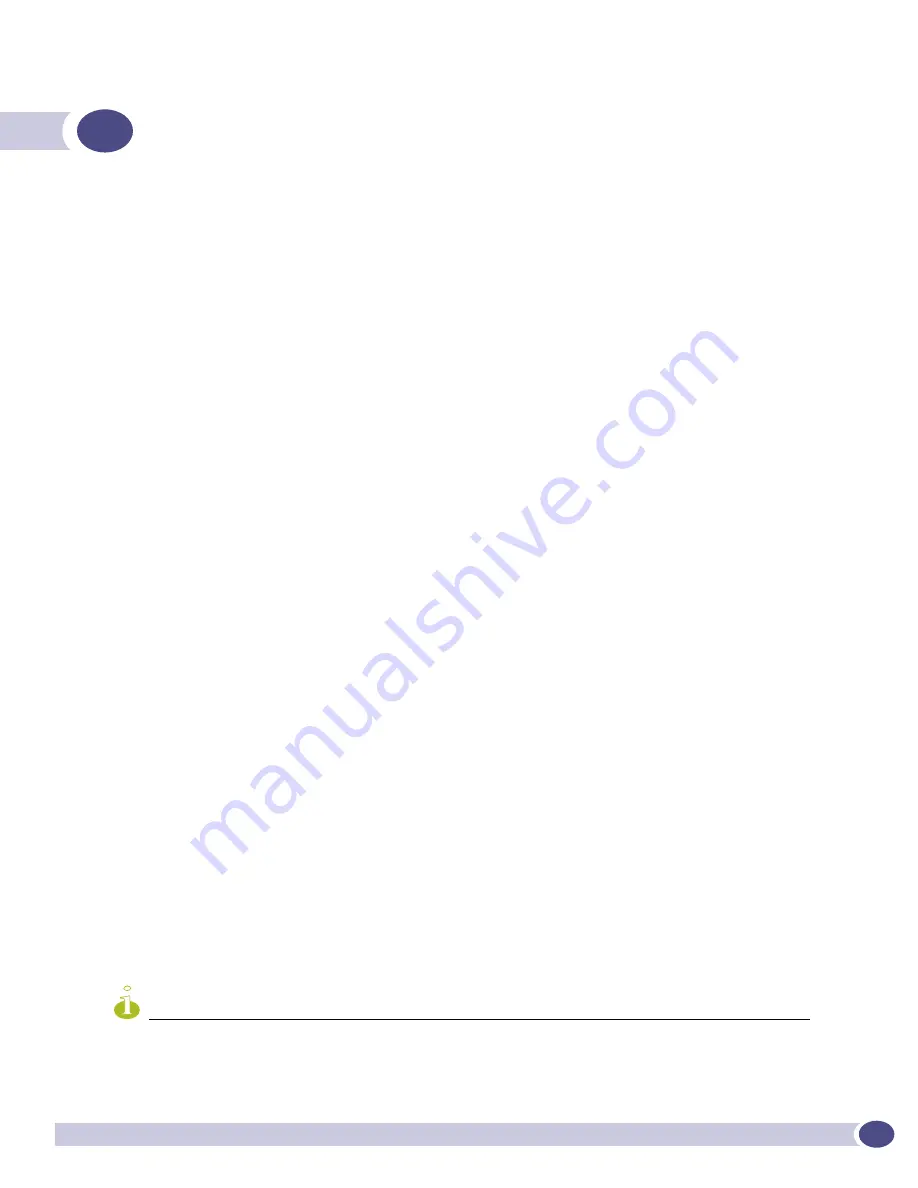
ExtremeWare XOS 11.1 Concepts Guide
31
2
Accessing the Switch
This chapter covers the following topics:
●
Understanding the Command Syntax on page 31
●
Line-Editing Keys on page 34
●
Command History on page 35
●
Common Commands on page 35
●
Configuring Management Access on page 37
●
Domain Name Service Client Services on page 41
●
Checking Basic Connectivity on page 41
Understanding the Command Syntax
This section describes the steps to take when entering a command. Refer to the sections that follow for
detailed information on using the command line interface (CLI).
ExtremeWare XOS command syntax is described in detail in the
ExtremeWare XOS Command Reference
Guide
. Some commands are also described in this user guide, in order to describe how to use the
features of the ExtremeWare XOS software. However, only a subset of commands are described here,
and in some cases only a subset of the options that a command supports. The
ExtremeWare XOS
Command Reference Guide
should be considered the definitive source for information on ExtremeWare
XOS commands.
You may enter configuration commands at the
#
prompt. At the
>
prompt, you may enter only
monitoring commands, not configuration commands. As you are booting up, you may see the
>
command prompt. When the bootup process is complete, the
#
prompt appears.
When entering a command at the prompt, ensure that you have the appropriate privilege level. Most
configuration commands require you to have the administrator privilege level. For more information on
setting CLI privilege levels, see the
ExtremeWare XOS Command Reference Guide
. To use the CLI, follow
these steps:
1
Enter the command name.
If the command does not include a parameter or values, skip to step 3. If the command requires
more information, continue to step 2.
2
If the command includes a parameter, enter the parameter name and values.
The value part of the command specifies how you want the parameter to be set. Values include
numerics, strings, or addresses, depending on the parameter.
3
After entering the complete command, press [Return].
NOTE
If an asterisk (*) appears in front of the command line prompt, it indicates that you have outstanding configuration
changes that have not been saved. For more information on saving configuration changes, see
Appendix A
.
Summary of Contents for ExtremeWare XOS 11.1
Page 16: ...Contents ExtremeWare XOS 11 1 Concepts Guide 16...
Page 20: ...Preface ExtremeWare XOS 11 1 Concepts Guide 20...
Page 21: ...1 Using ExtremeWare XOS...
Page 22: ......
Page 78: ...Managing the ExtremeWare XOS Software ExtremeWare XOS 11 1 Concepts Guide 78...
Page 168: ...Virtual LANs ExtremeWare XOS 11 1 Concepts Guide 168...
Page 200: ...Policies and ACLs ExtremeWare XOS 11 1 Concepts Guide 200...
Page 252: ...Security ExtremeWare XOS 11 1 Concepts Guide 252...
Page 265: ...2 Using Switching and Routing Protocols...
Page 266: ......
Page 294: ...Ethernet Automatic Protection Switching ExtremeWare XOS 11 1 Concepts Guide 294...
Page 354: ...Extreme Standby Router Protocol ExtremeWare XOS 11 1 Concepts Guide 354...
Page 416: ...IP Multicast Routing ExtremeWare XOS 11 1 Concepts Guide 416...
Page 417: ...3 Appendixes...
Page 418: ......
Page 432: ...Software Upgrade and Boot Options ExtremeWare XOS 11 1 Concepts Guide 432...






























