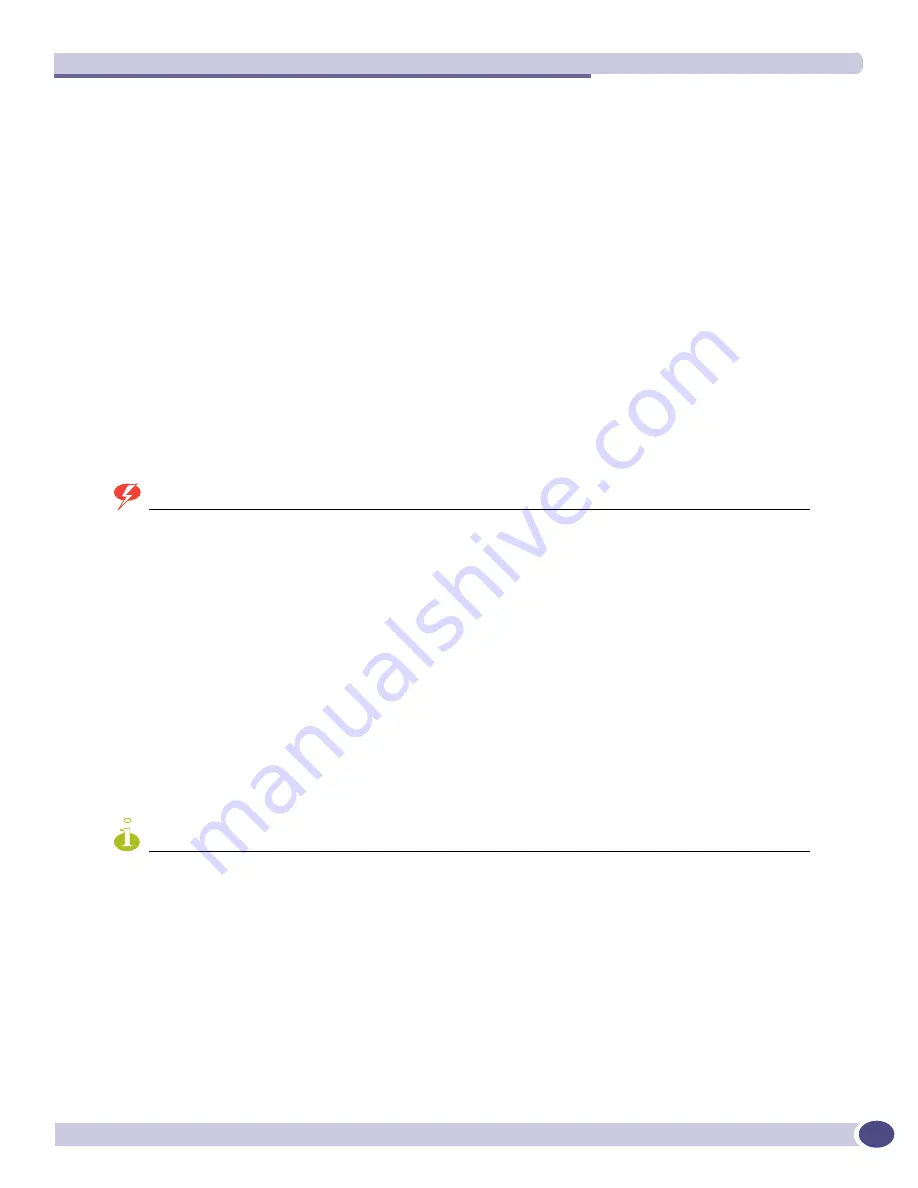
Troubleshooting
ExtremeWare XOS 11.1 Concepts Guide
442
Displaying Standalone ELRP Information
To display summary ELRP information, use the following command:
show elrp
The following information about ELRP appears:
●
State of ELRP (enabled/disabled).
●
Clients registered with ELRP
●
ELRP packets transmitted
●
ELRP packets received
For more detailed information about the output associated with the
show elrp
command, see the
ExtremeWare XOS Command Reference Guide
.
Using the Rescue Software Image
WARNING!
The rescue image completely re-initializes the system. All data residing on the switch is cleared, including
configuration files, policy files, and other system-related files. Use this feature only with the guidance of Extreme
Networks Technical Support.
ExtremeWare XOS 11.1 introduces the concept of a rescue software image. The rescue software image
recovers a switch that does not boot up by initializing the internal compact flash and installing the
ExtremeWare XOS software on both primary and secondary images of the compact flash.
To use the rescue software image, you must be running ExtremeWare XOS 11.1 or later. Earlier versions
of ExtremeWare XOS do not support the rescue software image.
Before you begin the recovery process, collect the following information:
●
IP address, netmask, and gateway for the switch
●
IP address of the TFTP server that contains the ExtremeWare XOS image
●
ExtremeWare XOS image filename (the image has a .xos filename extension)
NOTE
The rescue process initializes the primary and secondary images with the ExtremeWare XOS software image. No
additional software packages or configuration files are preserved or installed. To install additional modular software
packages, BootROM images, and configuration files, see
Appendix A
,
“
Software Upgrade and Boot Options
”
for more
information.
To recover the switch, you must enter the Bootloader and issue a series of commands. To access the
Bootloader:
1
Attach a serial cable to the console port of the MSM.
2
Attach the other end of the serial cable to a properly configured terminal or terminal emulator.
3
Reboot the MSM and press the spacebar key on the keyboard of the terminal during the boot up
process.
Summary of Contents for ExtremeWare XOS 11.1
Page 16: ...Contents ExtremeWare XOS 11 1 Concepts Guide 16...
Page 20: ...Preface ExtremeWare XOS 11 1 Concepts Guide 20...
Page 21: ...1 Using ExtremeWare XOS...
Page 22: ......
Page 78: ...Managing the ExtremeWare XOS Software ExtremeWare XOS 11 1 Concepts Guide 78...
Page 168: ...Virtual LANs ExtremeWare XOS 11 1 Concepts Guide 168...
Page 200: ...Policies and ACLs ExtremeWare XOS 11 1 Concepts Guide 200...
Page 252: ...Security ExtremeWare XOS 11 1 Concepts Guide 252...
Page 265: ...2 Using Switching and Routing Protocols...
Page 266: ......
Page 294: ...Ethernet Automatic Protection Switching ExtremeWare XOS 11 1 Concepts Guide 294...
Page 354: ...Extreme Standby Router Protocol ExtremeWare XOS 11 1 Concepts Guide 354...
Page 416: ...IP Multicast Routing ExtremeWare XOS 11 1 Concepts Guide 416...
Page 417: ...3 Appendixes...
Page 418: ......
Page 432: ...Software Upgrade and Boot Options ExtremeWare XOS 11 1 Concepts Guide 432...
















































