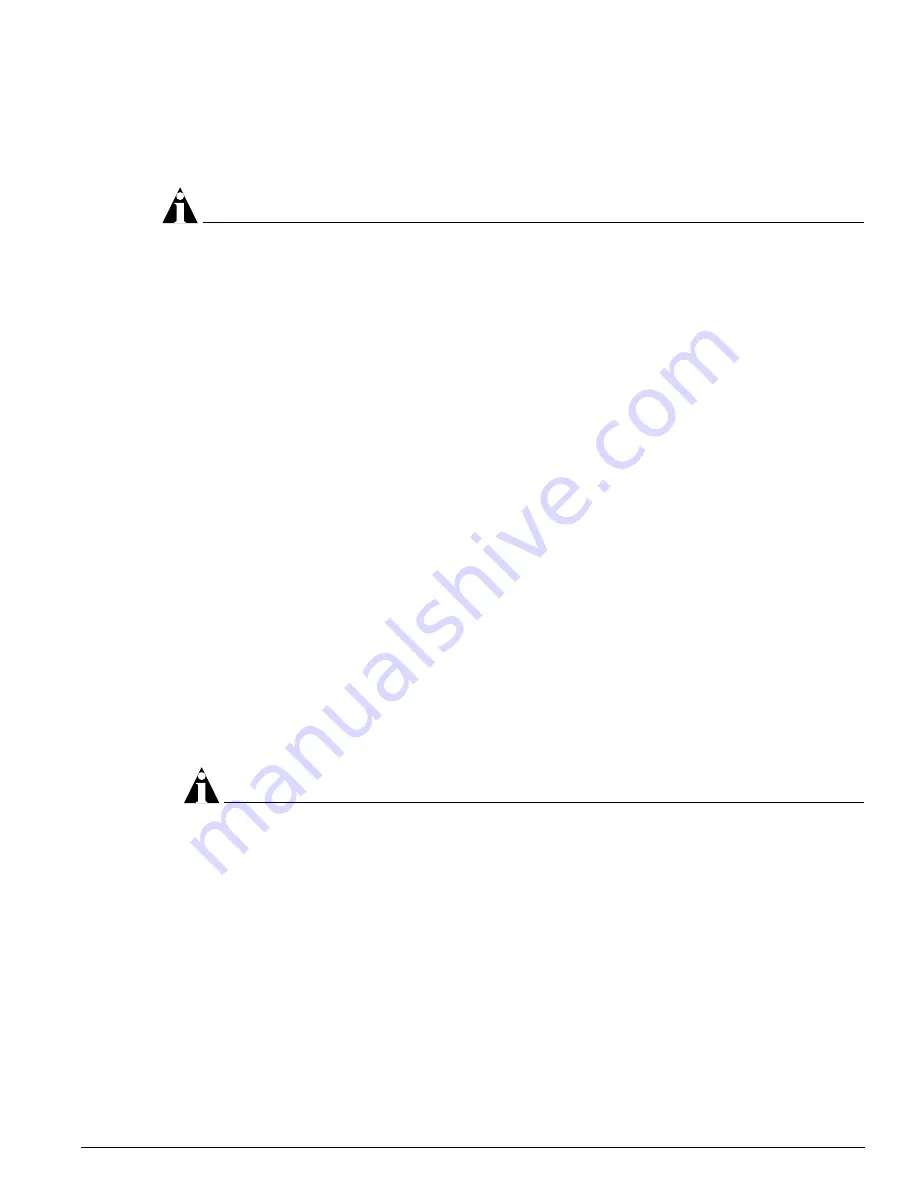
Using Telnet
ExtremeWare XOS 10.1 Concepts Guide
37
The switch comes configured with a default VLAN named default. To use Telnet or an SNMP
Network Manager, you must have at least one VLAN on the switch, and it must be assigned an IP
address and subnet mask. IP addresses are always assigned to each VLAN. The switch can be
assigned multiple IP addresses.
NOTE
For information on creating and configuring VLANs, see Chapter 5.
To manually configure the IP settings:
1
Connect a terminal or workstation running terminal-emulation software to the console port, as
detailed in “Using the Console Interface” on page 34.
2
At your terminal, press [Return] one or more times until you see the login prompt.
3
At the login prompt, enter your user name and password. Note that they are both case-sensitive.
Ensure that you have entered a user name and password with administrator privileges.
—
If you are logging in for the first time, use the default user name admin to log in with
administrator privileges. For example:
login: admin
Administrator capabilities enable you to access all switch functions. The default user names have
no passwords assigned.
—
If you have been assigned a user name and password with administrator privileges, enter them at
the login prompt.
4
At the password prompt, enter the password and press [Return].
When you have successfully logged in to the switch, the command-line prompt displays the name of
the switch in its prompt.
5
Assign an IP address and subnetwork mask for the default VLAN by using the following command:
configure vlan <vlan_name> ipaddress <ipaddress> {<ipNetmask>}
For example:
configure vlan default ipaddress 123.45.67.8 255.255.255.0
Your changes take effect immediately.
NOTE
As a general rule, when configuring any IP addresses for the switch, you can express a subnet
mask by using dotted decimal notation, or by using classless inter-domain routing notation (CIDR).
CIDR uses a forward slash plus the number of bits in the subnet mask. Using CIDR notation, the
command identical to the one above would be:
configure vlan default ipaddress 123.45.67.8 / 24
6
Configure the default route for the switch using the following command:
configure iproute add default <gateway> {vr <vrname>} {<metric>} {multicast-only |
unicast-only}
For example:
configure iproute add default 123.45.67.1
Summary of Contents for ExtremeWare XOS 10.1
Page 12: ...12 ExtremeWare XOS 10 1 Concepts Guide Contents...
Page 15: ...Part 1 Using ExtremeWare XOS...
Page 16: ......
Page 20: ...20 ExtremeWare XOS 10 1 Concepts Guide ExtremeWare XOS Overview...
Page 32: ...32 ExtremeWare XOS 10 1 Concepts Guide Accessing the Switch...
Page 74: ...74 ExtremeWare XOS 10 1 Concepts Guide Virtual LANs VLANs...
Page 80: ...80 ExtremeWare XOS 10 1 Concepts Guide Forwarding Database FDB...
Page 112: ...112 ExtremeWare XOS 10 1 Concepts Guide Status Monitoring and Statistics...
Page 133: ...Part 2 Using Switching and Routing Protocols...
Page 134: ......
Page 174: ...174 ExtremeWare XOS 10 1 Concepts Guide Virtual Router Redundancy Protocol...
Page 184: ...184 ExtremeWare XOS 10 1 Concepts Guide IP Unicast Routing...
Page 202: ...202 ExtremeWare XOS 10 1 Concepts Guide Interior Gateway Protocols...
Page 216: ...216 ExtremeWare XOS 10 1 Concepts Guide Exterior Gateway Routing Protocols...
Page 224: ...224 ExtremeWare XOS 10 1 Concepts Guide IP Multicast Routing...
Page 225: ...Part 3 Appendixes...
Page 226: ......
Page 234: ...234 ExtremeWare XOS 10 1 Concepts Guide Software Upgrade and Boot Options...
Page 242: ...242 ExtremeWare XOS 10 1 Concepts Guide Troubleshooting...
Page 256: ...4 ExtremeWare XOS 10 1 Concepts Guide Index of Commands...
















































