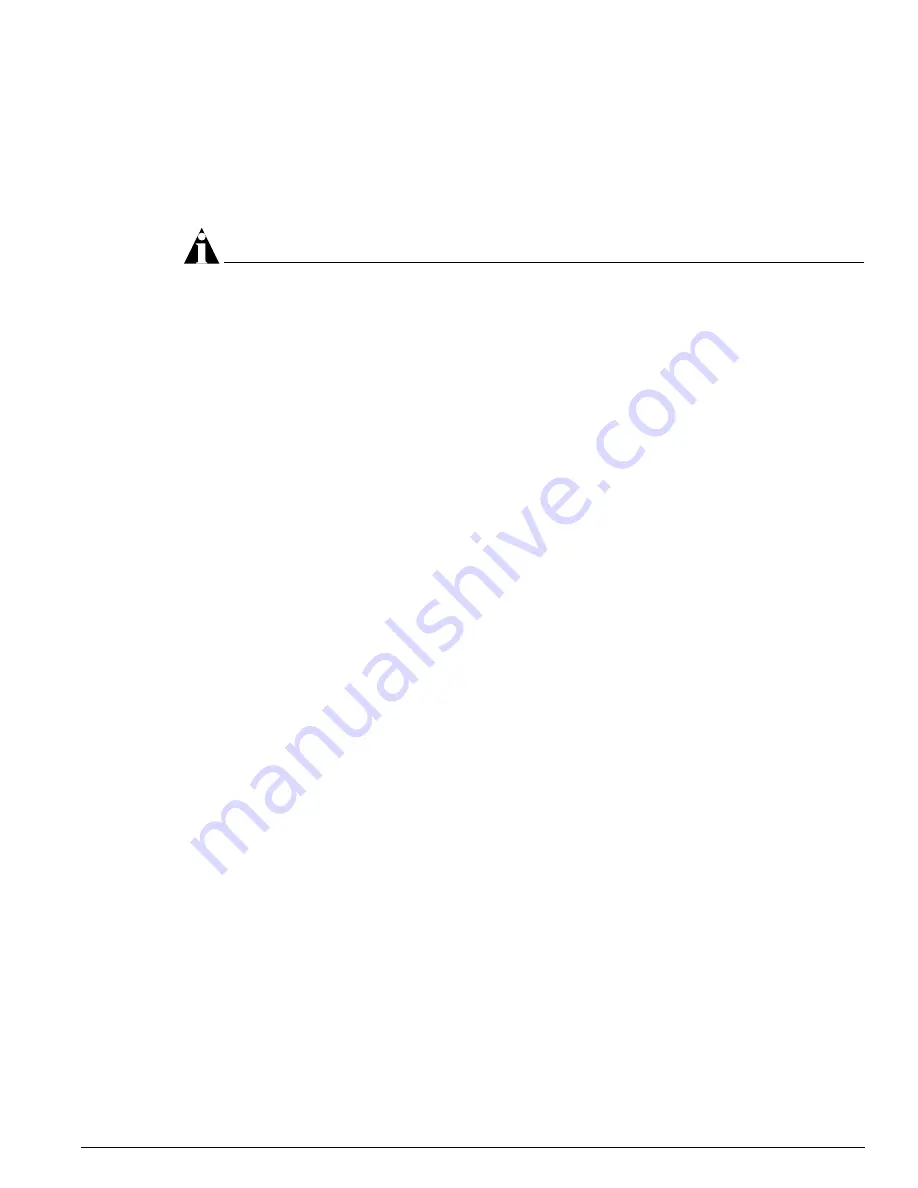
Accessing the Bootloader
ExtremeWare XOS 10.1 Concepts Guide
233
To access the Bootloader, follow these steps:
1
Attach a serial cable to the console port of the switch.
2
Attach the other end of the serial cable to a properly configured terminal or terminal emulator,
power cycle the switch and depress any ASCII key on the keyboard of the terminal during the boot
up process.
NOTE
To access the Bootloader, you can depress any key until the applications load and run on the switch.
As soon as you see the
BOOTLOADER->
prompt, release the key. You can issue a series of commands
to:
—
View the installed images
—
Select the image to boot from
—
Select the configuration to use
To see a list of available commands or additional information about a specific command, enter
h
or
type
help
.
The following describes some ways that you can use the bootloader.
•
Viewing images—To display a list of installed images, use the
show images
command.
•
Selecting an image—To change the image that the switch boots from in flash memory, use the
boot
{image name}
command. If you specify
image name
, the specified image is booted. If you do not
specify an image name, the default image is booted.
•
Selecting a configuration—To select a different configuration from the one currently running, use the
config {default | file <filename> | none}
command. This command is useful if you
experience a problem with the current configuration and there is an alternate configuration available.
—
file
—Specifies a configuration file name
—
default
—Specifies the default configuration file
—
none
—Uses no configuration
To view the current configuration, use this command without any arguments.
To exit the Bootloader, use either the
boot
or
boot [1-4]
command. Specifying
boot
without any
arguments runs the currently selected XOS image. Specifying boot with arguments will either run a
newly selected XOS image or run diagnostics on the MSM. For more information about the
boot [1-4]
command and running diagnostics on the MSM, see “Running Diagnostics on MSM Modules” on
page 92.
Summary of Contents for ExtremeWare XOS 10.1
Page 12: ...12 ExtremeWare XOS 10 1 Concepts Guide Contents...
Page 15: ...Part 1 Using ExtremeWare XOS...
Page 16: ......
Page 20: ...20 ExtremeWare XOS 10 1 Concepts Guide ExtremeWare XOS Overview...
Page 32: ...32 ExtremeWare XOS 10 1 Concepts Guide Accessing the Switch...
Page 74: ...74 ExtremeWare XOS 10 1 Concepts Guide Virtual LANs VLANs...
Page 80: ...80 ExtremeWare XOS 10 1 Concepts Guide Forwarding Database FDB...
Page 112: ...112 ExtremeWare XOS 10 1 Concepts Guide Status Monitoring and Statistics...
Page 133: ...Part 2 Using Switching and Routing Protocols...
Page 134: ......
Page 174: ...174 ExtremeWare XOS 10 1 Concepts Guide Virtual Router Redundancy Protocol...
Page 184: ...184 ExtremeWare XOS 10 1 Concepts Guide IP Unicast Routing...
Page 202: ...202 ExtremeWare XOS 10 1 Concepts Guide Interior Gateway Protocols...
Page 216: ...216 ExtremeWare XOS 10 1 Concepts Guide Exterior Gateway Routing Protocols...
Page 224: ...224 ExtremeWare XOS 10 1 Concepts Guide IP Multicast Routing...
Page 225: ...Part 3 Appendixes...
Page 226: ......
Page 234: ...234 ExtremeWare XOS 10 1 Concepts Guide Software Upgrade and Boot Options...
Page 242: ...242 ExtremeWare XOS 10 1 Concepts Guide Troubleshooting...
Page 256: ...4 ExtremeWare XOS 10 1 Concepts Guide Index of Commands...






























