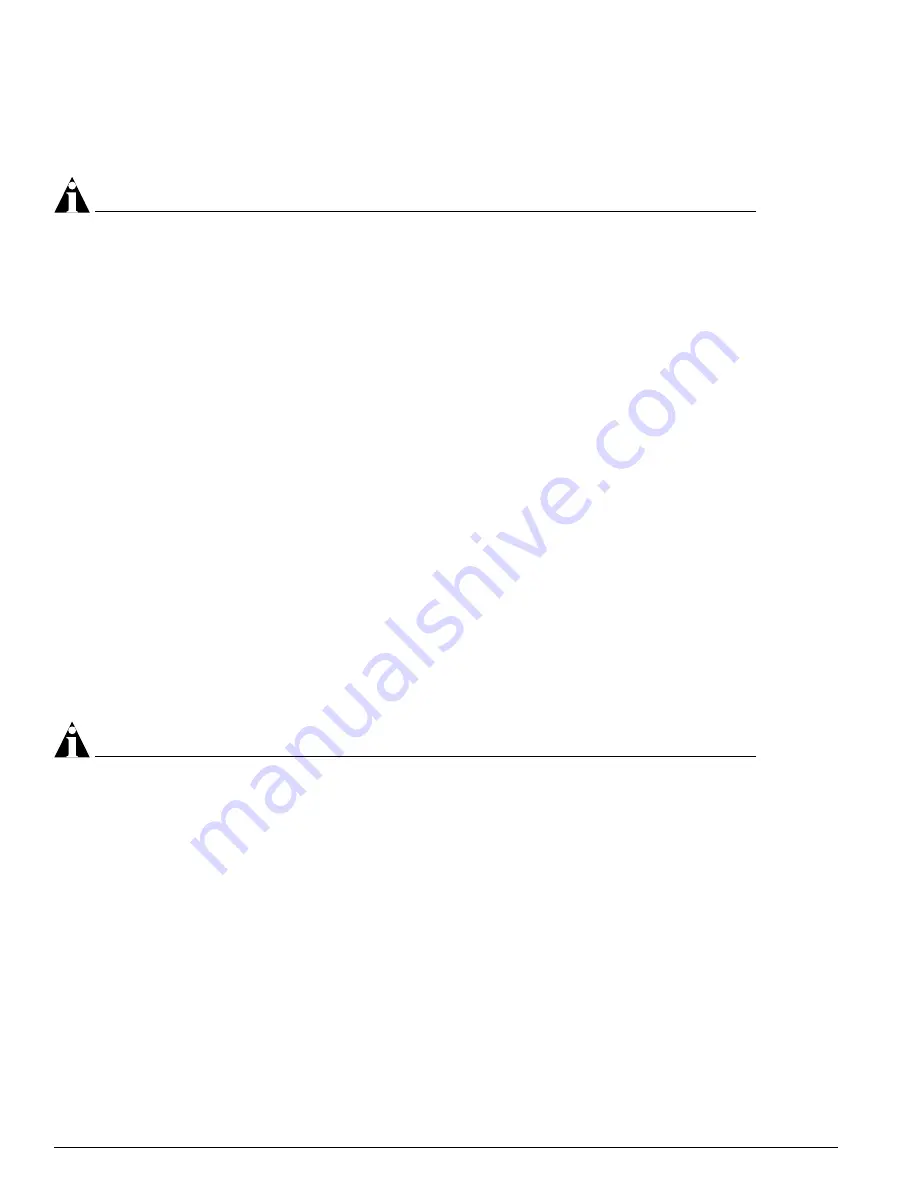
22
ExtremeWare XOS 10.1 Concepts Guide
Accessing the Switch
3
The value part of the command specifies how you want the parameter to be set. Values include
numerics, strings, or addresses, depending on the parameter.
4
After entering the complete command, press [Return].
NOTE
If an asterisk (*) appears in front of the command line prompt, it indicates that you have outstanding
configuration changes that have not been saved. For more information on saving configuration changes,
see Appendix A.
Syntax Helper
The CLI has a built-in syntax helper. If you are unsure of the complete syntax for a particular command,
enter as much of the command as possible and press [Tab] or [?]. The syntax helper provides a list of
options for the remainder of the command, and places the cursor at the end of the command you have
entered so far, ready for the next option.
If you enter an invalid commend, the syntax helper notifies you of your error and places the cursor at
the place where the error seems to have occurred.
If the command is one where the next option is a named component, such as a VLAN, access profile, or
route map, the syntax helper will also list any currently configured names that might be used as the
next option. In situations where this list might be very long, the syntax helper will list only one line of
names, followed by an ellipses to indicate that there are more names that can be displayed.
The syntax helper also provides assistance if you have entered an incorrect command.
Abbreviated Syntax
Abbreviated syntax is the shortest unambiguous allowable abbreviation of a command or parameter.
Typically, this is the first three letters of the command. If you do not enter enough letters to allow the
switch to determine which command you mean, the syntax helper will provide a list of the options
based on the portion of the command you have entered.
NOTE
When using abbreviated syntax, you must enter enough characters to make the command
unambiguous and distinguishable to the switch.
Command Shortcuts
Components are typically named using the
create
command. When you enter a command to configure
a named component, you do not need to use the keyword of the component. For example, to create a
VLAN, enter a VLAN name:
create vlan engineering
After you have created the name for the VLAN, you can then eliminate the keyword
vlan
from all other
commands that require the name to be entered. For example, instead of entering the modular switch
command
configure vlan engineering delete port 1:3,4:6
you could enter the following shortcut:
Summary of Contents for ExtremeWare XOS 10.1
Page 12: ...12 ExtremeWare XOS 10 1 Concepts Guide Contents...
Page 15: ...Part 1 Using ExtremeWare XOS...
Page 16: ......
Page 20: ...20 ExtremeWare XOS 10 1 Concepts Guide ExtremeWare XOS Overview...
Page 32: ...32 ExtremeWare XOS 10 1 Concepts Guide Accessing the Switch...
Page 74: ...74 ExtremeWare XOS 10 1 Concepts Guide Virtual LANs VLANs...
Page 80: ...80 ExtremeWare XOS 10 1 Concepts Guide Forwarding Database FDB...
Page 112: ...112 ExtremeWare XOS 10 1 Concepts Guide Status Monitoring and Statistics...
Page 133: ...Part 2 Using Switching and Routing Protocols...
Page 134: ......
Page 174: ...174 ExtremeWare XOS 10 1 Concepts Guide Virtual Router Redundancy Protocol...
Page 184: ...184 ExtremeWare XOS 10 1 Concepts Guide IP Unicast Routing...
Page 202: ...202 ExtremeWare XOS 10 1 Concepts Guide Interior Gateway Protocols...
Page 216: ...216 ExtremeWare XOS 10 1 Concepts Guide Exterior Gateway Routing Protocols...
Page 224: ...224 ExtremeWare XOS 10 1 Concepts Guide IP Multicast Routing...
Page 225: ...Part 3 Appendixes...
Page 226: ......
Page 234: ...234 ExtremeWare XOS 10 1 Concepts Guide Software Upgrade and Boot Options...
Page 242: ...242 ExtremeWare XOS 10 1 Concepts Guide Troubleshooting...
Page 256: ...4 ExtremeWare XOS 10 1 Concepts Guide Index of Commands...






























