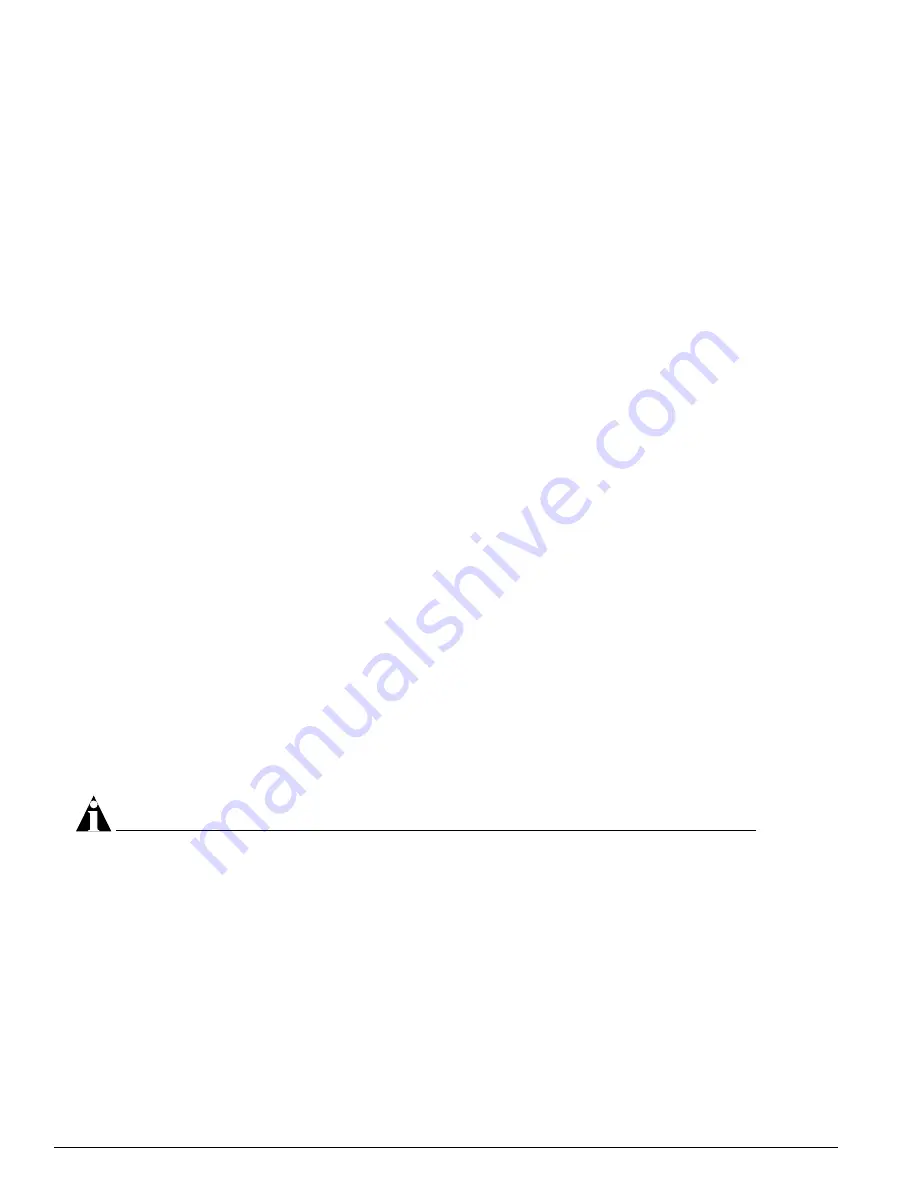
92
ExtremeWare XOS 10.1 Concepts Guide
Status Monitoring and Statistics
If you run the diagnostic routine on an I/O module, that module is taken offline while the diagnostic
test is performed. Traffic to and from the ports on the module are temporarily unavailable. Once the
diagnostic test is completed, the I/O module is reset and becomes operational again.
You must enter the Bootloader to run the diagnostic routine on the MSM module. The module is taken
offline while the diagnostics test is performed. When the diagnostic test is complete, the MSM reboots,
and becomes operational again.
Running Diagnostics on I/O Modules
To manually run diagnostics on I/O modules, use the following command:
run diagnostics [extended | normal] slot <slot>
where the following is true:
•
normal
—Takes the switch fabric and ports offline, and performs a simple ASIC and packet loopback
test on all ports. The test is completed in 30 seconds. CPU and out-of-band management ports are
not tested in this mode. As a result, console and Telnet access from the management port is available
during this routine.
•
extended
—Takes the switch fabric and ports offline, and performs extensive ASIC, ASIC-memory,
and packet loopback tests. Extended diagnostic tests take a maximum of 15 minutes. The CPU is not
tested. Console access is available during extended diagnostics.
•
<slot>
—Specifies the slot number of an I/O module. When the diagnostics test is complete, the
system attempts to bring the I/O module back online.
Running Diagnostics on MSM Modules
To manually run diagnostics on an MSM module, you must first enter the Bootloader and then issue a
series of commands in the Bootloader.
To access the Bootloader:
1
Attach a serial cable to the console port of the switch.
2
Attach the other end of the serial cable to a properly configured terminal or terminal emulator,
power cycle the switch and depress any ASCII key on the keyboard of the terminal during the boot
up process.
NOTE
To access the Bootloader, you can depress any key until the applications load and run on the switch.
As soon as you see the
BOOTLOADER->
prompt, release the key. From here, you can run the
diagnostics on the MSM.
To run diagnostics on the MSM:
1
Identify the images currently running by using the
show images
command.
2
Run diagnostics on the MSM by using the following command:
boot [1-4]
The numbers 1 through 4 correlate to specific images and diagnostics on the MSM:
•
1—XOS primary image
Summary of Contents for ExtremeWare XOS 10.1
Page 12: ...12 ExtremeWare XOS 10 1 Concepts Guide Contents...
Page 15: ...Part 1 Using ExtremeWare XOS...
Page 16: ......
Page 20: ...20 ExtremeWare XOS 10 1 Concepts Guide ExtremeWare XOS Overview...
Page 32: ...32 ExtremeWare XOS 10 1 Concepts Guide Accessing the Switch...
Page 74: ...74 ExtremeWare XOS 10 1 Concepts Guide Virtual LANs VLANs...
Page 80: ...80 ExtremeWare XOS 10 1 Concepts Guide Forwarding Database FDB...
Page 112: ...112 ExtremeWare XOS 10 1 Concepts Guide Status Monitoring and Statistics...
Page 133: ...Part 2 Using Switching and Routing Protocols...
Page 134: ......
Page 174: ...174 ExtremeWare XOS 10 1 Concepts Guide Virtual Router Redundancy Protocol...
Page 184: ...184 ExtremeWare XOS 10 1 Concepts Guide IP Unicast Routing...
Page 202: ...202 ExtremeWare XOS 10 1 Concepts Guide Interior Gateway Protocols...
Page 216: ...216 ExtremeWare XOS 10 1 Concepts Guide Exterior Gateway Routing Protocols...
Page 224: ...224 ExtremeWare XOS 10 1 Concepts Guide IP Multicast Routing...
Page 225: ...Part 3 Appendixes...
Page 226: ......
Page 234: ...234 ExtremeWare XOS 10 1 Concepts Guide Software Upgrade and Boot Options...
Page 242: ...242 ExtremeWare XOS 10 1 Concepts Guide Troubleshooting...
Page 256: ...4 ExtremeWare XOS 10 1 Concepts Guide Index of Commands...
















































