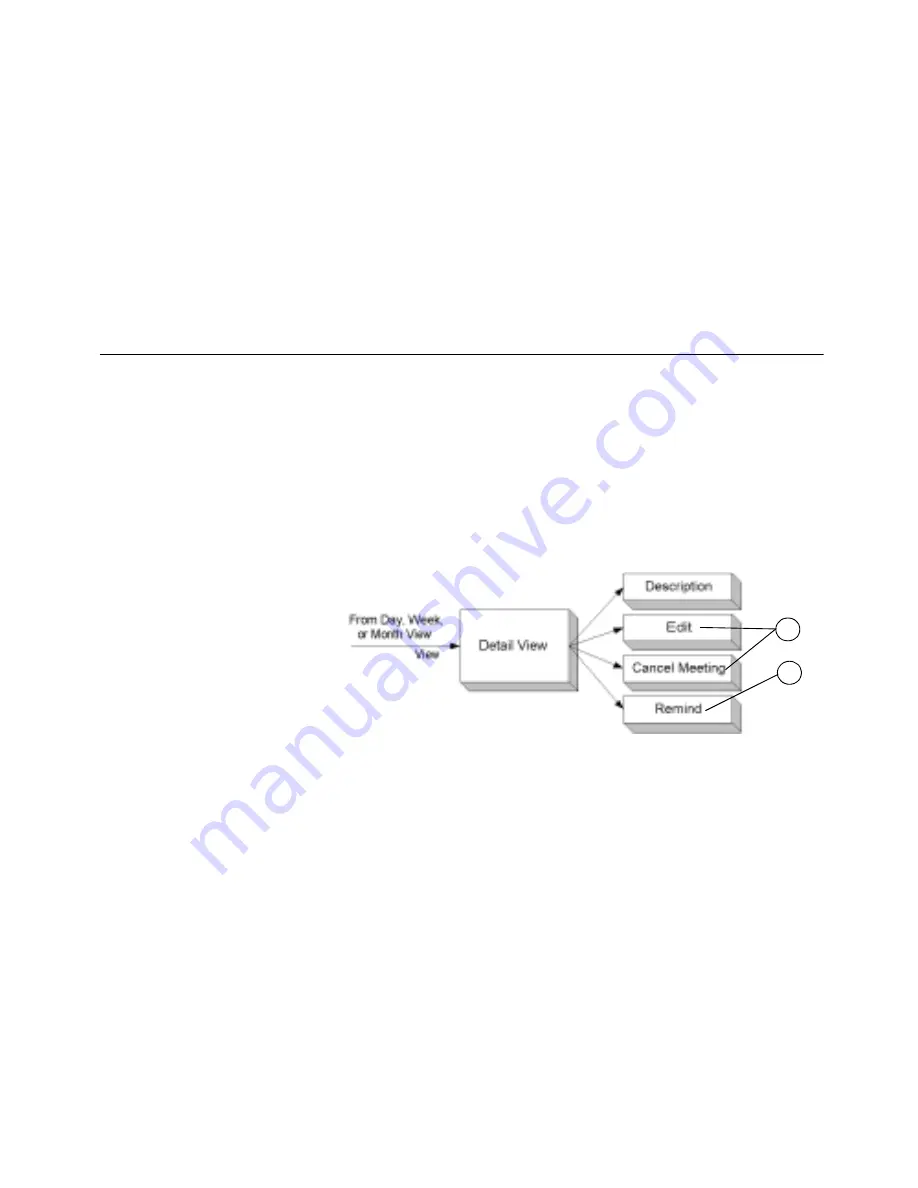
59
Viewing details of meetings
To schedule a meeting with a current contact
1
View the contact details.
See “To view the contact details” on page 47.
2
Click Meet.
The Edit Meeting screen appears.
3
Follow steps 3-12 from “To schedule a meeting” on page 57.
Viewing details of meetings
Real Time lets you view the details of meetings scheduled in your
calendar. The details include information such as the date, subject,
location, start time, description, duration, and attendees. From the detail
view, you can choose to cancel a meeting, set a reminder for a meeting,
or edit the details of meetings you have set up.
Figure 5-7: Viewing the details of a meeting
1. Appears if you are the meeting organizer
2. Appears if you have a reminder email address set
To view the details of a meeting
1
From the Main menu, choose Calendar.
The Day View appears.
2
Choose a meeting from one of the following:
•
Day View
. See “Viewing Day View” on page 54.
•
Week View
. See “Viewing Week View” on page 55.
•
Month View
. See “Viewing Month View” on page 56.
3
Click View.
1
2
Summary of Contents for OneBridge 4.1
Page 1: ...OneBridge Real Time Server 4 1 User Guide...
Page 2: ......
Page 4: ...ii...
Page 8: ...vi Table of Contents...
Page 42: ...32 Getting started...
Page 54: ...44 Managing messages...
Page 62: ...52 Using and managing contacts...
Page 88: ...78 Setting options...
Page 96: ...86 Index...















































