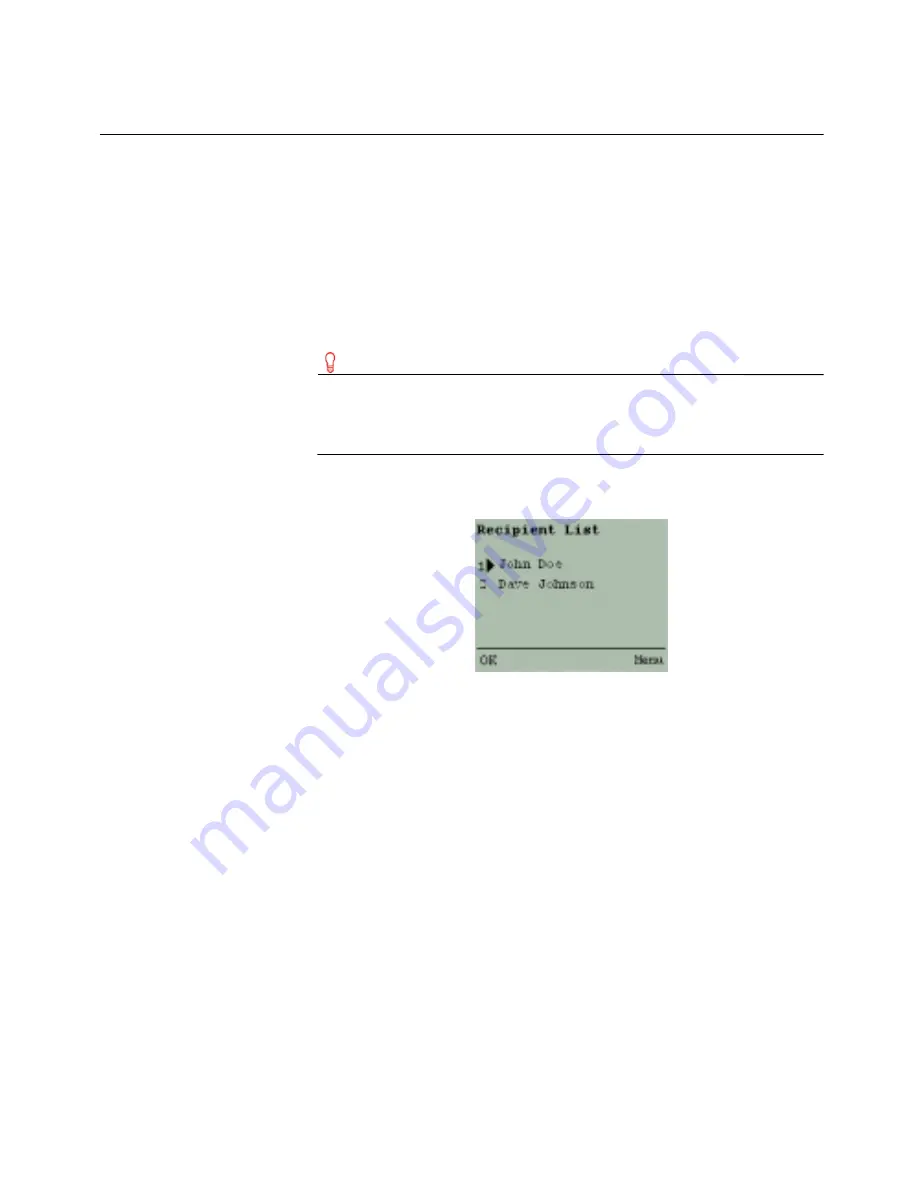
41
Using the recipient list
Using the recipient list
You can use the recipient list when you are:
• Composing, replying to, and forwarding messages
• Scheduling and editing meetings
The recipient list lets you add any number of recipients from Contacts
to your message or meeting request. For information about Contacts,
see “Using and managing contacts” on page 45.
Tip
It is strongly recommended that you keep your recipient list
small, as large recipient lists can overload devices, such as
certain mobile phones, that have a limited amount of memory.
Figure 3-5: Recipient List screen
The recipient list displays the names of all recipients you have attached
to your message or meeting request. If there are no recipients, you can
add some when composing a new message or forwarding a message.
When scheduling meetings and replying to messages, Real Time directs
you to the recipient list, where you can view and edit the current
recipients.
Adding recipients
to messages
You can add recipients to a message from Contacts, or you can add
recipients who are not in either contacts list.
To add a recipient from Contacts
1
Compose a message.
See “To compose a message” on page 37.
2
In the Recipient List screen, click Add.
3
In the Add Recipients screen, choose Contacts.
Summary of Contents for OneBridge 4.1
Page 1: ...OneBridge Real Time Server 4 1 User Guide...
Page 2: ......
Page 4: ...ii...
Page 8: ...vi Table of Contents...
Page 42: ...32 Getting started...
Page 54: ...44 Managing messages...
Page 62: ...52 Using and managing contacts...
Page 88: ...78 Setting options...
Page 96: ...86 Index...
















































