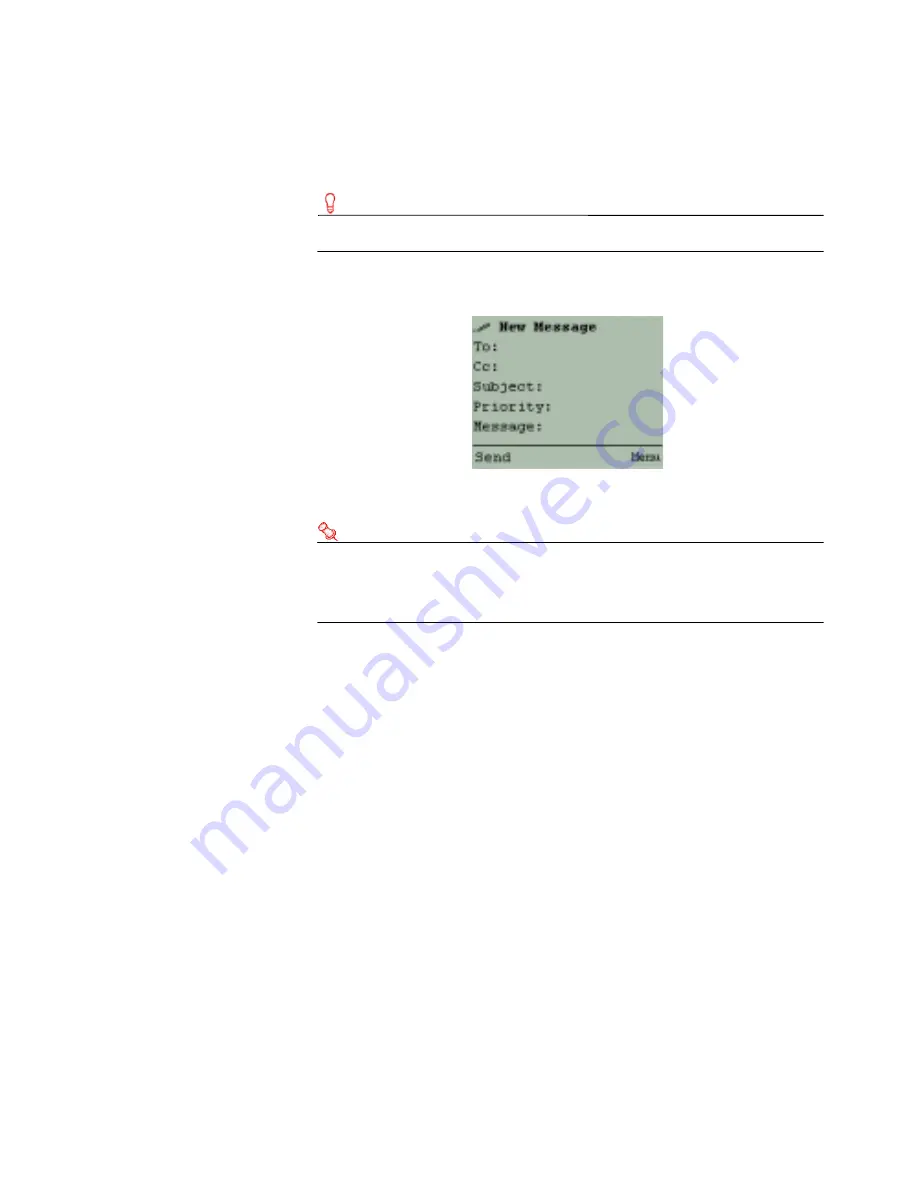
37
Composing messages
To compose a message
1
From the Main menu, choose Compose.
Tip
You can also click Compose from the Inbox.
Figure 3-4: Compose screen
2
Click To.
Note
You can add To, CC, Subject, Priority, Message, and
Attachment information in any order. The order in this
procedure is recommended.
3
Add recipients from the recipient list.
For information about adding recipients, see “Adding recipients to
messages” on page 41
4
Click Subject.
5
In the Subject text box, type a subject.
6
Click Priority.
7
Choose one of the following priorities:
• Low
• Normal
• High
8
Click Attachment.
You can add one or more attachments from this screen.
For more information, see “Adding attachments” on page 38.
9
Click Message.
10
In the Message box, type text.
11
Click Send.
Summary of Contents for OneBridge 4.1
Page 1: ...OneBridge Real Time Server 4 1 User Guide...
Page 2: ......
Page 4: ...ii...
Page 8: ...vi Table of Contents...
Page 42: ...32 Getting started...
Page 54: ...44 Managing messages...
Page 62: ...52 Using and managing contacts...
Page 88: ...78 Setting options...
Page 96: ...86 Index...
















































