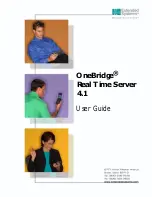5
Palm functions
Palm handheld devices let you navigate through screens that you have
already viewed in Real Time.
Note
It is recommended that you use Real Time’s navigation to
move backward and forward through screens instead of using
the leftward and rightward pointing arrows.
Choosing menu
items
A menu item appears as underlined text on the screen of your device.
Choosing a menu item directs you to another screen in Real Time.
Figure 2-2: Menu items on a Palm handheld device
1. A menu item on a Palm handheld device
To choose a menu item
• Tap the menu item > Open.
Clicking buttons
Throughout Real Time, buttons appear at the bottom of the screen.
Tapping the stylus on a button is the same as clicking the button. When
you click a button, it appears shaded.
To click a button
• Tap a button with the stylus.
Figure 2-3: Buttons on a Palm handheld device
1. A clicked button appears highlighted.
1
1
Summary of Contents for OneBridge 4.1
Page 1: ...OneBridge Real Time Server 4 1 User Guide...
Page 2: ......
Page 4: ...ii...
Page 8: ...vi Table of Contents...
Page 42: ...32 Getting started...
Page 54: ...44 Managing messages...
Page 62: ...52 Using and managing contacts...
Page 88: ...78 Setting options...
Page 96: ...86 Index...