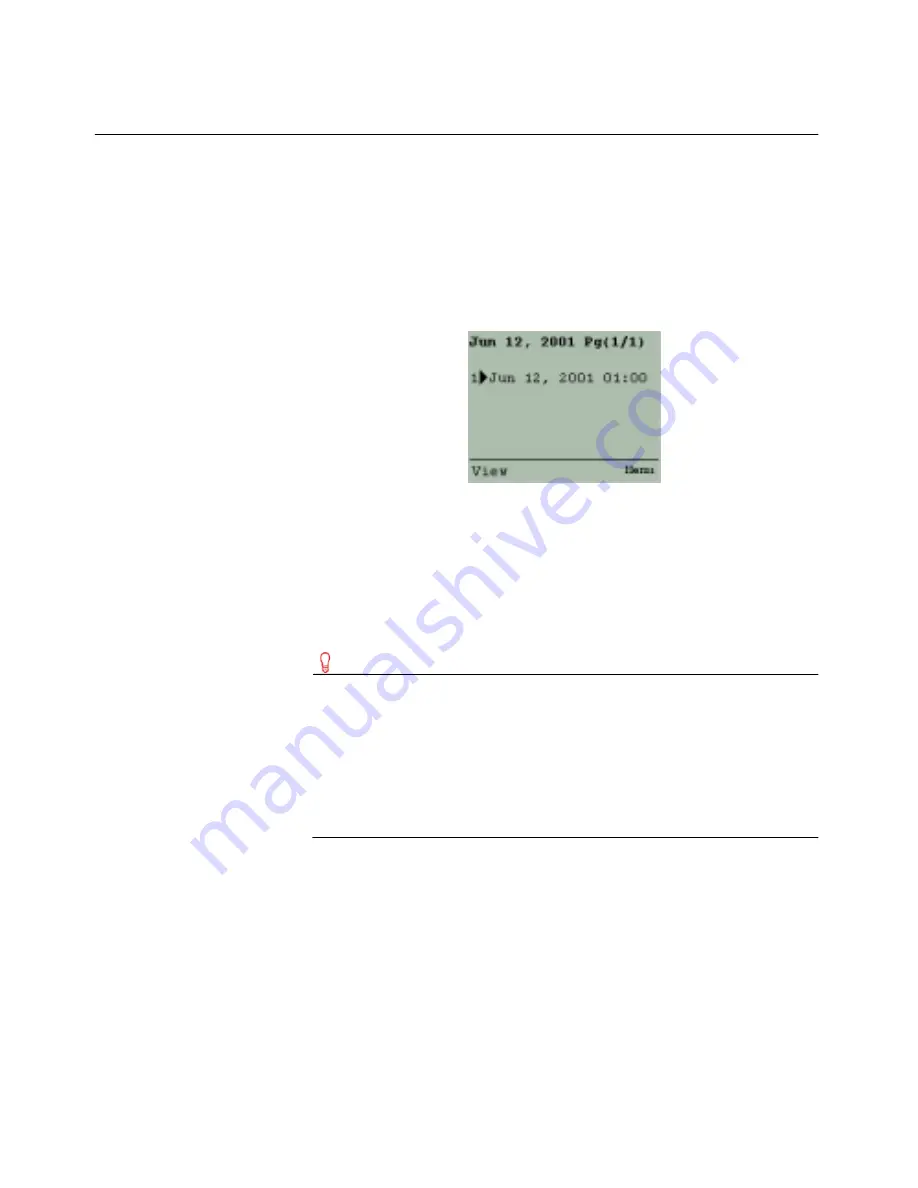
54
Managing meetings
Viewing Day View
When you view the calendar, the Day View appears by default,
displaying a list of meetings for the current date. You have the ability to
view previous and upcoming meetings on a daily, weekly, or monthly
basis.
Figure 5-2: Day View screen
To view the Day View
• From the Main menu, choose Calendar.
The Day View screen appears, displaying a list of meetings
scheduled for the current date. The selected appointment scrolls to
reveal the subject.
Tip
You can also access the Day View by:
• Clicking Today from the Week View and Month View
screens to access the Day View for the current date
• Clicking ViewDay from the Week View and Month View
screens to access the Day View for the date of a selected
appointment
To view the previous or next day
1
View the Day View.
2
Click one of the following buttons:
• NextDay
• PrevDay
Summary of Contents for OneBridge 4.1
Page 1: ...OneBridge Real Time Server 4 1 User Guide...
Page 2: ......
Page 4: ...ii...
Page 8: ...vi Table of Contents...
Page 42: ...32 Getting started...
Page 54: ...44 Managing messages...
Page 62: ...52 Using and managing contacts...
Page 88: ...78 Setting options...
Page 96: ...86 Index...






























