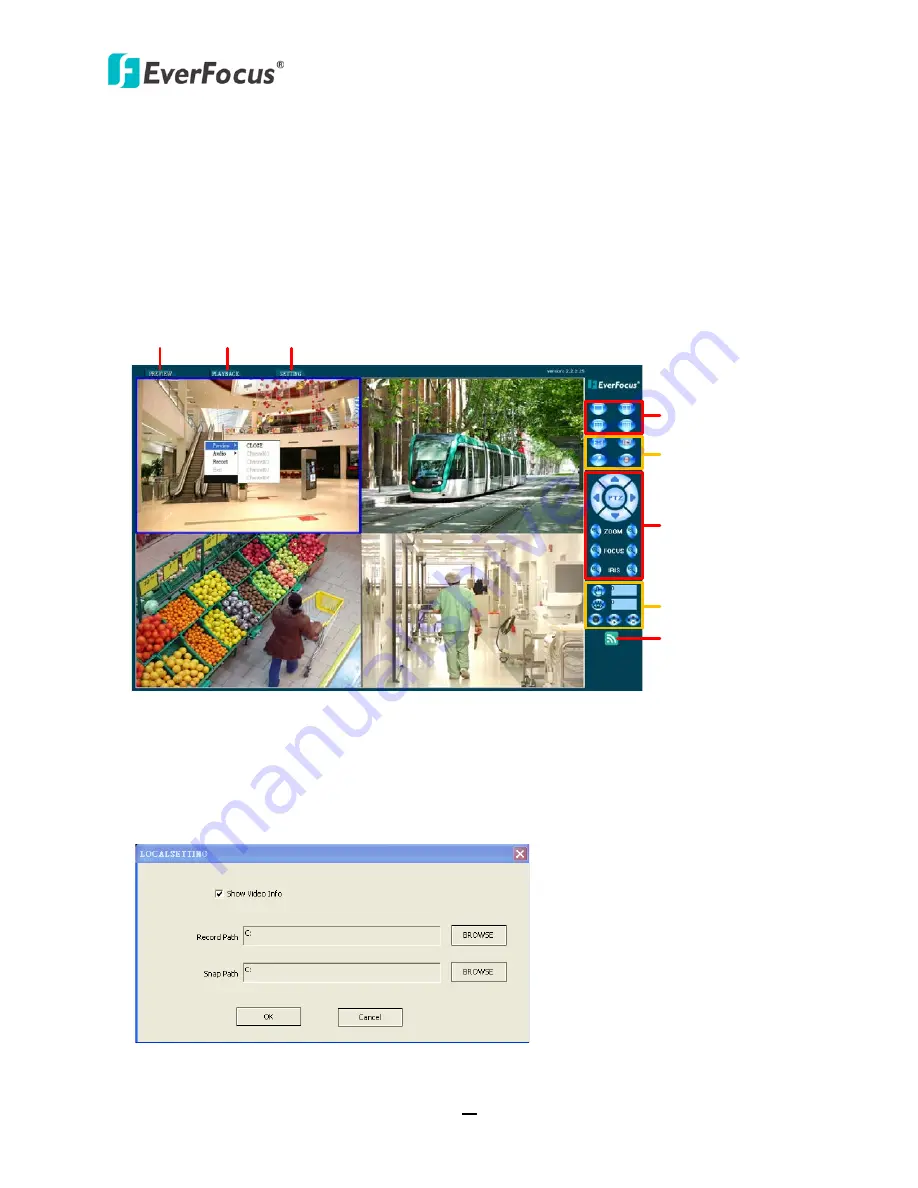
TUTIS Series DVR
55
7.3
Remote Live View
On the Remote Live View window, you can display live view, playback recordings, configure the
DVR settings or control the connected PTZ cameras. You can also right-click a channel to start /
stop monitoring, enable / disable the audio function or remotely record the videos to your
computer. To play back the recordings stored in your computer, please refer to
7.3.2 Playing Back
Recordings from the computer
.
Display Mode:
1x1, 2x2, 3x3, 4x4
Full Screen, Snapshot,
Audio, Record
PTZ Control Buttons
PTZ Preset /
Cruise Setup
Alarm Information
Display the
Live View
Playback
Recordings
DVR Configurations
/ Restart / Power Off
The default storage path for remote recordings and snapshots are at C:
To change the storage path, click the
Setting
button on the top of the Remote Live View window
and select
Local Setting
, the following window appears. Click the
Browse
button to browse the
desired storage path and then click the
OK
button.






















