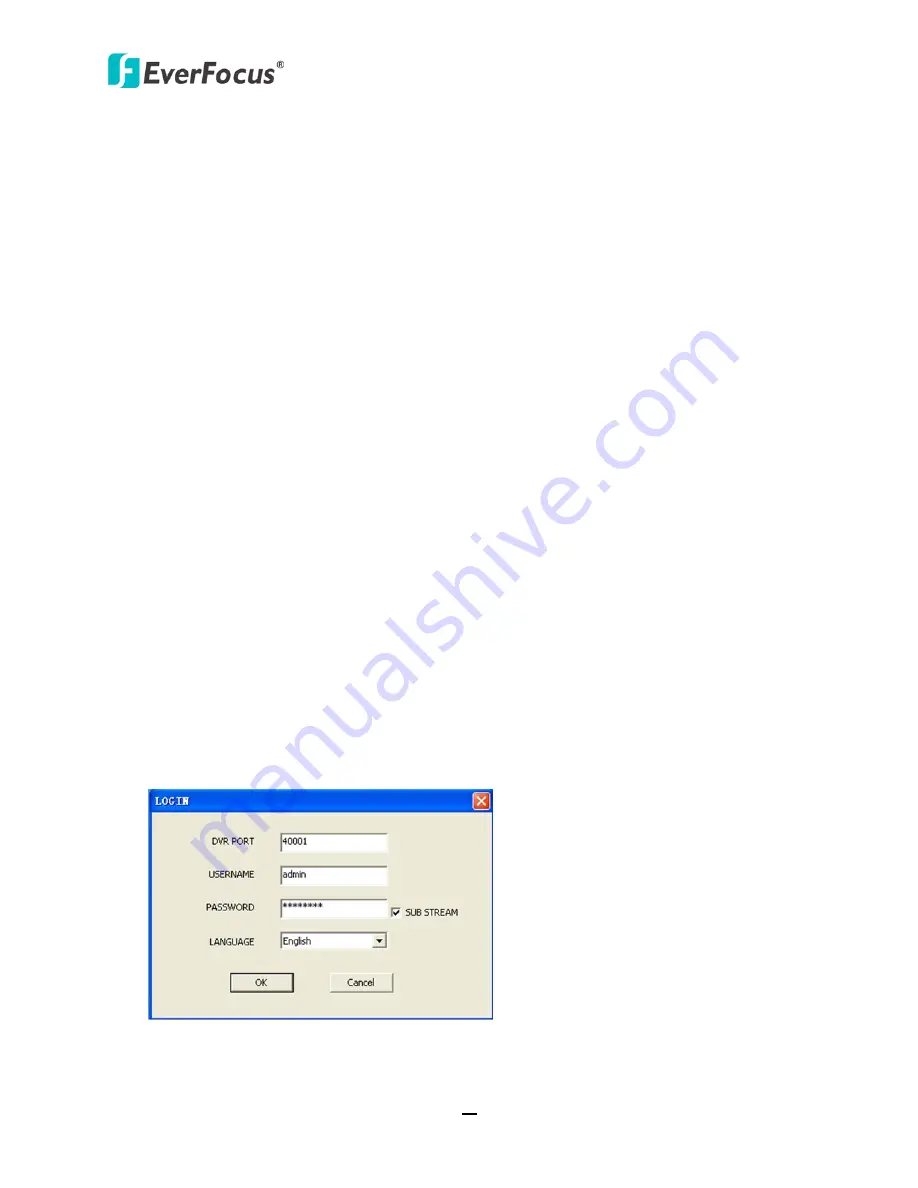
TUTIS Series DVR
51
Chapter
7
7.
Remote Access to the DVR
7.1
Accessing the DVR on the Network
Follow the steps below to access the DVR from a computer.
1.
Open an Internet Explorer and type the IP address of the DVR in the address bar.
Local connection:
http:// (IP address from the DVR’s Network Menu): IP port used
e.g. http://192.138.1.163:2648
Internet connection:
http:// (IP address given by your Internet Service Provider): IP port used
e.g. http://57.182.67.204:2648
2.
The Login window pops up. Keep the DVR Port (Media Port) 4001. Enter the User Name and
Password. To enable the Sub Stream, check the Sub Stream box. The default User Name is
admin
(lower case), while the password is
00000000
.
3.
Click the
OK
button. The Web Interface of the DVR appears.


























