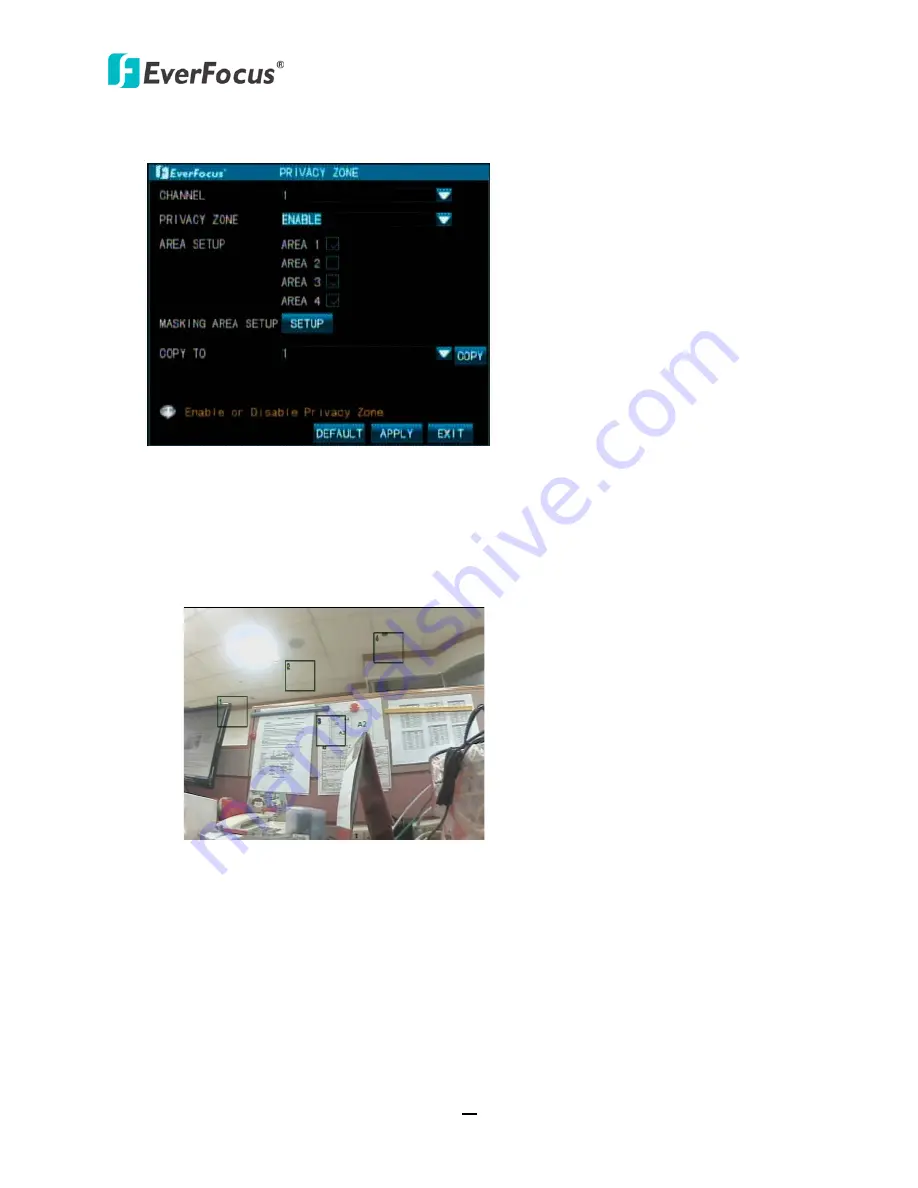
TUTIS Series DVR
24
Click the button to bring up the following Privacy Zone setup menu.
To set up the privacy masks:
1.
Select a channel and select
Enable
from the Privacy Zone drop-down list, the Area Setup
options appears.
2.
Select the number of masks you want to block on the camera view by checking the Area 1 ~
4 boxes.
3.
Click the
Setup
button, the selected number of masks displayed on the camera view.
4.
Click on a mask, drag and drop it on the desired position.
5.
Right-click to go back to the Privacy Zone menu.
【
Copy To
】:
Applying the same settings to another channel. Select a channel or All and then click
the
Copy
button.
Click
Apply
to apply the settings to the DVR, or click
OK
to save the settings and exit from the
current menu.






























