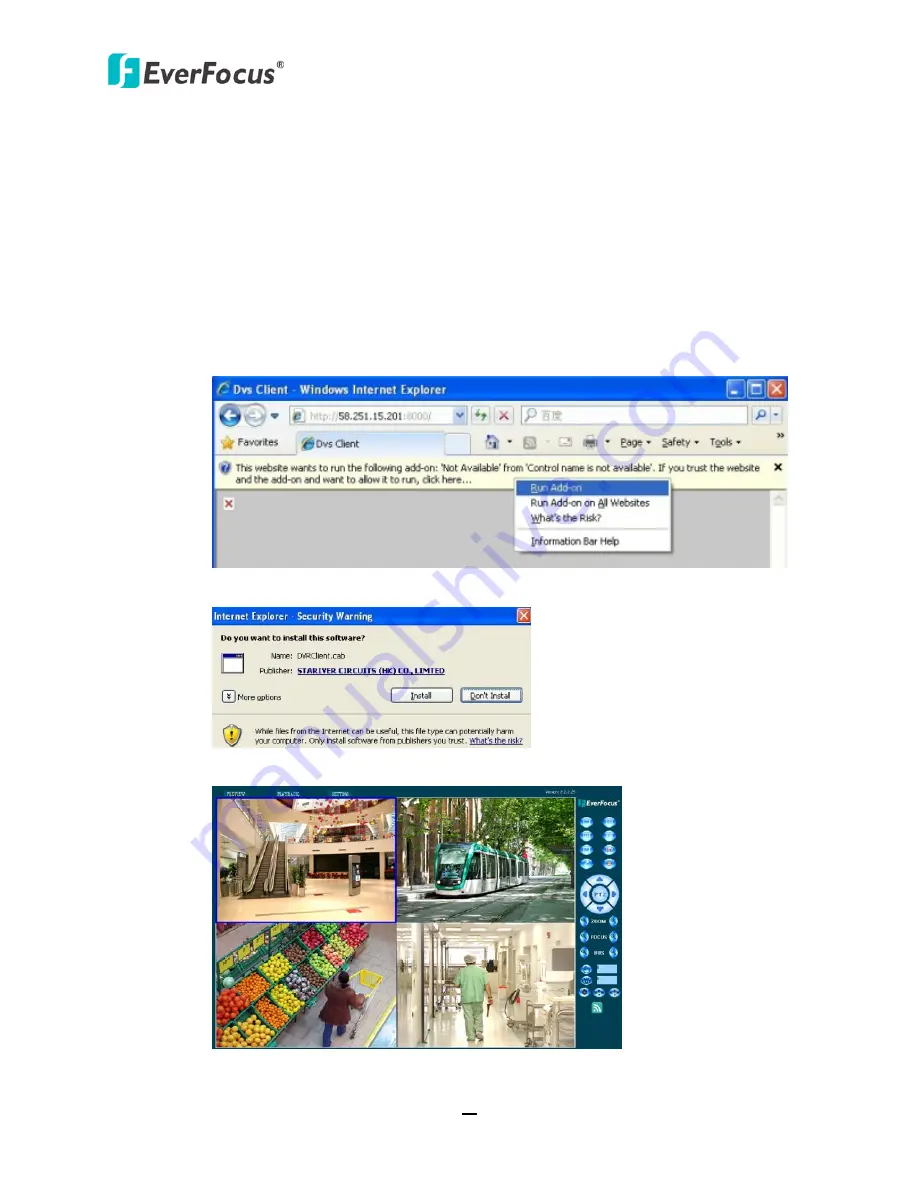
TUTIS Series DVR
52
7.2
Browsers Security Setting
7.2.1
Installing ActiveX Controls
Follow the steps below to install the ActiveX Controls when you first connect to the DVR’s IP
address. If you do not see a yellow bar as shown in image below, your security settings may
be too high. If so, go to
7.2.2 Enabling ActiveX Controls
.
1.
Right-click on the yellow bar and click
Run Add-on
.
2.
Click the
Install
button and follow the on-screen instructions to install the software.
3.
Now you are able to see the remote live view page (see
7.3 Remote Live View
).

























