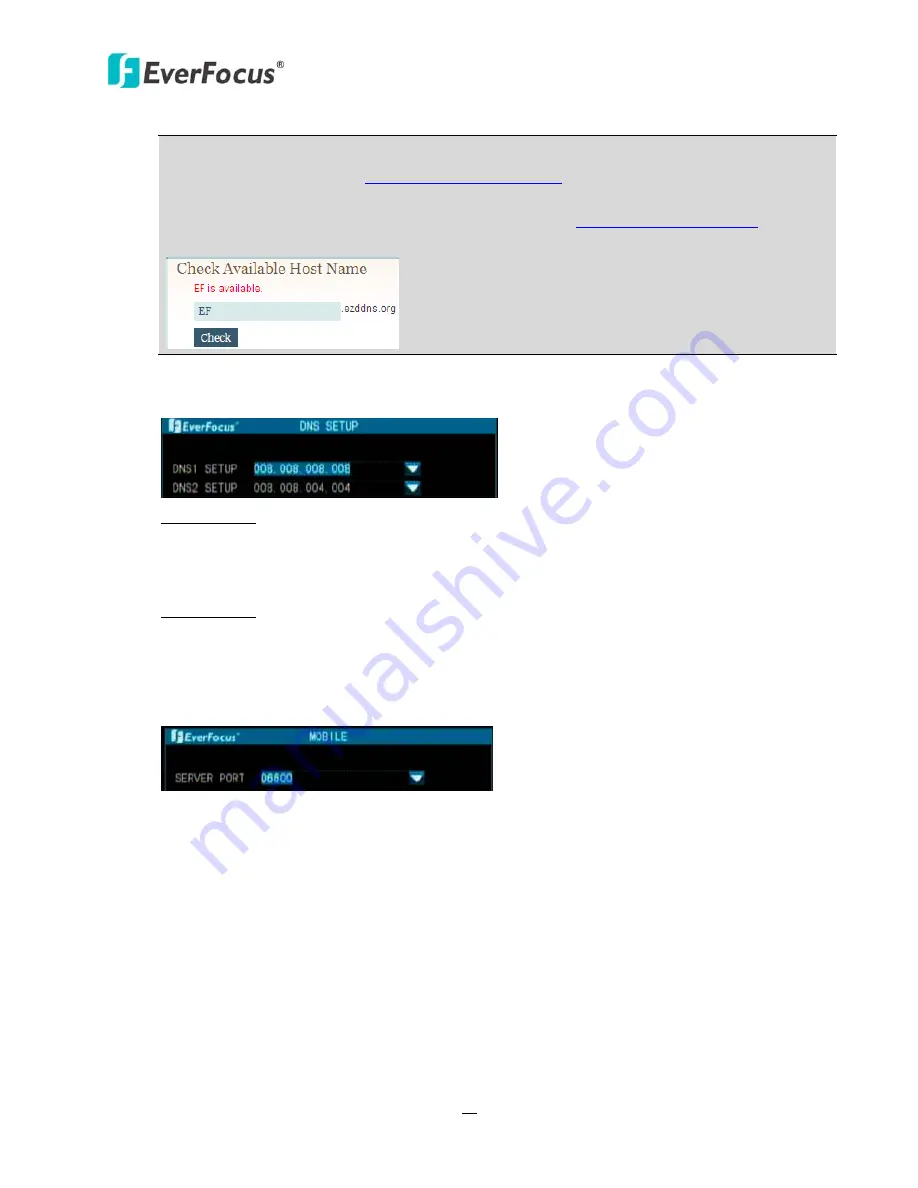
TUTIS
Series
DVR
28
Note:
We
highly
recommend
that
you
use
www.tutisddns.com
for
the
simplicity
of
setting
up
your
DVR.
Go
to
http://www.tutisddns.com
,
enter
a
host
name
in
the
textbox,
and
then
click
the
Check
button.
If
the
message
shows
“xxx
is
available”,
you
will
be
able
to
use
this
as
the
domain
name
of
the
DVR.
Simply
type
http://xxx.tutisddns.com
in
the
address
field
on
a
Web
page,
and
you
can
remotely
access
the
DVR.
【
DNS
】
:
Click
to
bring
up
the
DNS
Setup
menu.
DNS1
Setup:
Click
to
bring
up
the
on
‐
screen
keyboard,
and
then
set
up
the
primary
DNS
server
for
your
network.
When
DHCP
is
selected
and
in
internet
connection
is
available,
this
value
will
be
assigned
automatically.
This
field
must
be
assigned
correctly
if
you
plan
to
use
the
DDNS
feature.
DNS2
Setup:
Click
to
bring
up
the
on
‐
screen
keyboard,
and
then
set
up
the
secondary
DNS
server
for
your
network.
【
Mobile
】
:
This
port
is
used
for
mobile
phone
connection.
The
default
Mobile
Port
is
6600.
For
Mobile
Device
Surveillance,
please
refer
to
Chapter
6,
Mobile
Device
Surveillance
.
【
UPnP
】
:
When
the
UPnP
on
(the
UPnP
at
the
Router
is
also
on).
The
host
DVR
will
map
the
port
to
the
router
automatically.
Note
that
if
the
router
doesn’t
support
UPnP,
please
forward
the
ports
from
the
port
forwarding
or
virtual
server.
If
the
ports
conflict
with
each
other,
please
modify
the
ports
on
the
DVR
and
restart
it.
【
PPPoE
】
:
This
is
a
DSL
‐
connection
application
(no
router).
The
ISP
will
ask
the
user
to
input
a
username
and
password.
Please
contact
your
ISP
for
these
details.
The
DVR
provides
one
wired
dial
mode
and
two
3G
dial
modes
(CDMA
and
WCDMA).
If
the
3G
mode
is
connected,
the
IP
address
will
be
displayed
in
the
WAN
‐
IP
field
(see
4.1.4.3
ViewNetInfo
).






























