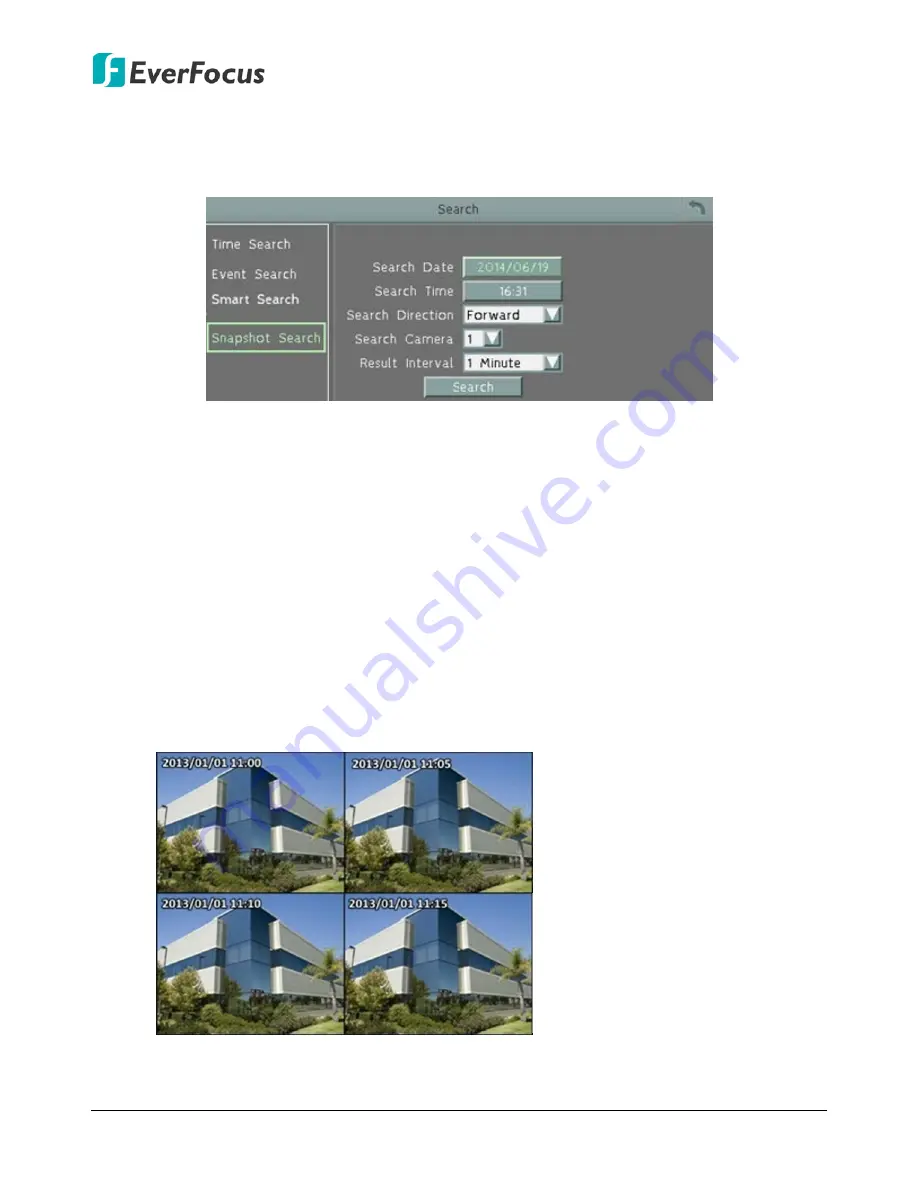
EMV400S FHD / EMV400SSD Mobile DVR
64
5.3.4
Snapshot Search
You can display video frames in snapshot and resume a video from where the snapshot has
been set up.
Search Date:
Click to bring up the on-screen keyboard to select the date.
Search Time:
Click to bring up the on-screen clock to select time.
Search Direction:
Click to search forward / backward based on the setup time above.
Search Camera:
Select a desired camera to be searched.
Result Interval:
Click to set up the interval for the snapshots. For example, if you select 5
minutes, the video frame will be snapshotted with 5-minute interval (see image below).
Search:
Click to start searching. The search results will be displayed (see image below).
To resume the video:
1.
Click the
Search
button, the search results will be displayed. In this picture, you can see the
time layouts on the upper-left corner of each snapshot, which are set up with 5-minute
interval. To change the interval, configure
Result Interval
on the Snapshot Search page.






























