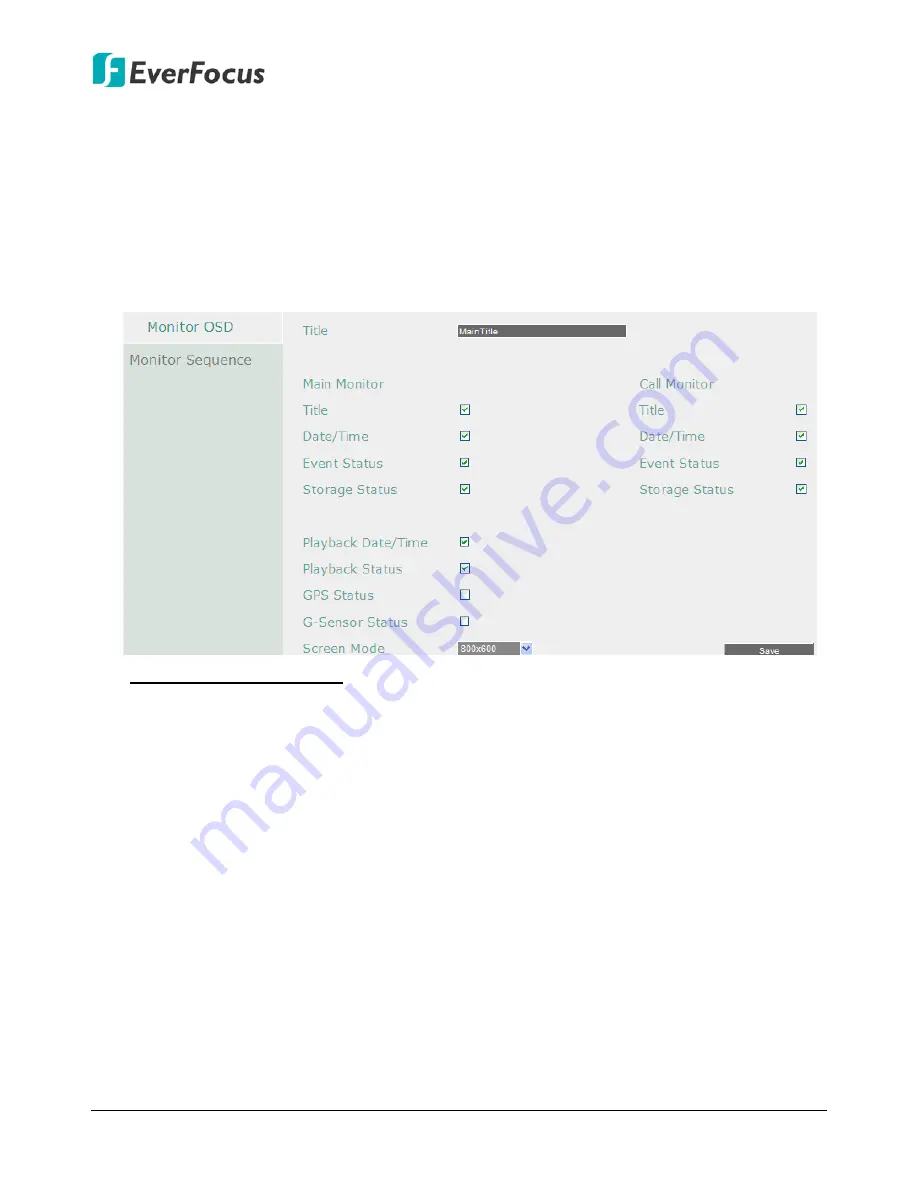
EMV400S FHD / EMV400SSD Mobile DVR
174
7.3.6
Display Setting
You can configure the settings for displaying the camera / mobile DVR information on the live
view image. You can also set up the sequencing order for the Main / Call monitor.
7.3.6.1 Monitor OSD
Check the boxes under the Main Monitor / Call Monitor fields will display the selected items on
the live view image.
Main Monitor / Call Monitor
Title:
Check the box to display camera titles.
Date/Time:
Check the box to display current date/time.
Event Status:
Check the box to display event status.
Storage Status:
Check the box to display storage status.
Playback Date/Time:
Check the box to display playback date/time (only for main monitor).
Playback Status:
Check the box to display playback status (only for main monitor).
GPS Status:
Check the box to display GPS status (only for main monitor).
G-Sensor Status:
Check the box to display G-Sensor status (only for main monitor).
Screen Mode:
Select the suitable screen mode. Selections are: 1920x1080; 1280x1024;
1024x768; 800x600 (only for main monitor). Please refer to
6.2.1.1 Display Aspect Ratio
for
more details.
Save:
Click to save the settings.






























